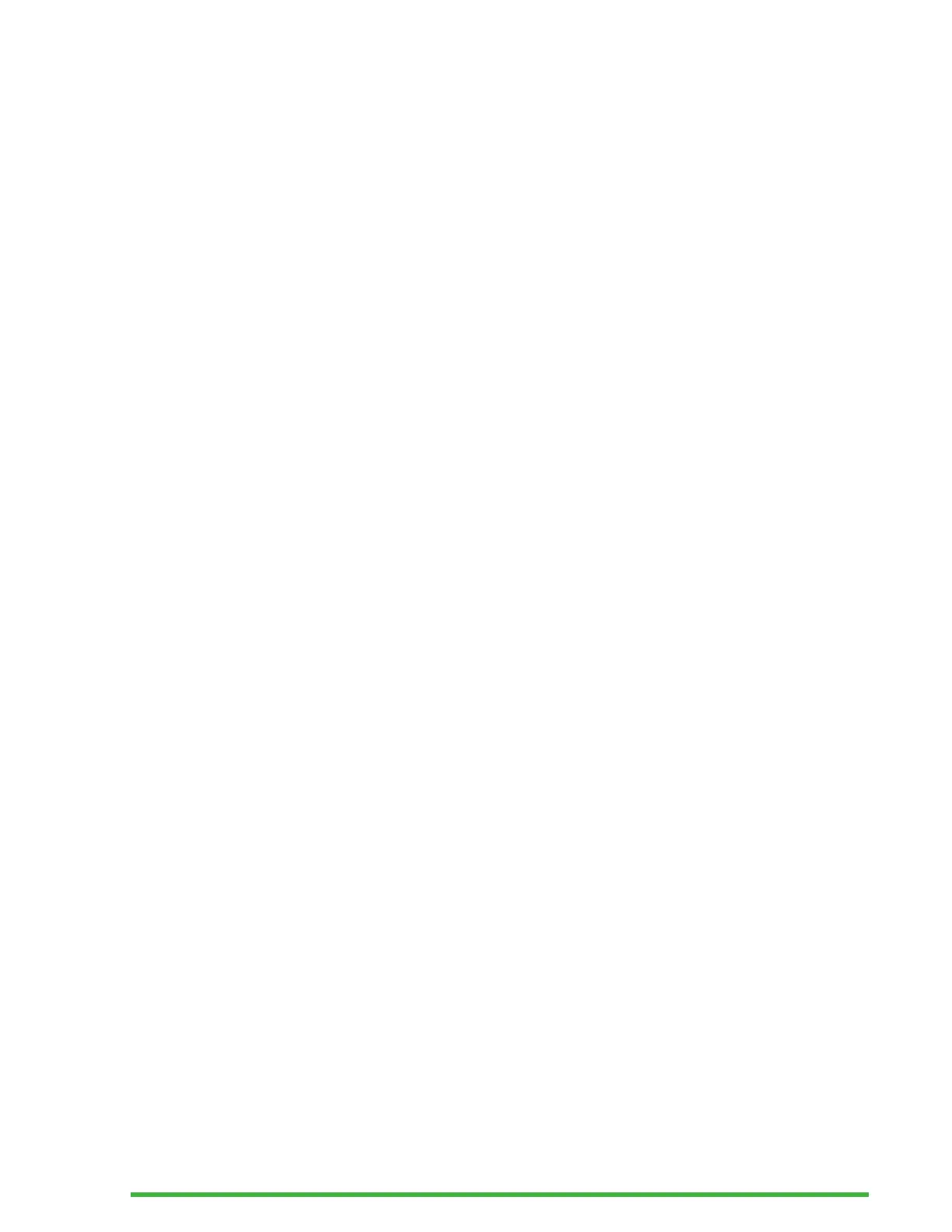12
• Online services
• User guide
• Power Off
Press the Previous or Next thumb keys to scroll through the
list to the menu item of your choice. Then press Enter or a
cursor routing key to access it.
You can return to the Main menu at any time by simply
pressing the Windows key, the Home button, or Ctrl + Alt + H
on the QWERTY keyboard.
Panning Text on the Braille Display
Often times the text on the braille display is too long to fit on
a single line. To read the entire sentence, scroll or “pan” the
text ahead or back by pressing the Left and Right thumb keys
on the Mantis. The Left and Right thumb keys are the second
and fourth buttons on the front edge of the device.
Using the Context Menu for Additional
Functions
The Context menu is a special menu that is accessed from
almost everywhere in the device. It offers useful contextual
functions that are relevant to what you’re currently doing
on your Mantis. Think of it as the Contextual menu of a PC
(the menu you get when you right-click the mouse). If you’re
looking for a specific action, or simply forgot the shortcut,
chances are it can be found in the Context menu.
To activate the Context Menu, press Ctrl + M. A menu opens
with a list of actions you can perform at that particular
moment. Scroll through the menu to the desired action and
press Enter or a cursor routing key.
Press Escape to exit the Context Menu.
