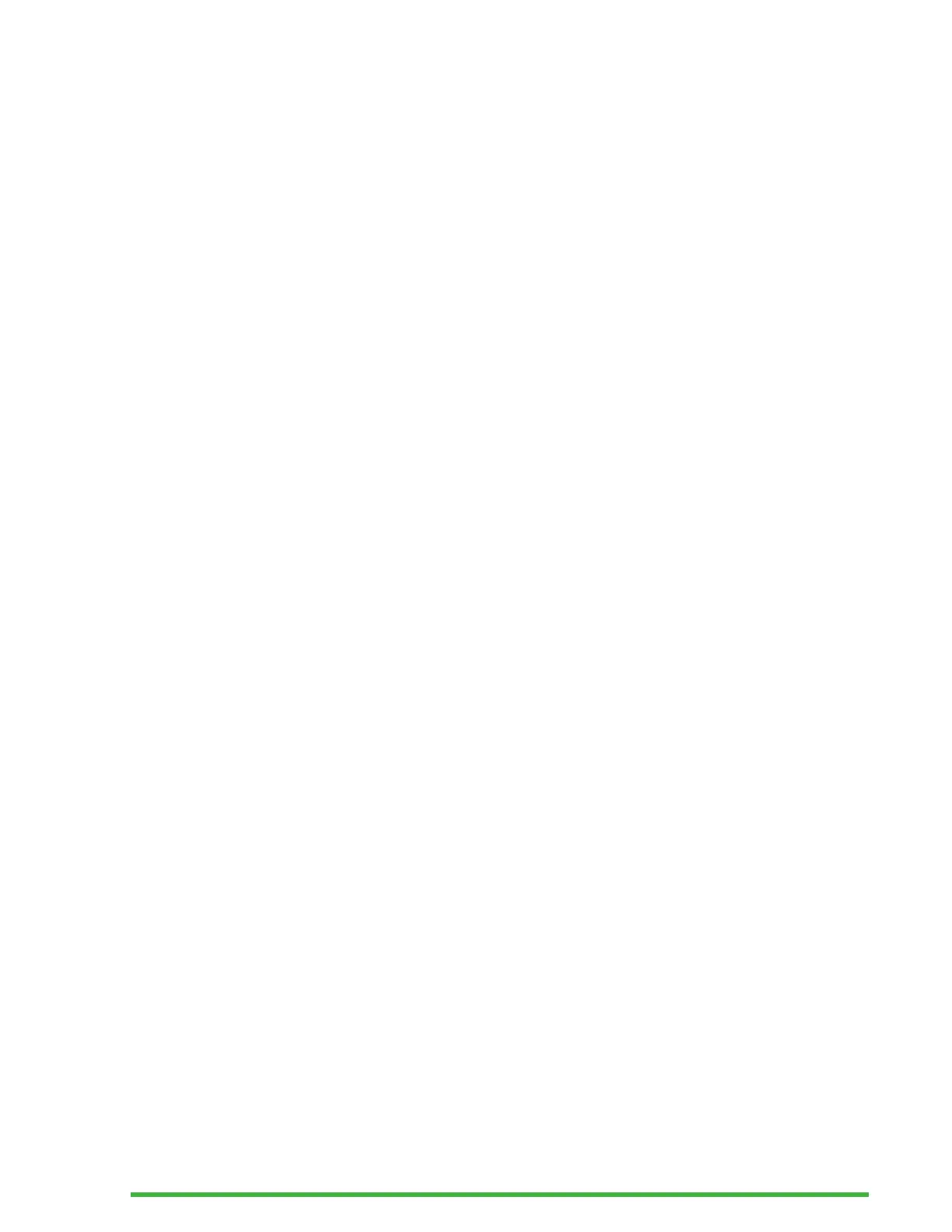16
Open a File
If you are in the Editor menu, select Open file and press Enter
or a cursor routing key. From any other location, press Ctrl
+ O, then select the file you wish to open using the Previous
and Next thumb keys.
Close a File
To close a file that is opened in Editor, press the Escape key.
Alternatively, open the Context menu using Ctrl + M, then
scroll to and activate the File menu. Select Close file item.
If there are changes to your file that have not been saved,
you are asked if you want to save the changes before closing.
Save a Text File
There are two types of saving in Editor: Save and Save as.
Save: Press CTRL + S to save your file to an already existing
filename.
Save as: Press Ctrl + Shift + S to save a copy of your file with
a new filename and change the location.
If your file has never been saved, Editor asks you to enter a
new filename regardless of the save method you choose.
Auto Scrolling Through Written Text in the
Editor
The Editor app features an Auto Scroll functionality that
automatically pans through the written text on the braille
display.
To start Auto Scrolling, press Alt + G.
To stop Auto Scrolling, press any key.
