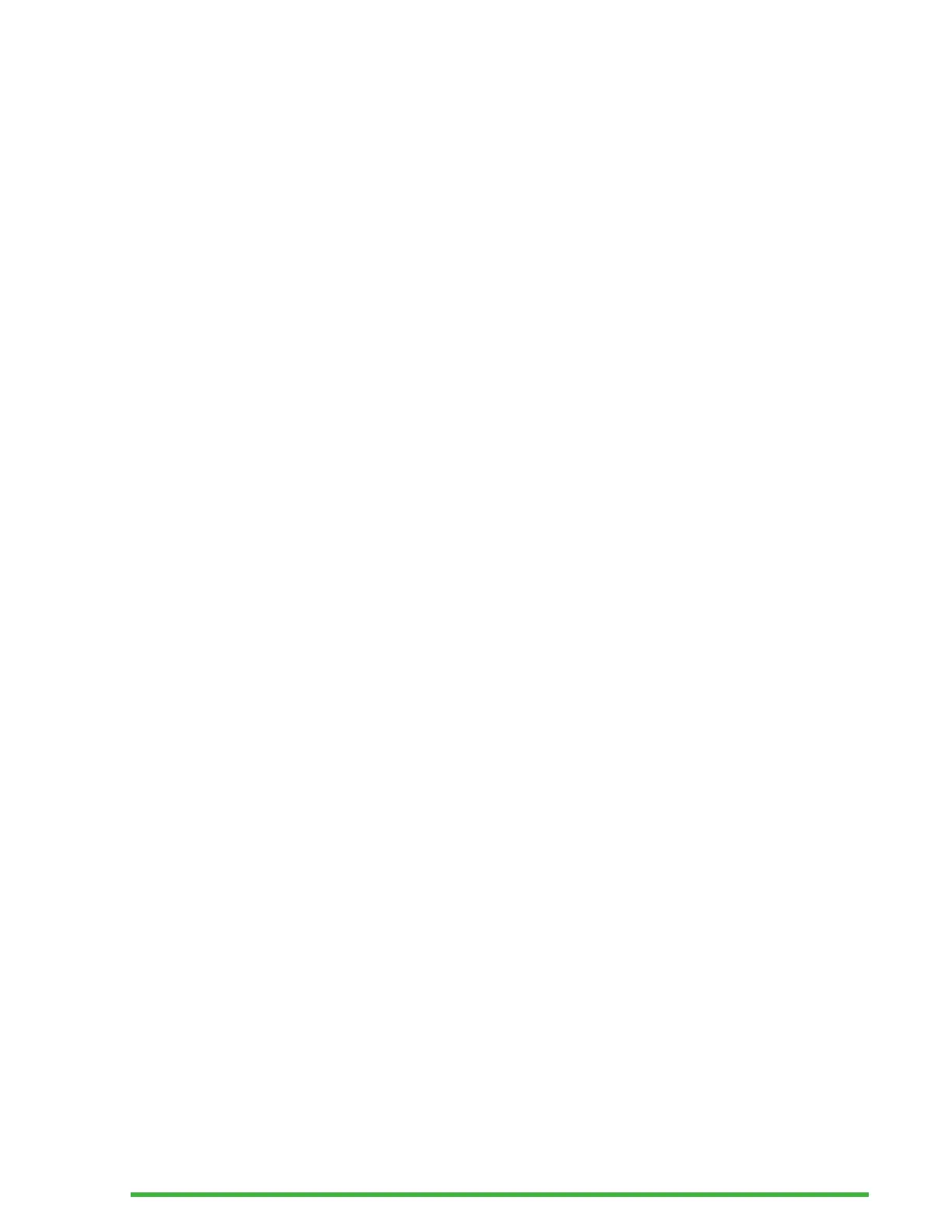8
When editing text, pressing one of the cursor routing buttons
moves the editing cursor to the associated braille cell. For
any other instance, pressing any cursor button activates a
selected item.
The rear section includes a standard computer QWERTY
keyboard.
Front Edge
On the front edge of the Mantis are five buttons. From left to
right, the buttons are as follows:
• Previous thumb key
• Left thumb key
• Home button (circular shape) – used to return to the Main
menu or exit Terminal mode
• Right thumb key
• Next thumb key
Left Edge
On the left edge, from front to back are the following:
• USB-A port
• Power button – press and hold this button for 2 seconds
to turn the device ON
• Green LED – visually indicates the status of the device
• USB-C port – use the cable that came with your Mantis to
connect the Mantis to a power outlet or a PC
Rear Edge
The rear edge only contains an SD card port located near the
left edge of the device. This port allows you to insert SD cards
for external storage.
