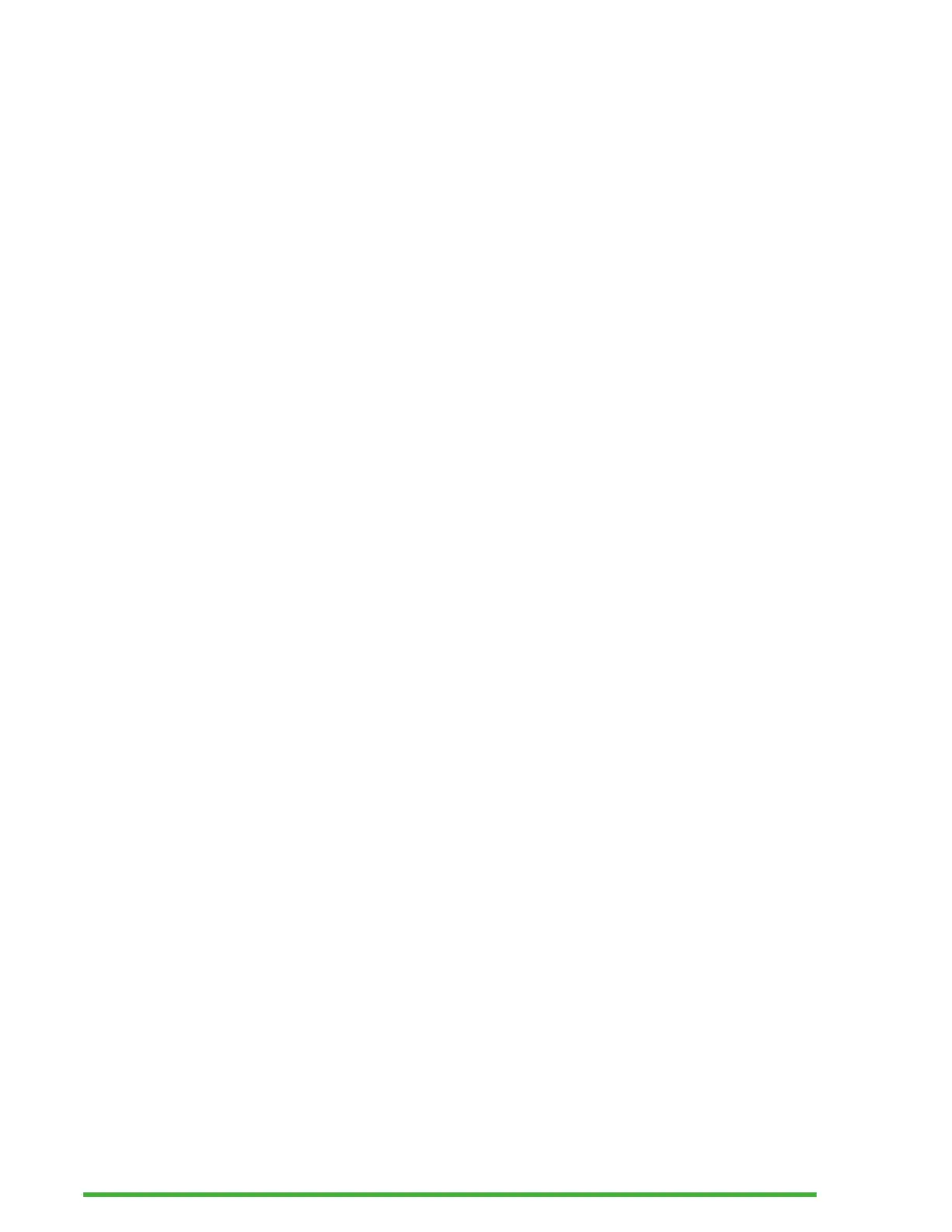47
You can continue to use the Mantis while the update is
downloading. After a few minutes, Mantis asks you to install
the downloaded update. Select Ok to install the update. The
Mantis reboots and a progress indicator line is shown on the
braille display.
At the end of the update process, all 8 dots of the 40 braille
cells raise one column at a time and then the device shuts
down.
You can also manually verify if an update is available.
To verify an update manually:
1. Go to the Main menu.
2. Select Settings.
3. Press Enter.
4. Go to the About item.
5. Press Enter.
Alternatively, you can use the shortcut Ctrl + I to open the
About dialog. Then, press ‘C’ a few times until you see Check
for update. Press Enter.
Customer Support
USA Only
For customer support, please contact APH Customer Service
at 800-223-1839 or cs@aph.org.
Europe and Other countries
For customer support, please contact the HumanWare office
nearest you or view our web site at: www.humanware.com
Europe: (0044) 1933 415800 or send an email to
eu.support@humanware.com
