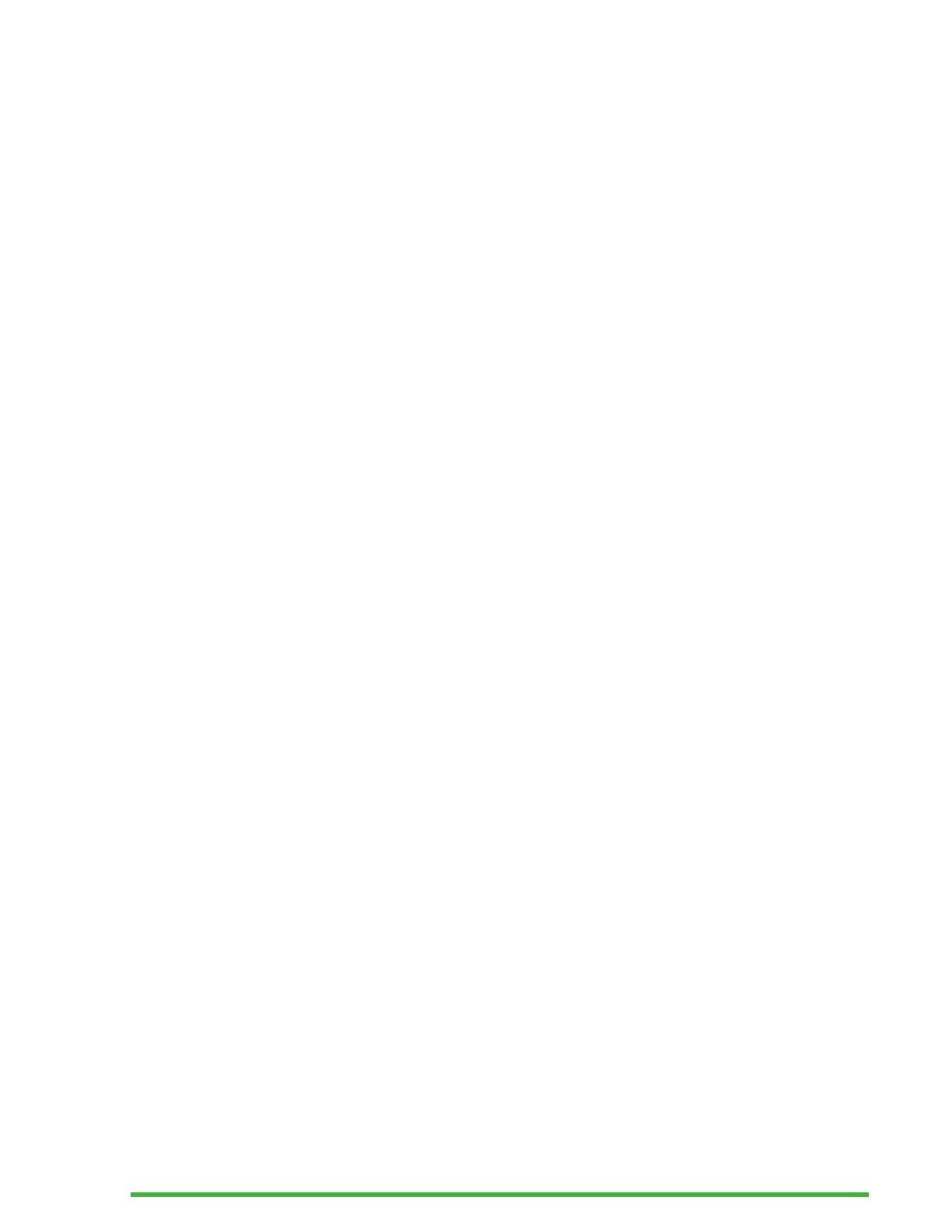26
Navigating to Bookmarks
To jump to a bookmark, press Ctrl + J. You are prompted to
enter the bookmark number. Enter the bookmark number you
wish to navigate to, then press Enter.
Highlighting Bookmarks
The Highlight Bookmarks menu item is used to define the
Start and the End positions of a passage. Using highlighted
bookmarks is a great way to study important passages in
textbooks.
To highlight bookmarks:
1. Open the Bookmark menu by pressing Alt + M.
2. Select Highlight Bookmark Start using the Previous and
Next thumb keys.
3. Press Enter or a cursor routing key.
4. Enter a specific unused bookmark number.
Note: If you do not enter a number, your Mantis will
select the first available number and assign it to the
bookmark.
5. Press Enter.
6. Navigate to the end point of the highlighted passage.
7. Open the Bookmark menu by pressing Alt + M.
8. Select Highlight Bookmark End using the Previous
and Next thumb keys.
9. Press Enter or a cursor routing key.
The current position is set as the ending position. If the
end position is placed before the start position, they are
switched.
You can also insert a Quick Bookmark. It is used to mark the
end of the Highlight Bookmark.
