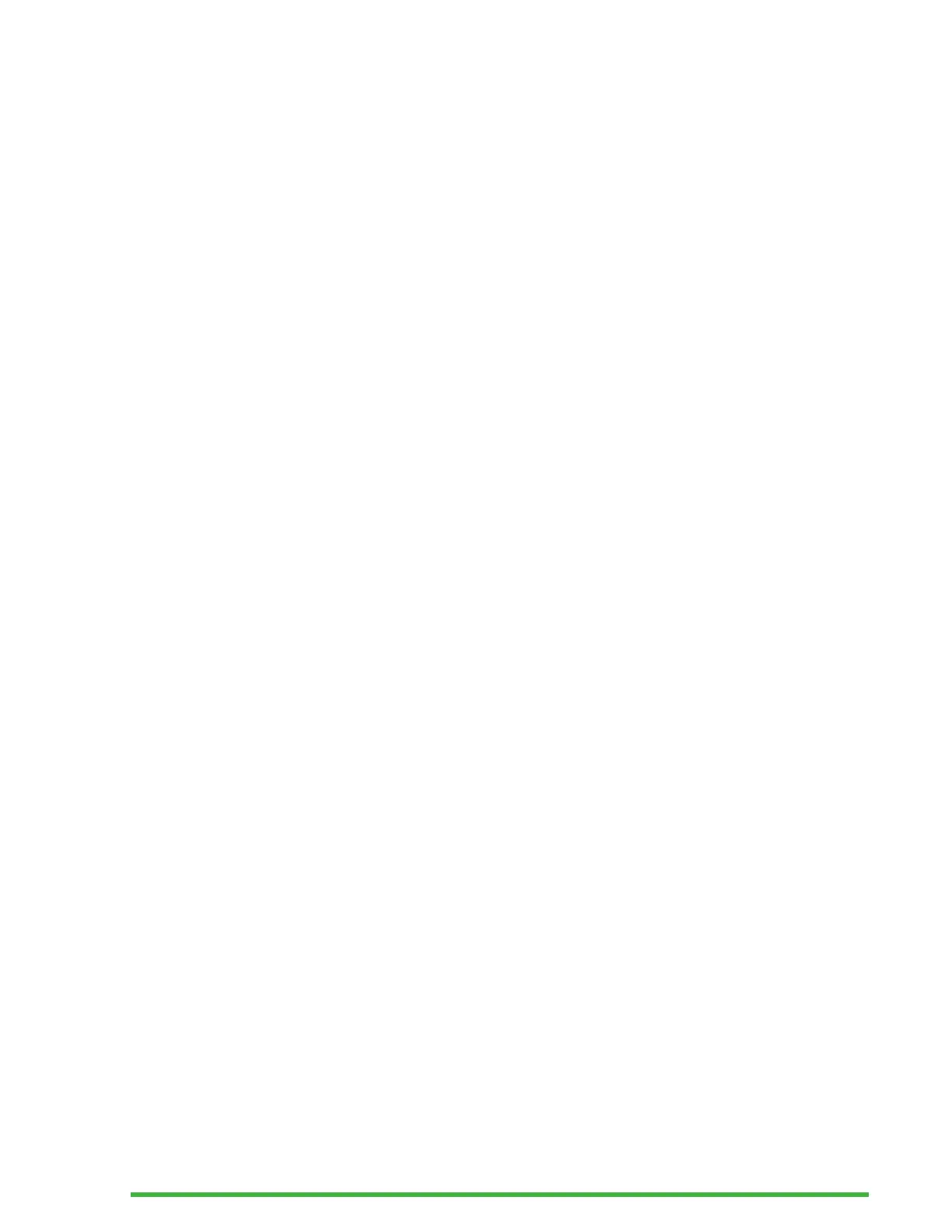42
Adding, Configuring, and Deleting Braille
Profiles
The Braille Profile menu lists all the available Braille Profiles
on your Mantis. The active Braille Profile is underlined with
dots 7 and 8 on the device.
Scroll through the available Braille Profiles using the Next and
Previous thumb keys, then press Enter or a cursor routing key
to select it.
Adding a Braille Profile
To add a Braille Profile, select Add Braille Profile, then press
Enter or a cursor routing key.
You are prompted to enter the following options:
• Profile name: Type the name for the profile in the
brackets, then press Enter.
• Braille grade: Choose between Uncontracted, Contracted,
and Computer braille, then press Enter.
• Computer braille table: Select your computer braille table,
then press Enter.
• Uncontracted braille table: Select your uncontracted
braille table, then press Enter.
• Contracted braille table: Select your contracted braille
table, then press Enter.
• Save configuration: Press Enter to save your
configuration.
The new Braille Profile is now available in the Braille Profile
Settings menu.
