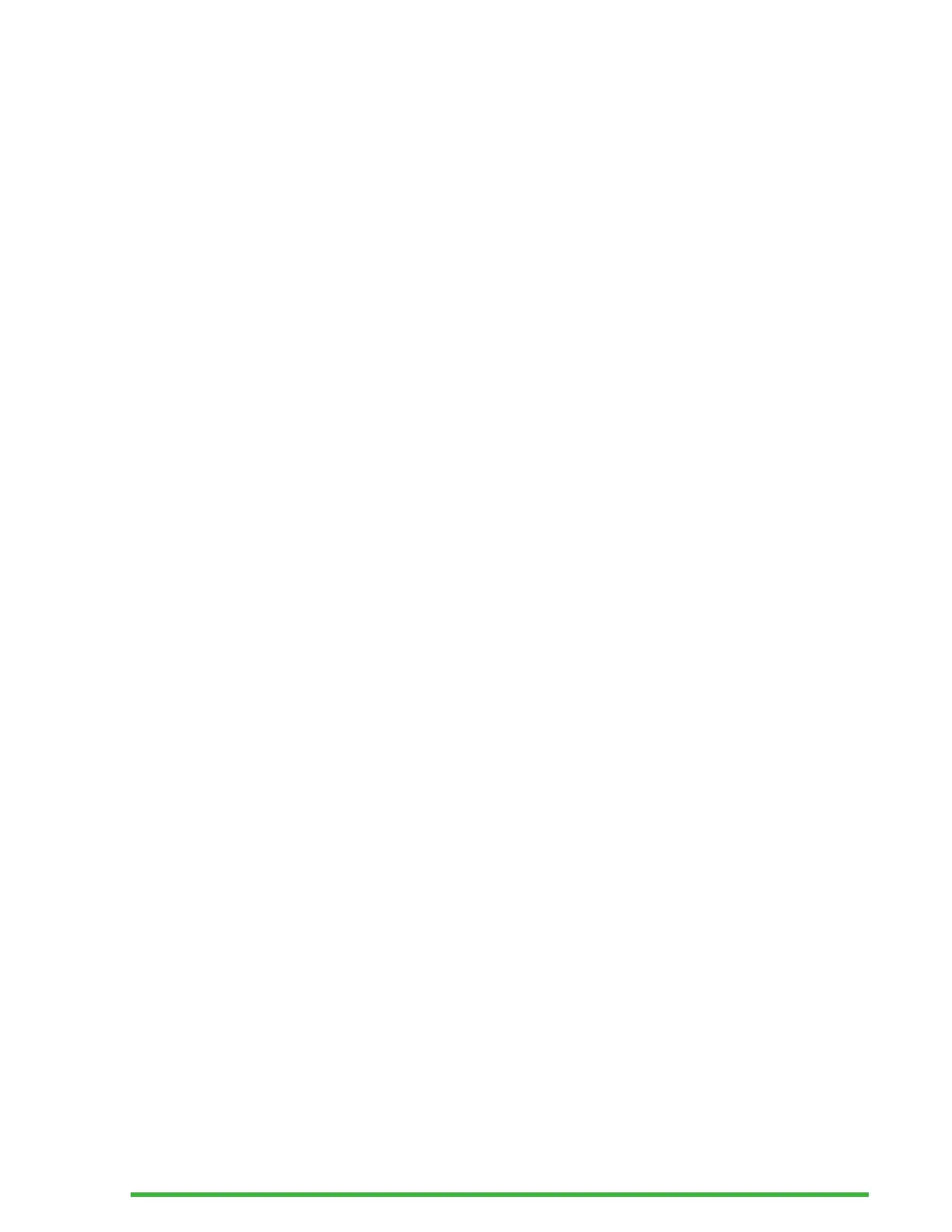30
Determining Mantis Q40 Compatibility
The Mantis is compatible with the following:
Screen readers: JAWS 18+ (version 18 and newer), NVDA,
Narrator, and VoiceOver
Operating systems: any Windows 8+, Mac OS 10.15+
(Catalina), or iOS device 13.4+
Waking Your iOS Device Using the Mantis
With your iOS device locked, pressing the Home command
of Ctrl + Alt + H on the Mantis wakes it up to enter your
passcode. This allows you to keep your iOS device in a pocket
or bag while you use the Mantis as its controller and output.
Using Mantis as an External Keyboard
When connected as a braille terminal, the Mantis also acts as
an external keyboard for your host device. This works even if
there is no screen reader running on your host device.
When connected to a Mac, the bottom-left keys become Ctrl,
Function, Option, and Command as when using a standard
Mac keyboard.
Connecting by USB
To connect via USB:
1. Connect the Mantis to a Windows or Mac computer with
the USB-C cable.
2. From the Terminal menu, select Settings USB.
3. Press Enter or a cursor routing key to toggle between
Windows or Mac, depending on the type of computer that
is connected.
4. Select USB connection (first item in the Terminal menu).
