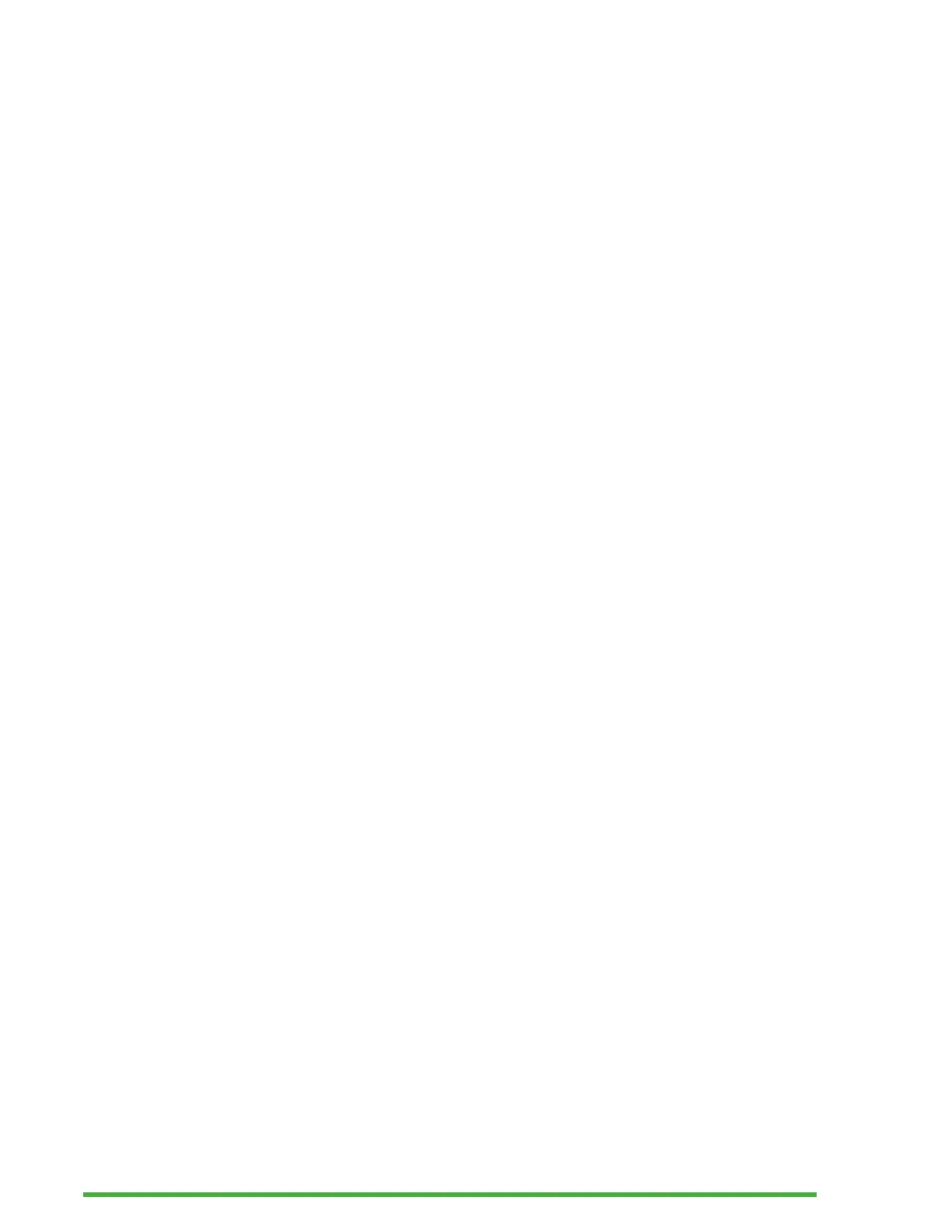43
Configuring or Deleting a Braille Profile
To configure or delete a Braille Profile
1. Scroll through the available Braille Profiles using the Next
and Previous thumb keys.
2. Press Ctrl + M to open the Context menu.
3. Select Configure Braille Profile OR Delete Braille Profile.
4. Press Enter.
Using a Wi-Fi Network or Bluetooth
Mantis Q40 features 2.4 GHz Wi-Fi capabilities.
Connecting to a Wi-Fi Network
Select New Connection from the Wi-Fi menu, then press Enter
or a cursor routing key to access it.
There are three connection choices:
Scan for SSID: Select this option to discover the available
networks in your vicinity. When Mantis is done scanning, it
displays a list of all the networks it found.
Press Enter or a cursor routing key to select this network.
Then enter the password, and press Enter to complete the
connection.
WPS Connection: Select this option to establish a Wi-Fi
Connection using WPS. The Mantis displays “loading...” for
approximately 30 seconds. Press the WPS button on your
network Router to turn on discovery of new devices. After a
few seconds, you are automatically connected to the network.
Manually Connect: To enter the SSID of your network and
the password manually, select this option. When done, press
Enter to connect.
