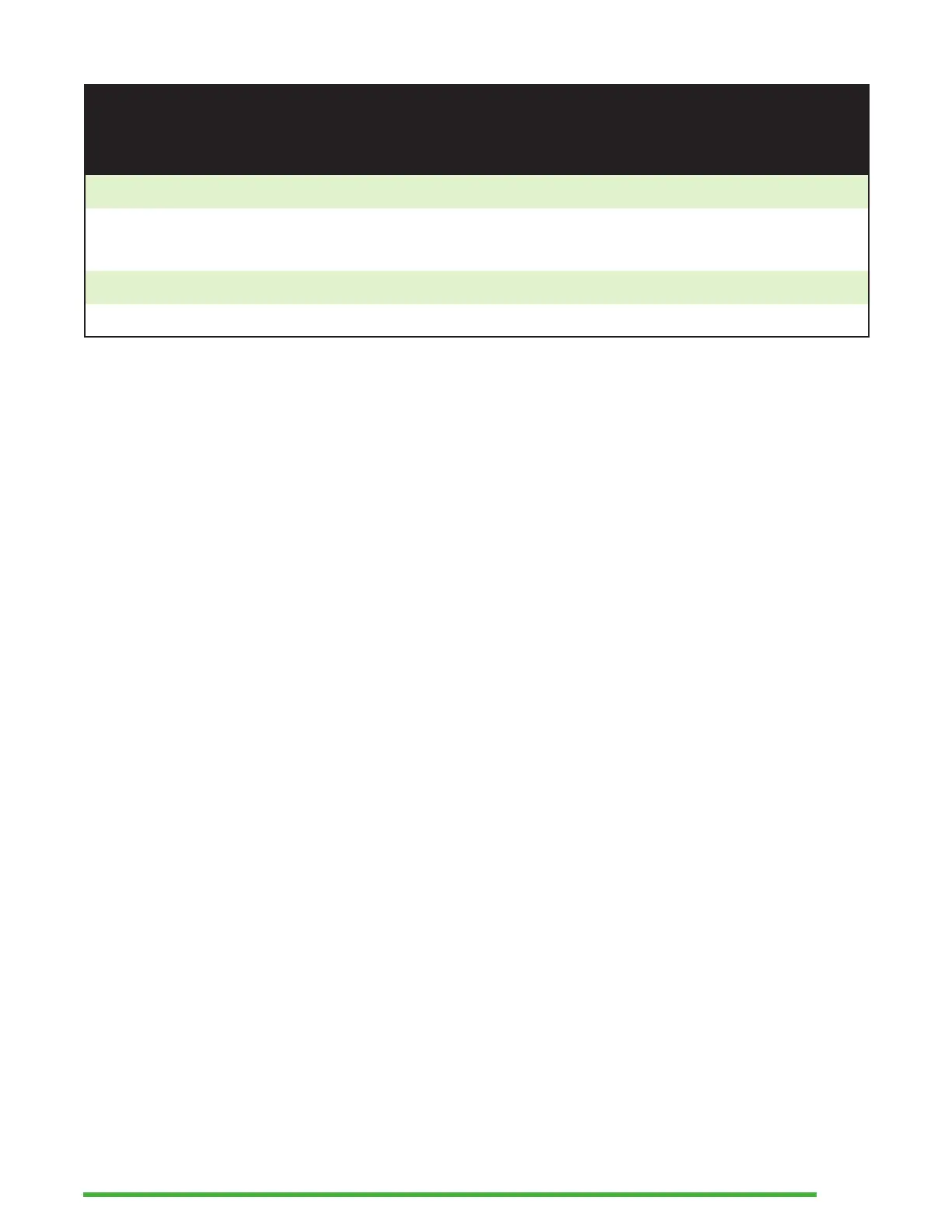29
Action Shortcut or Key
Combination
Jump to the top of an area Ctrl +FN + Left Arrow
Jump to the bottom of an
area
Ctrl + Right Arrow
Page up FN + Up Arrow
Page down FN + Down Arrow
Using Terminal Mode
One of the main features of the Mantis is Terminal mode.
When connected to a host device running a screen reader,
such as a computer or a smart device, Terminal Mode displays
all text selected on the host device.
You can connect to your host device either through Bluetooth,
or by connecting the USB-C cable included with your Mantis to
the host device. Up to five Bluetooth devices and one USB can
be connected at one time.
Connecting and Exiting Terminal Mode
To connect in Terminal mode, make sure you have a Windows,
iOS, or Mac device with a screen reader running.
To activate Terminal mode:
1. Press the Windows key, the Home button, or Ctrl + Alt +
H to enter the Main menu.
2. Go to Terminal using the Previous and Next thumb keys.
3. Press Enter or a cursor routing key.
To exit Terminal mode and access the Braille Terminal menu,
press the Home button once.
