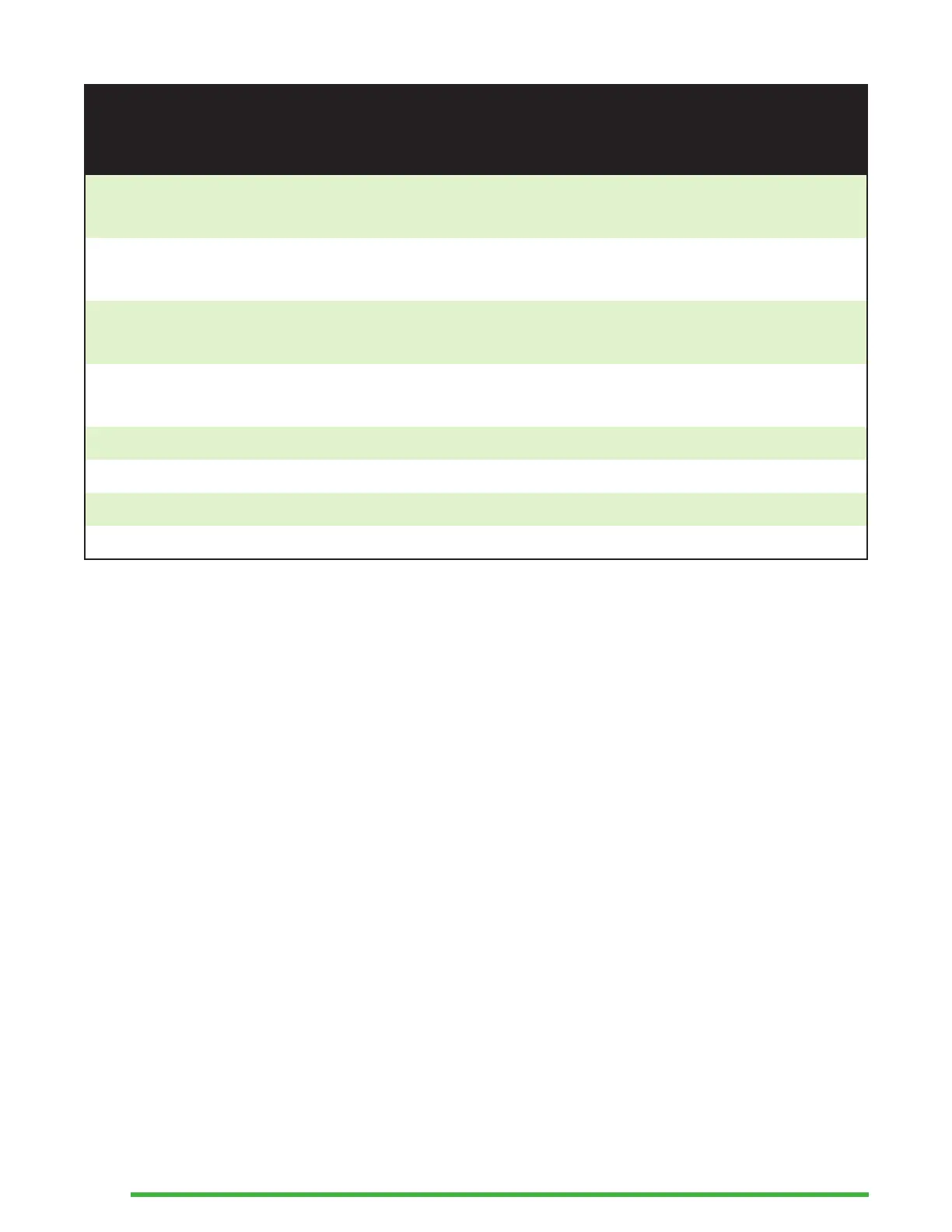20
Action Shortcut or Key
Combination
Move to next edit box
without editing
Tab, Next thumb key, or Alt +
Right Arrow
Move to previous edit box
without editing
Shift + Tab, Previous thumb
key, or Alt + Left Arrow
Move insertion point to start
of text field document
Ctrl + Home
Move insertion point to end
of text field document
Ctrl + End
Start auto-scroll Alt + G
Increase auto-scroll speed Ctrl + Alt + =
Decrease auto-scroll speed Ctrl + Alt + -
Toggle Reading mode Ctrl + R
Using the Library Application
The Library is the application you use to read books on the
Mantis. It supports the file formats .brf, .pef, .txt, .html,
.docx, and .rtf, and is compatible with .zip files containing
books in text format.
To open the Library app, press the Next thumb key until you
reach Library, or press l in the Main menu. Press Enter or a
cursor routing key to access the app.
The Library menu includes Book list, Recently read, Search,
and Close.
Navigating the Book List
In Library, your books are stored in a Book list, comparable to
a directory containing all the available media on your device
in alphabetical order.
