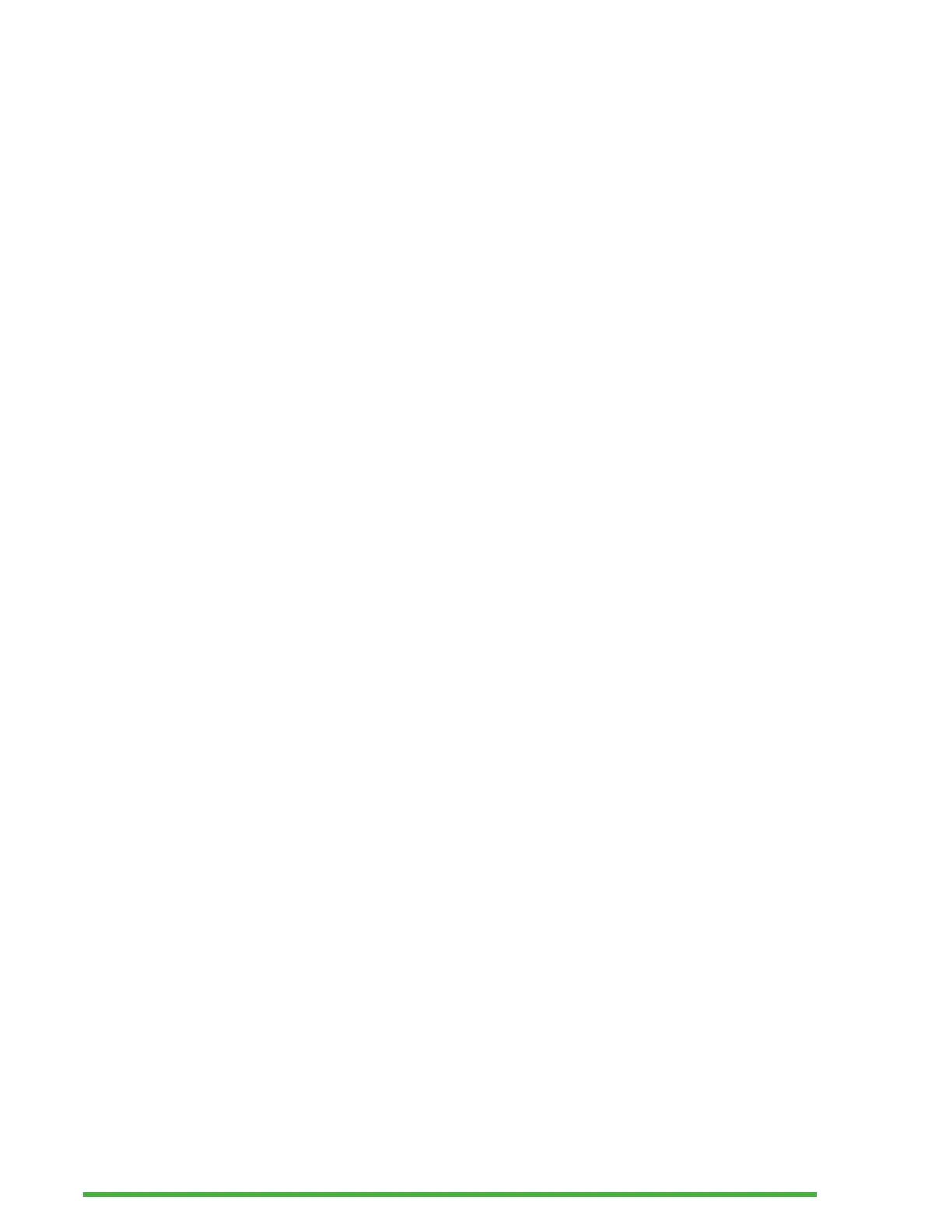23
Once the Navigation level is selected, use the Previous and
Next thumb keys to navigate at this Navigation level.
For example, if you selected the “Sentence” Navigation level,
pressing the Next thumb key would move you from sentence
to sentence within the book.
Navigating by Page, Heading, Percentage, or
Bookmarks
To reach a specific page, heading, book percentage, or
bookmark:
1. Press Ctrl + G.
2. Scroll through the navigation options using the Previous
and Next thumb keys.
3. Choose between Page, Heading, Percent, or Bookmark.
4. Press enter or a cursor routing key.
5. Enter a value.
6. Press Enter or a cursor routing key.
Auto-Scrolling Through Text in Books in the Library
App
The Auto-scroll feature of the Mantis Q40 allows you to scroll
through the text of an open book automatically.
To turn On Auto-scroll, press Alt + G when inside a book.
Press any key to stop the Auto-scroll and return to the regular
Panning mode.
You can modify the Auto-scroll speed when auto-scrolling
inside a book.
To slow down Auto-scroll, press Ctrl + Alt + -.
To speed up auto-scroll, press Ctrl + Alt + =.
