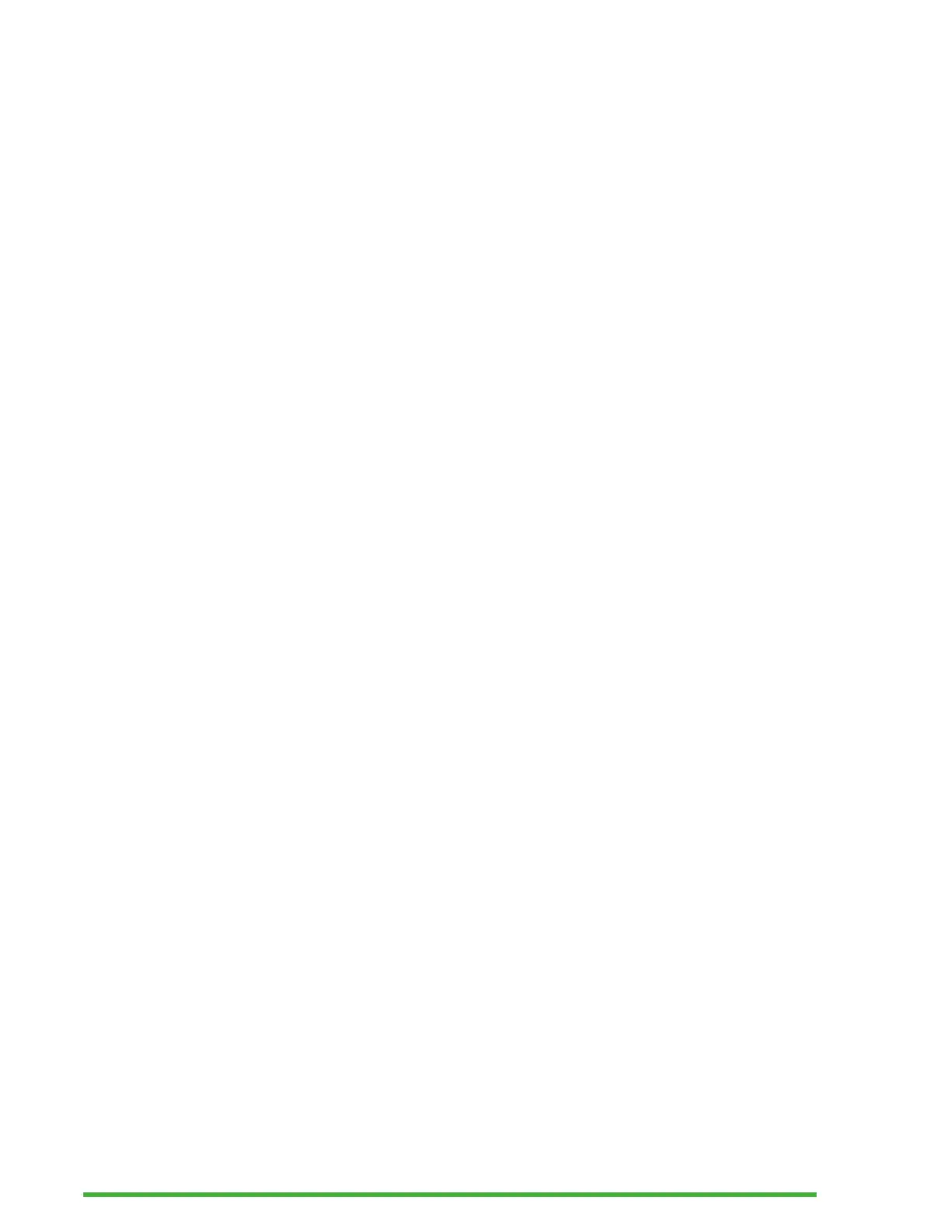33
Browsing Files
You can browse through your files and folders using the
Previous and Next thumb keys. Folder names have an 8-dot
symbol in front of the folder name. Press Enter on a folder to
open it.
Press Escape to return to the parent folder. Alternatively,
you can scroll to the Back item, then press Enter or a cursor
routing key.
Selecting a Drive in the File Manager
Before using the file manager, you first need to choose which
drive you wish to access: the internal memory, an SD card, or
a USB flash drive.
To select a drive, press Ctrl + D to display a list of available
drives. Scroll through the list using the Previous or Next
thumb keys, then press Enter or a cursor routing key to
confirm your choice.
You are now at the root of your selected drive.
Press Ctrl + D at any time to return to the Drive Selection
screen.
Accessing File and Folder Information
To get additional information on a file or folder, select it using
the Previous or Next thumb keys, then press Ctrl + I.
You can now scroll through a list of information on the file or
folder using the Previous and Next thumb keys. Use the Left
and Right thumb keys to pan the text left and right.
Displaying the Current File Path
The Where Am I function allows you to display the path of
your current location on the braille display of the Mantis.
