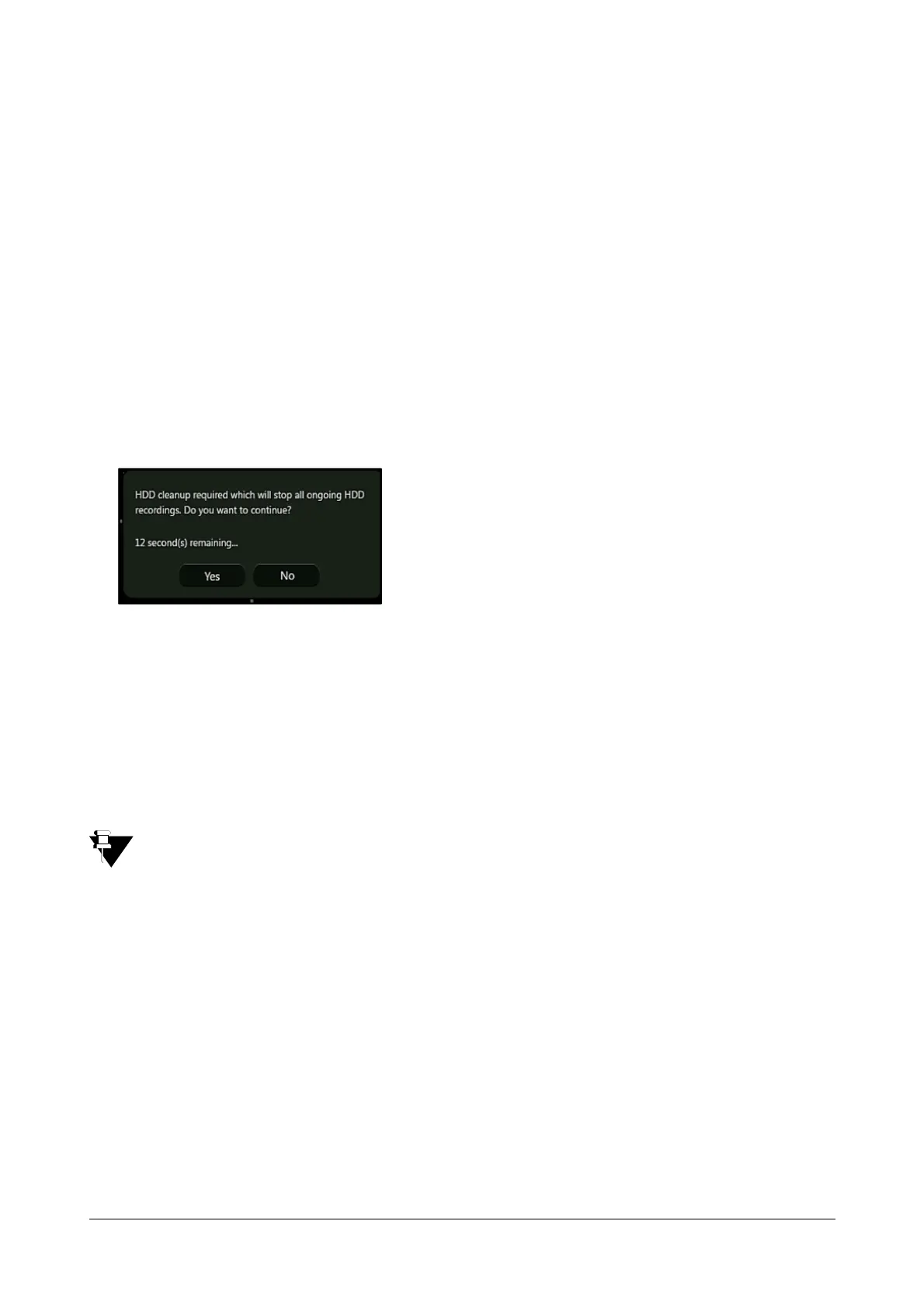Matrix SATATYA Devices Manual 281
• Power up the HVR again and on completion of the reboot process, click on the Expand button to expand
the disk mirroring volume to 1 TB.
The Physical Disks section displays the configuration and the physical status of the connected disks.
The Logical Volumes section will display the status of the disk volumes based on the configured Storage
management mode. Format option is available to initialize the disks and create a new volume.
Click on Save once done.
Hard Disk Clean-up Pop-up
Hard Disk (HDD) clean-up pop-up allows the user to optimize the storage more efficiently.
When a certain amount of junk files are created in the HDD, this pop-up appears every time to clean the junk files
either on the system reboot (local client) or when the new session is started (device client). The popup window is
shown below.
If you click on Yes button, the ongoing recordings will be stopped/paused and the HDD clean up process will start.
More the data to be scanned more will be the time taken in HDD clean-up process. Once the HDD clean-up
process completes, the recording, if scheduled will be resumed again.
If you click on No button, then the HDD clean-up pop-up will disappear, as a result, no HDD clean-up will be
performed and the recording will be continued. The pop-up will appear again whenever a new session is started
until the HDD is not cleaned.
It is recommended to clean the HDD because the junk files occupy the unnecessary space which may
affect the recording process.