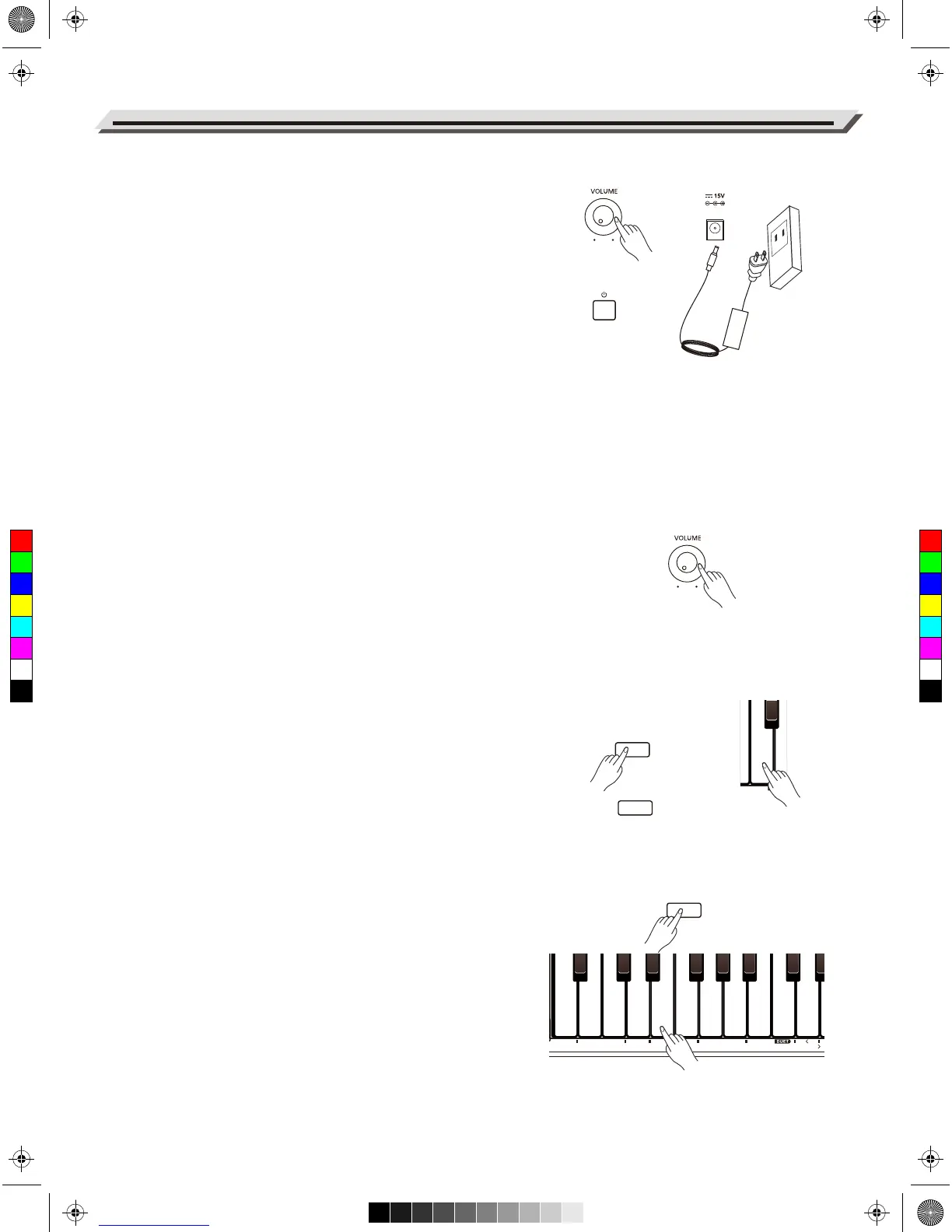Power Supply
1. Before connecting to power supply, please set the [POWER]
switch to “OFF” and set the master volume level to minimum.
2. Connect the power adaptor to the DC IN jack on the rear panel.
3. Plug the power adaptor into an appropriate AC outlet.
4. Press the [POWER] switch. The button indicator lights up, indicating
the instrument is powered on.
5. When you are ready to turn the instrument off, press and hold the
[POWER] switch for a second. The button indicator will turn off.
Notes:
1. In order to save energy, the instrument will automatically shut down
after 30 minutes when not in use. To turn off this function, press and
hold the key A0 (the first key to the left of the keyboard), then turn on
the power.
2. For your safety, please unplug the instrument when it is not in use or
during a thunderstorm.
Adjusting the Master Volume
Rotate the [VOLUME] knob clockwise to increase the master volume or
counter-clockwise to decrease it. Adjust to set the desired volume level.
Note:
If the speakers do not produce sound, please check if the master
volume is set too low or if headphones are plugged into Jack 2.
Playing the Demo
The instrument features a professional demo. Please refer to the Demo
List for details.
1. Press and hold [FUNCTION], then press the key marked [DEMO] to
start playing the demo. Repeat this operation to stop the demo.
2. During demo playback, press the [START/STOP] button to stop
playing and exit Demo mode.
Playing the Voices
The instrument features a variety of exceptionally realistic voices.
Please refer to the Voice List for details.
1. Press and hold [FUNCTION], then press one of the VOICE keys to
select a preset voice.
2. Each VOICE key has two preset voices. Press a VOICE key once
to select the first preset voice, press this key again to select the
second preset voice.
Note:
If you select the first voice of a key, pressing another key will select the
first voice of that key, in the same way, if you select the second voice of
a key, pressing another key will select the second voice of that key.
Quick Start
10
FUNCTION
FUNCTION
