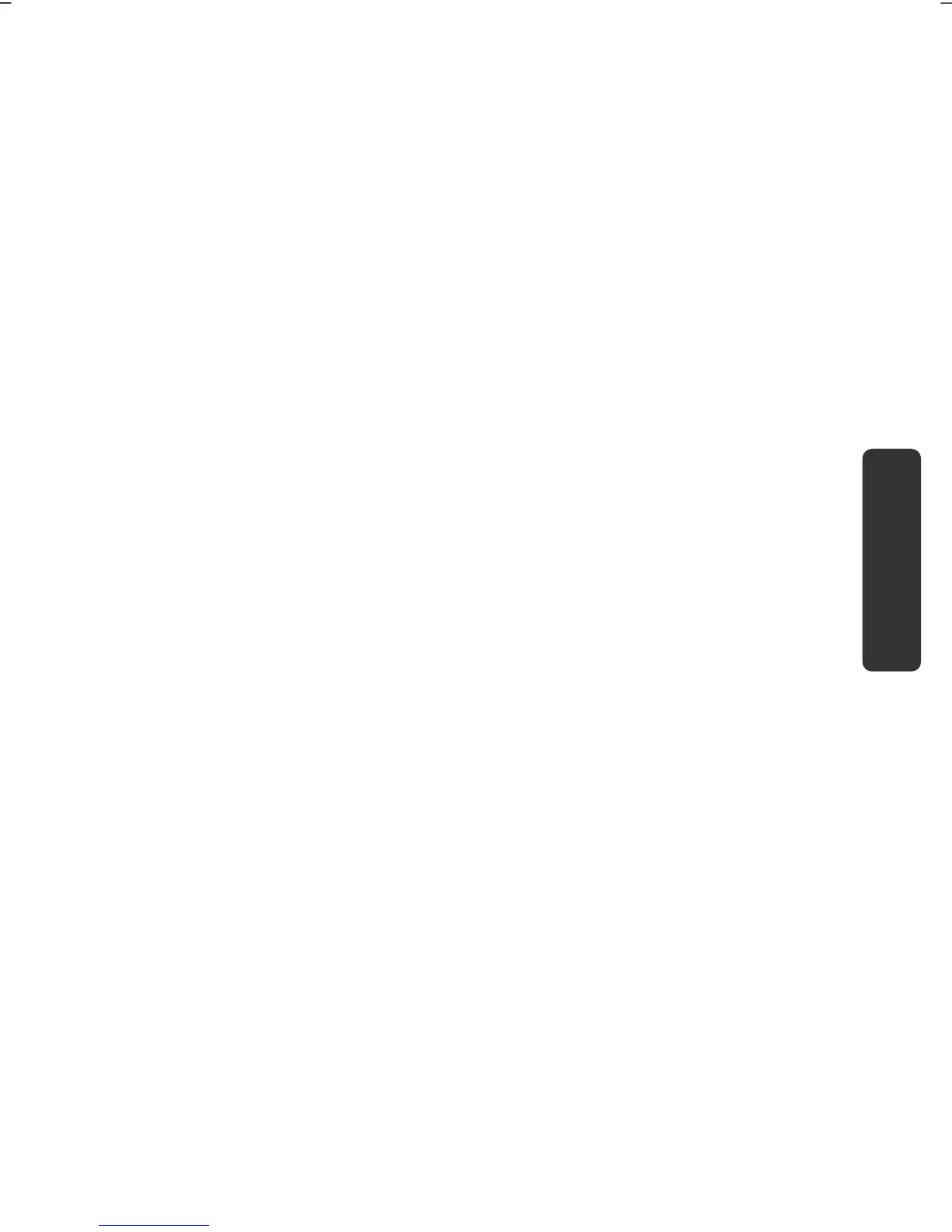UK/ N. IRELAND HELPLINE 0871 37 61 020
REP. IRELAND HELPLINE 1-800-992508
(calls are charged at 7p per min from a standard landline, calls from mobiles could be higher)
-71-
Safety Handling
Components
Aid Appendix
Software
This section concerns itself with software. We make a distinction between the
operating system, the software (application program), Windows activation, BIOS
and the security package BullGuard, which is delivered with the device.
Getting to Know Windows® 7
With Windows® 7, is launching the new operating system and successor to Vista®.
Windows® 7 contains a number of innovative functions and technologies, enabling
your notebook to work quickly and reliably, while being easy to use.
Windows
®
7 - News
Improved Taskbar
The Taskbar at the bottom of the screen enables you to start programs and change
between programs which are already running. Using Windows® 7, you can place
any program in the Taskbar, so that it will always open with one single click. You
can also arrange the symbols on the Taskbar simply by clicking on them and
dragging them to the desired position. The symbols are also considerably bigger, so
that they are easier to use. Moving the cursor over the symbols will display
miniatures of each file or each window open in the program. Moving the cursor
over the miniature displays a full-screen preview of the particular window. Moving
the cursor away from the miniature closes the full-screen preview.
Jump lists
Jump lists offer a practical possibility when opening files which you have recently
worked on. To display recently used files, just right-click the application symbol on
the Taskbar. Right-clicking on the Word symbol will display recently used Word
documents. You can also easily place other files in the jump list if you would like to
have them readily at hand, in which case they will always be displayed. This allows
you to access documents which you use more frequently, with just a few mouse
clicks.
The jump lists from a few programs, such as Windows® Media Player, can be filled
in advance with frequently used commands. Thus, for example, the Windows®
Media Player jump list might contain options to play all music or to re-open the
latest play list.
The Internet Explorer jump list displays frequently and most recently visited
websites. For certain programs, this enables rapid access commands which, in the
past, could only be retrieved from the program itself, such as the command to
create a new e-mail message.
