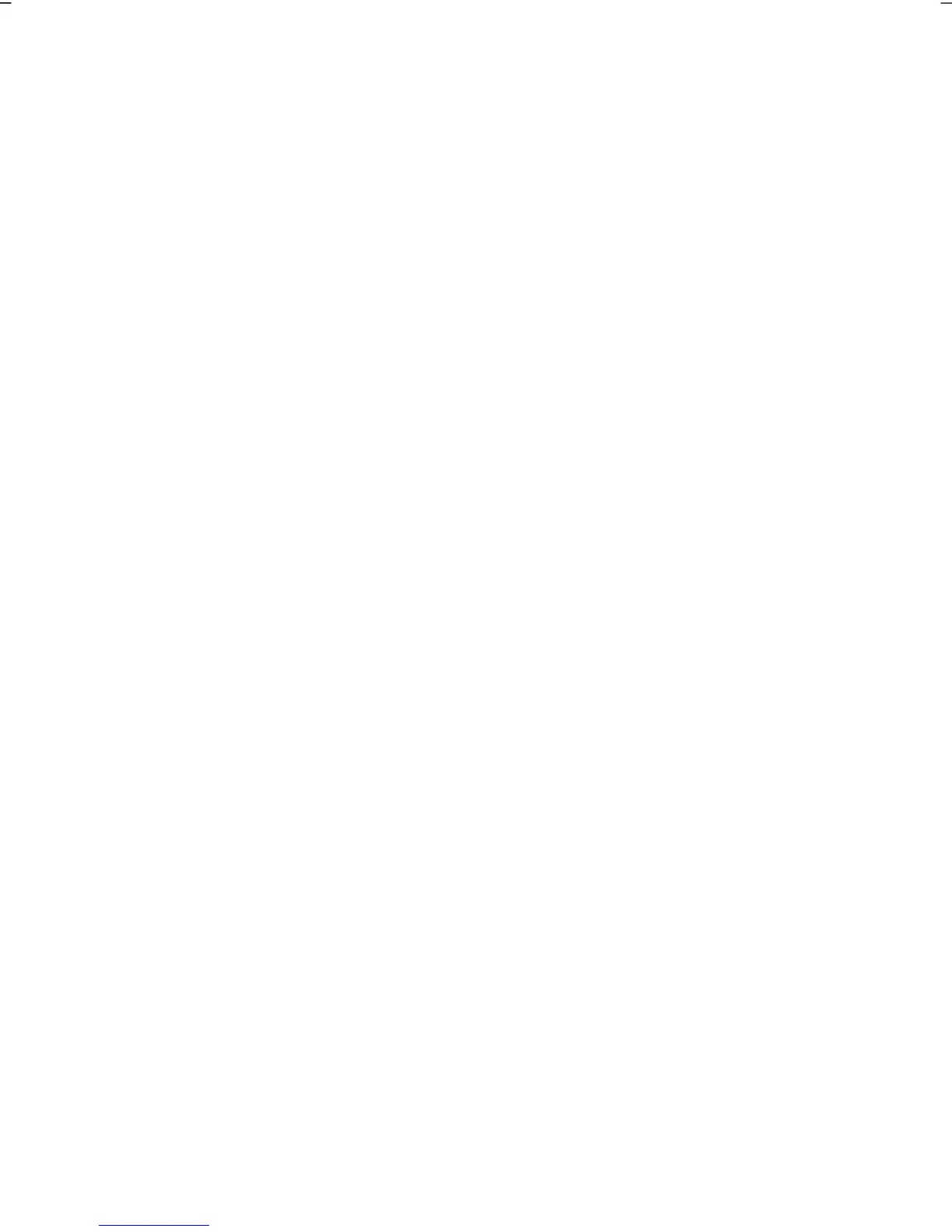UK/ N. IRELAND HELPLINE 0871 37 61 020
REP. IRELAND HELPLINE 1-800-992508
(calls are charged at 7p per min from a standard landline, calls from mobiles could be higher)
- iii -
Table of Contents:
Safety and Maintenance ......................................................................... 1
Safety Instructions ........................................................................................... 3
Data Security ............................................................................................... 4
Set-Up Location ........................................................................................... 4
Ambient Temperature ................................................................................. 5
Working in Comfort .................................................................................... 6
Connecting ................................................................................................. 7
Power supply ......................................................................................... 7
Cabling .................................................................................................. 8
Information about the regulatory compliance according to R&TTE ............. 9
Touch Pad ................................................................................................... 9
Battery Operation ...................................................................................... 10
Views & Handling ................................................................................ 11
Included with Your Notebook ....................................................................... 13
Views ............................................................................................................ 14
Open Notebook ........................................................................................ 14
Left Side .................................................................................................... 15
Right Side .................................................................................................. 16
Device Indicators ....................................................................................... 17
Getting Started .............................................................................................. 18
How to start: ............................................................................................. 18
Step 1 .................................................................................................. 18
Step 2 .................................................................................................. 20
Step 3 .................................................................................................. 20
Short Description of the Windows
®
Desktop ......................................... 21
Main Components ................................................................................ 25
Power Supply ................................................................................................ 27
On/Off Button ........................................................................................... 27
Power Adapter .......................................................................................... 28
Battery Operation ...................................................................................... 29
Inserting the Battery ............................................................................ 29
Removing the Battery .......................................................................... 30
Charging the Battery ............................................................................ 31
Discharging the battery ....................................................................... 31
Battery Performance ............................................................................ 31
Power Management .................................................................................. 33
Sleep Mode ......................................................................................... 33
Hibernate Mode ................................................................................... 33
Display .......................................................................................................... 34
Opening and Closing the Display .............................................................. 34
Screen Resolution ...................................................................................... 34
Appearance and Personalization ............................................................... 35