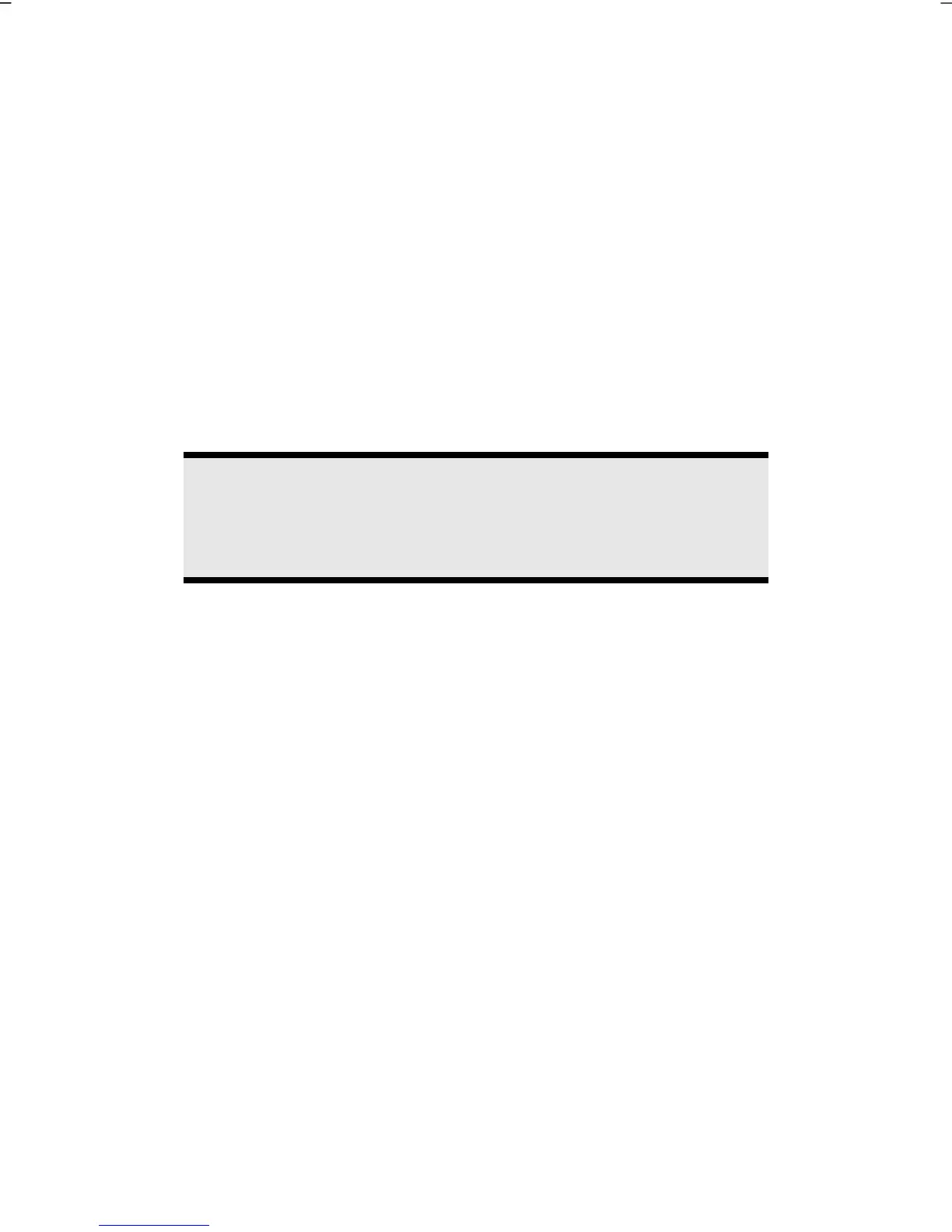UK/ N. IRELAND HELPLINE 0871 37 61 020
REP. IRELAND HELPLINE 1-800-992508
(calls are charged at 7p per min from a standard landline, calls from mobiles could be higher)
-64-
The TV Tuner
Your notebook will be supplied with a USB DVB tuner or an Express Card 54 DVB-T
tuner, according to the model.
Both tuners are described in the following. Make the first start-up applicable to your
tuner.
The USB DVB-T TV Tuner Operation
Your TV tuner has a DVB-T aerial connection and will be operated through a USB
connection.
Remove the USB DVB-T TV tuner in the case of the non-use or transportation of the
notebook, in order to avoid damage to the notebook or the tuner. Push the USB
DVB-T TV tuner into the USB connection you used last time as soon as you want to
use the TV function again.
Note
Always connect the USB DVB-T TV TV tuner to same USB port of your
notebook if possible. Doing this will avoid Windows having to assign
a new ID and reinstalling the TV tuner drivers.
Inserting the USB DVB-T TV Tuner
1. After starting Windows
®
, push the USB DVB-T TV tuner into a free USB port.
2. Start the application (Windows Media Center) for TV reception, in order to
set up the USB DVB-T TV tuner. A set-up assistant will guide you through the
program.
Removing the USB DVB-T TV Tuner
Remove the USB DVB-T TV tuner in the following manner:
1. Disconnect all cables.
2. Remove the USB DVB-T TV tuner from the USB port.