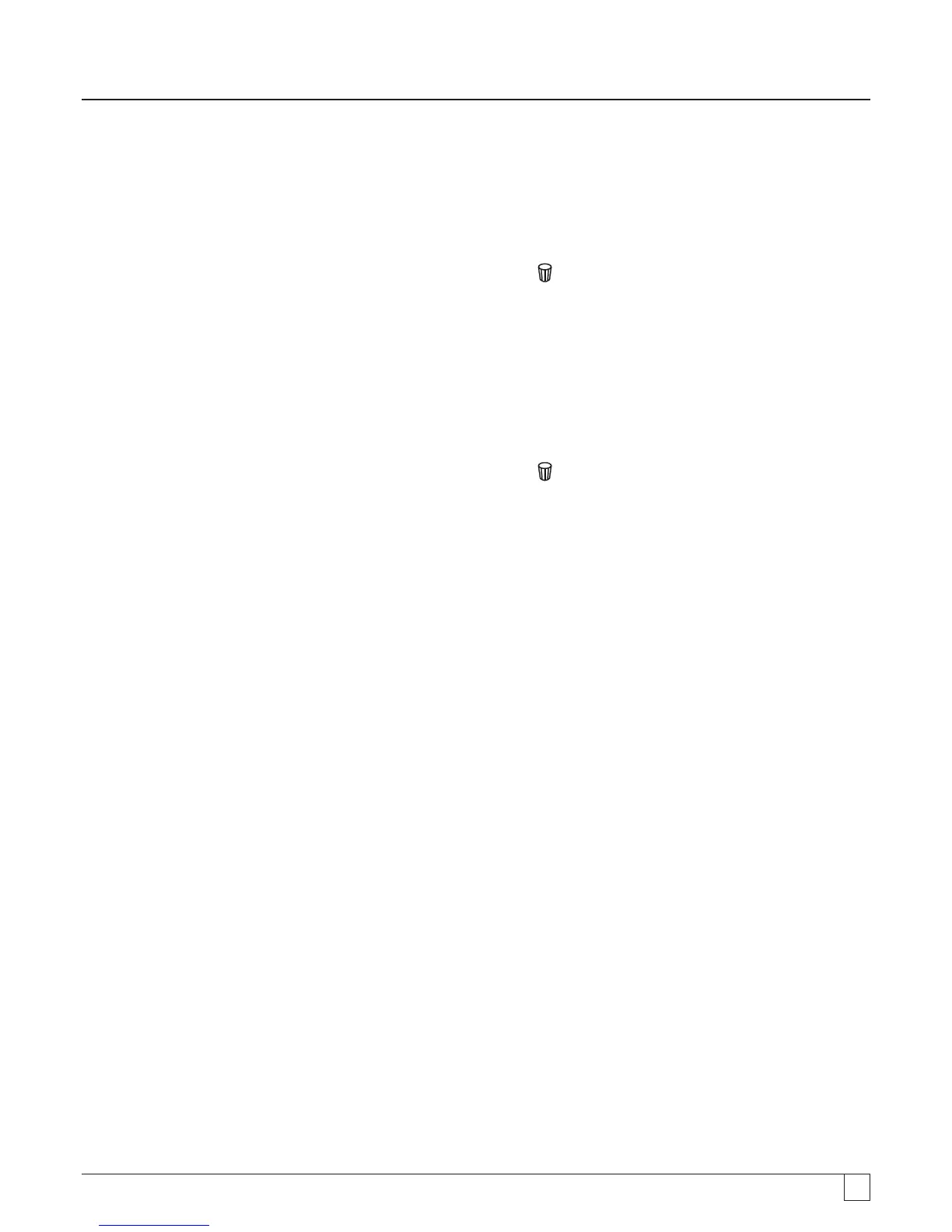35
12.3 Deleting test results
(MIT420/2, MIT430/2, MIT481/2 and MIT485/2 only)
Stored test results may be deleted singularly or all together.
Procedure for deleting a single test result
1. Turn the instrument ‘ON’ by rotating the selector switch to the delete position.
2. The latest test result will be displayed. Where no results have previously been stored, the display will indicate this by three
dashes.
3. Press ‘OK’ to delete the displayed test result.
4. Observe the ‘new’ last test result identification number, which may be deleted as previously described.
Procedure for deleting all test results
1. Turn the instrument ‘ON’ by rotating the selector switch to the delete position. The latest test result will be displayed.
Where no results have previously been stored, the display will indicate this by three dashes.
2. Press the LEFT or RIGHT ARROW button. Note that the display now indicates ‘ALL’
3. Press ‘OK’ to delete all the test results. Note, for large amounts of data the progress bar decays as the contents of memory are
deleted.
4. On completion of the deletion progress the display indicates three dashes signifying that no result remains stored.
12.4 Downloading test results
Preparing your MIT430/2 or MIT485/2 for “Bluetooth
®
” Communications.
“Megger Download Manager” software and a computer with “Bluetooth
®
” capabilities are required to communicate with MIT430/2
and MIT485/2 instruments.
The following stages need to be implemented before the MIT can download data to a PC:
1. The MIT must be paired to a PC using a Bluetooth
®
wireless network.
2. Megger Download Manager software must be installed on the destination PC
Megger “Download Manager” can be installed from the supplied CD or downloaded from the Megger web site. Follow the on-screen
installation instructions during installation process.
12.5 Procedure for pairing your MIT to the PC
1. Switch the MIT range knob to the PC position.
2. After a while, the display will show the Bluetooth
®
home screen. if there is a PC already being paired, the last three characters
of its MAC address will be shown. If the instrument has never been paired with a PC, the display will show “---“ as below:
