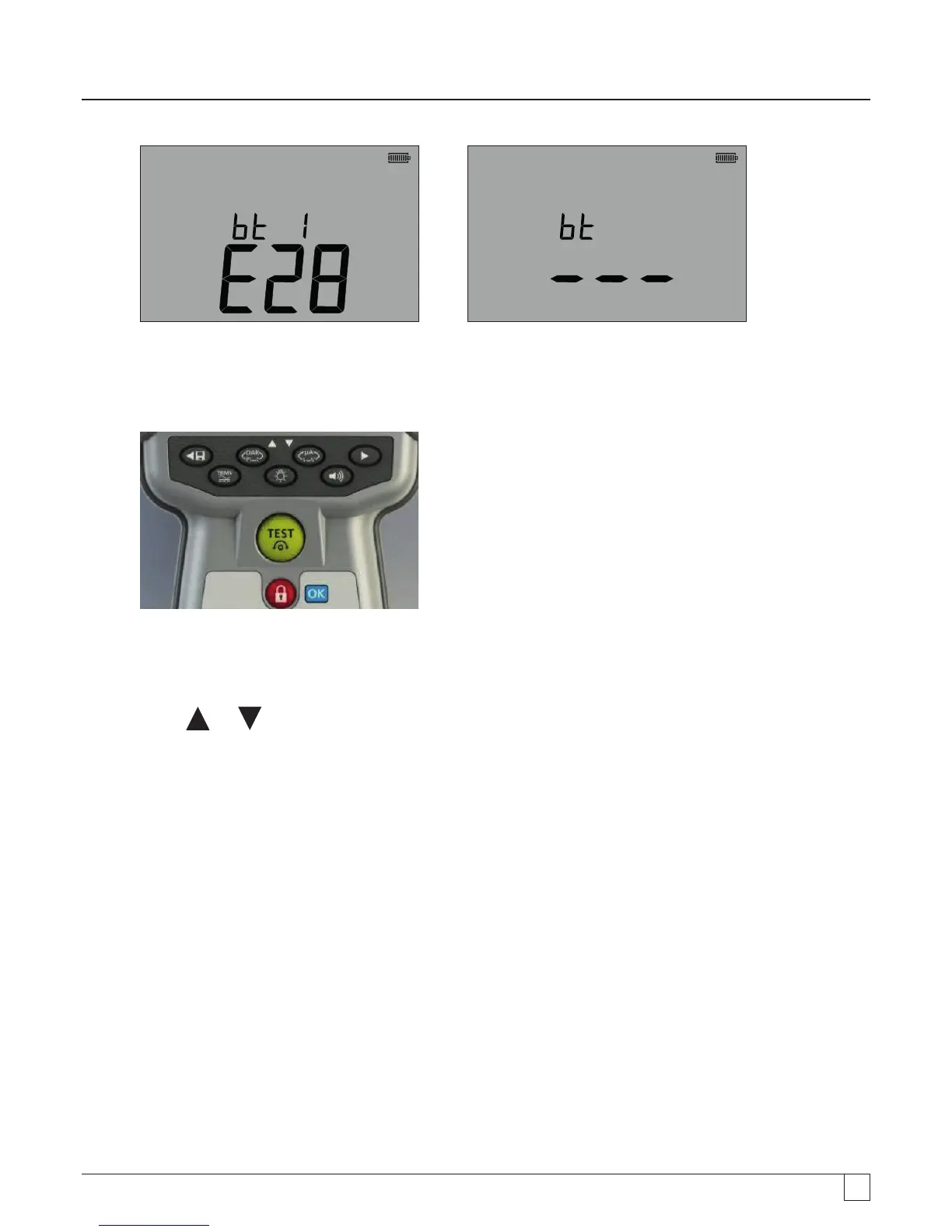36
- figure 44
Pre-paired screen Unpaired screen
The MIT can pair with up to 12 devices, after which further pairing will over-write the currently displayed pair.
To select a different paired device from that shown, use the UP/DOWN arrow keys.
If the MIT is already paired to the PC, go to (12.6) below.
3. Press and hold the yellow TEST button for longer than 1 second to start the pairing process.
- Figure 45
4. The instrument will search for Bluetooth
®
devices nearby. Once the search has been completed, the partial address of the
first detected device will be shown on the top part of the display and number “1”, the index of it, on the bottom part of the
display.
5. Use the
and buttons to scroll through the partial address until one matches the Bluetooth
®
device ID in Download
Manager (Accessed by right clicking on the MIT430 driver and selecting ‘properties’ then the ‘Bluetooth
®
’ tab) on PC.
6. With the required address displayed (the three digital code should match the one displayed on the properties screen on PC),
pair the instrument by pressing and holding the TEST button until the “[ ]” symbols appear on the display.
7. On your PC, a message bubble may appear showing that a Bluetooth
®
device is trying to connect.
8. Click on this message and enter the passkey ‘1234’ to accept the connection. When complete the instrument display will
return to the Bluetooth
®
home screen showing the partial address of the PC being paired with.
9. Press the TEST button to send the data to the paired PC or press and hold it for longer than 1 second to do pairing again.
10. To Delete a pair, press and hold down the LOCK [OK] button for 2 seconds.
12.6 Downloading data to the PC
1. Ensure Download Manager is running on the PC.
2. Ensure the MIT is paired to the PC as above.
3. Select the “MEGGER MIT400-2 Series” icon in Download Manager, as below: