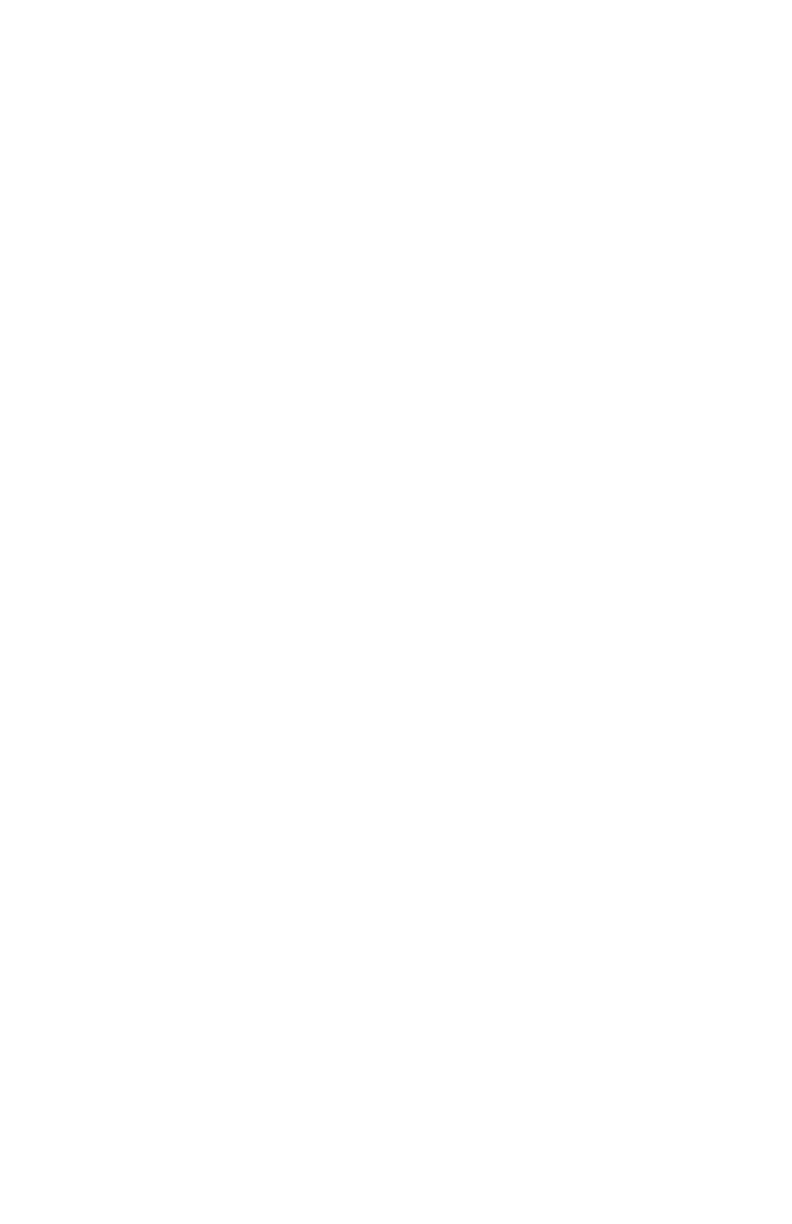SETTINGS
22 eng
LOCAL BRIGHTNESS
Local brightness changes the gauge brightness and does not
affect brightness options on other gauges.
1. Press the "–" button to highlight the "Local Brightness"
option.
2. Press the "MODE" button to edit the local brightness of the
monitor screen.
3. Press the "–" or "+" button to change the local brightness of
the monitor screen.
4. Press the "MODE" button to save the local brightness
setting.
5. To exit the "Light/Contrast" menu, press the "–" or "+" button
to highlight the "Exit" option. Press the "MODE" button to
exit the "Light/Contrast" menu.
DISPLAY COLOR
The display backlighting color can be changed to red, blue,
green, white, yellow, purple, and ice blue. All the monitor colors
can be selected to be displayed for approximately 15 seconds
each. After the 15 seconds, the color will fade and change into
the next color. This is referred to as the color "Wave."
1. Press the "–" button to highlight the "Display Color" option.
2. Press the "MODE" button to edit the display color of the
monitor screen.
3. Press the "–" or "+" button to select a color, or select "Wave"
for the color of the monitor screen.
4. Press the "MODE" button to save the display color setting.
5. To exit the "Light/Contrast" menu, press the "–" or "+" button
to highlight the "Exit" option. Press the "MODE" button to
exit the "Light/Contrast" menu.
