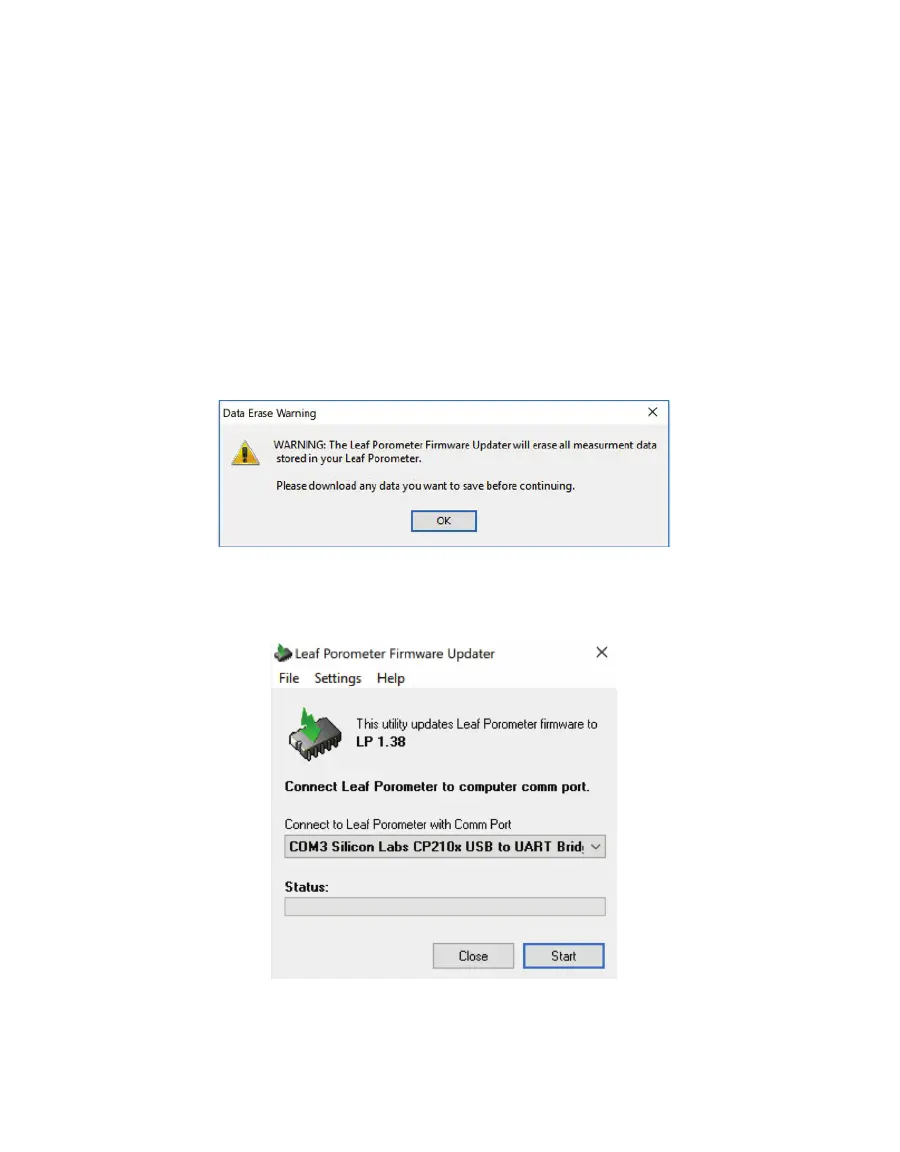28
SYSTEM
If upgrading to the latest firmware, verify the SC-1 is equipped with a desiccant chamber.
Porometers that predate the desiccant chamber should not be updated beyond firmware
version 1.33. Contact Customer Support for more specific information on upgrading the
sensor head.
To update the firmware, use the following steps:
1. Connect the SC-1 to an available communication port.
2. Download the SC-1 Firmware Updater executable file from the SC-1 product website
(metergroup.com/sc1-support).
3. Click Run.
If the application does not automatically ask, open the firmware updater application
from the Downloads menu.
A warning will appear to download all saved data (Figure40).
Figure40 Data Erase Warning dialog
4. Click OK.
The Leaf Porometer Firmware Updater window should appear (Figure41).
Figure41 Leaf Porometer Firmware Updater
5. Select the correct communication port in the dropdown list.
6. Click Start.
7. When the firmware updater is finished, close the application.