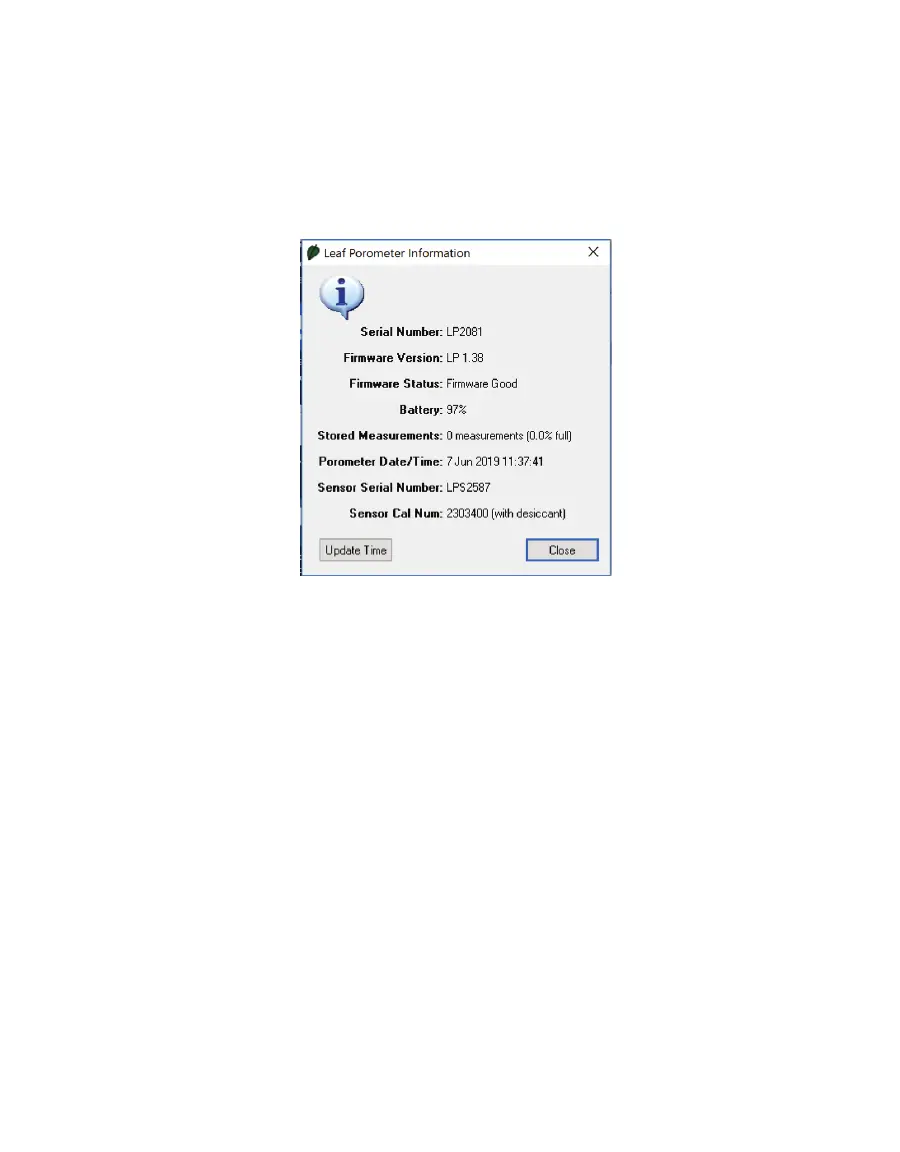27
SC-1
ACTIONS MENU
• Set Porometer Date/Time: Synchronizes the SC-1 controller date and time to the computer
date and time.
• View Porometer Information: Shows the serial number, firmware version, number of stored
readings in the SC-1, firmware status, battery status, current date and time, and sensor
calibration number (Figure39).
Figure39 Leaf Porometer Information screen
HELP MENU
• Help…: Accesses the Leaf Porometer Utility help file that provides detailed information on
how to use the program.
• Send Feedback to Decagon: Provides the user with a way to submit feedback to METER.
• Check for Utility Updates: Checks for application updates.
• Check for Firmware Updates: Checks for firmware updates for the SC-1 controller.
• About Leaf Porometer Utility: Displays the current program version and METER contact
information.
Occasionally, METER releases firmware updates for the SC-1 to improve the performance
of the instrument. These updates can be found through the Leaf Porometer Utility Help
Menu. Do not turn off or disconnect the instrument from the communication port while the
firmware is updating.
WARNING: Any data records on the instrument will be erased during a firmware update. Download data before loading
new firmware.