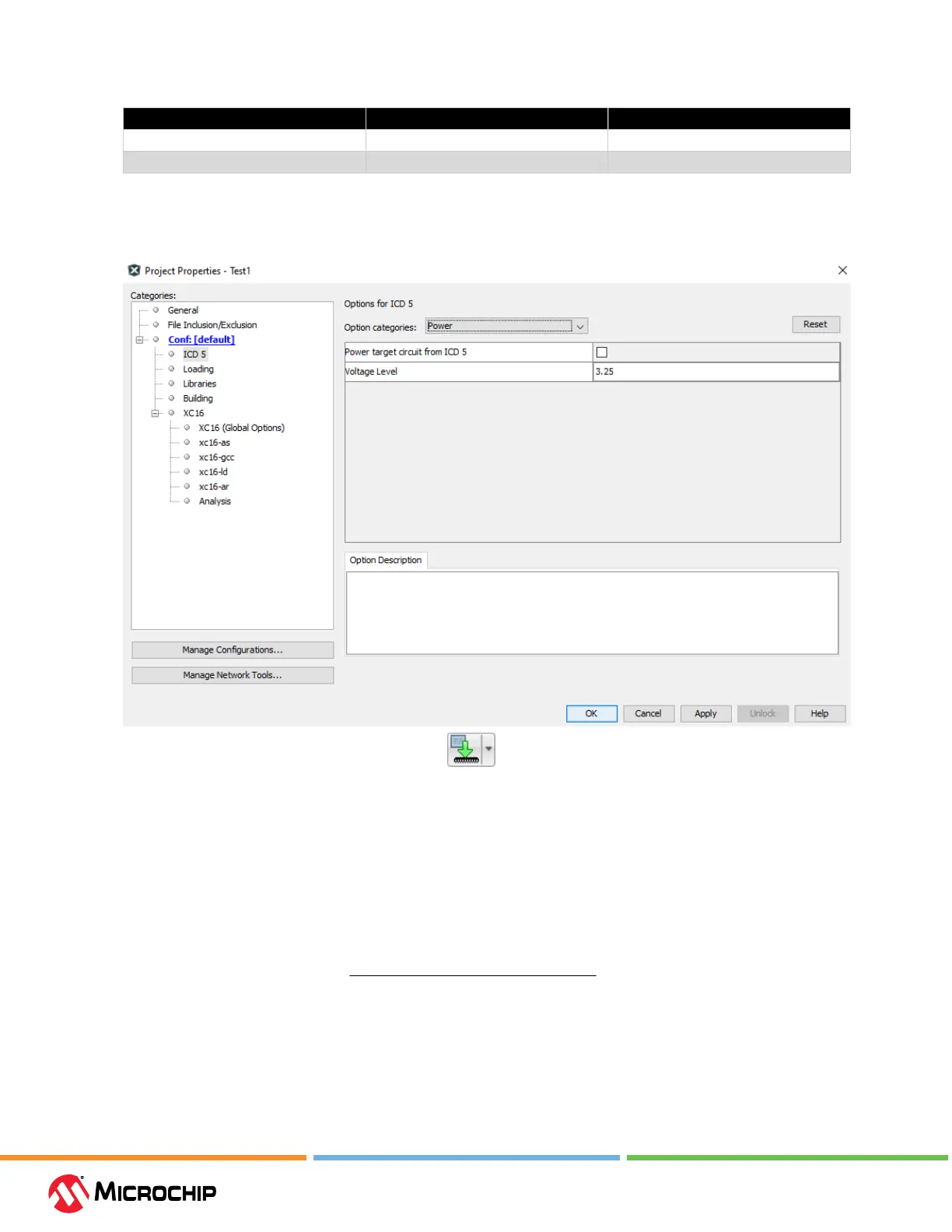Debugger Features
User Guide
© 2023 Microchip Technology Inc. and its subsidiaries
DS-50003529B - 59
Table 5-6. Power Monitor Specicaons
Current and Voltage Resolution Full Scale
Current 29 uA/step 1.0 A
Voltage 0.2087 mV/step 6.8 V
5.7.2 MPLAB X IDE Setup
In the Project Properties (right click on project name and select “Properties”), ensure that the
debugger is not powering the target.
Click the
Make and Program Device button to build and program the code into the target
device.
Troubleshooting:
• If the project fails to build, check that you have copied and pasted the sample code fully. Also
look at the error messages in the Output window for additional help.
• If MPLAB X IDE has connection issues with the debugger or the target, check your connections.
5.7.3 MPLAB Data Visualizer Displays
MPLAB Data Visualizer may be launched from within MPLAB X IDE or as a stand-alone application.
To open in MPLAB X IDE, select Window>Debugging>Data Visualizer. When the data visualizer opens,
there will be a Power selection available under the MPLAB ICD 5 DGI list, as current sense is being
used. Click on it to view Power Setting controls. For this use case, no power from the debugger will
be used (Output Voltage = 0).