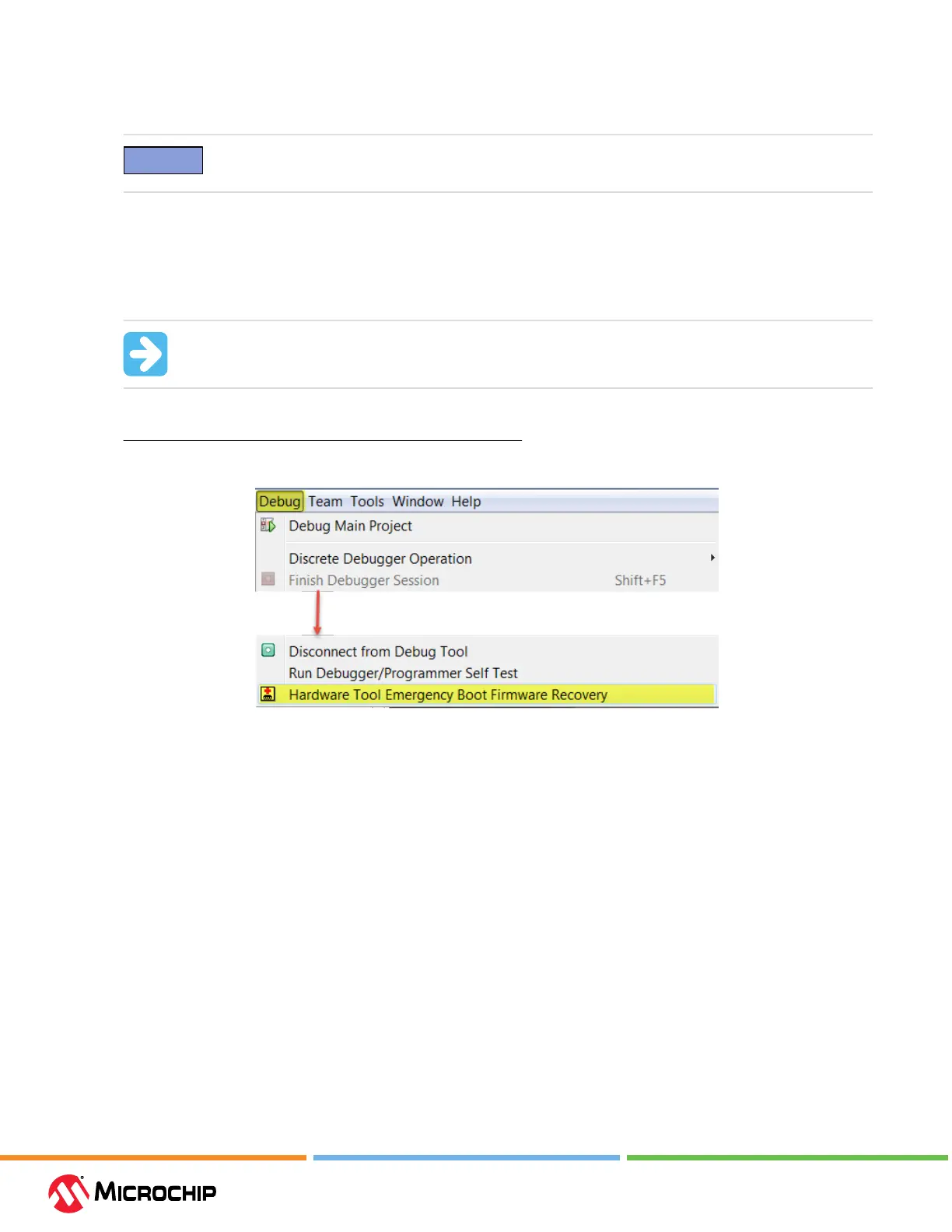Troubleshoong First Steps
User Guide
© 2023 Microchip Technology Inc. and its subsidiaries
DS-50003529B - 63
6.4 How to Use the Hardware Tool Emergency Boot Firmware Recovery Ulity
Notice: Only use this utility to restore hardware tool boot rmware to its factory
state. Use only if your hardware tool no longer functions on any machine.
The debugger may need to be forced into recovery boot mode (reprogrammed) in rare situations;
for example, if any of the following occurs when the debugger is connected to the computer:
• If the debugger has no LEDs lit.
• If the LEDs are cyan in color.
Important: YOU MUST USE MPLAB X IDE v6.10 OR GREATER TO USE THE EMERGENCY
RECOVERY UTILITY FOR MPLAB ICD 5.
Carefully follow the instructions found in MPLAB X IDE under the main menu options
Debug>Hardware Tool Emergency Boot Firmware Recovery.
Figure 6-2. Selecng Emergency Ulity
If the procedure was successful, the recovery wizard displays a success screen. The MPLAB ICD 5
will now be operational and able to communicate with the MPLAB X IDE, showing a purple LED
color. If the procedure failed, try it again. If it fails a second time, contact Microchip Support at
support.microchip.com.
