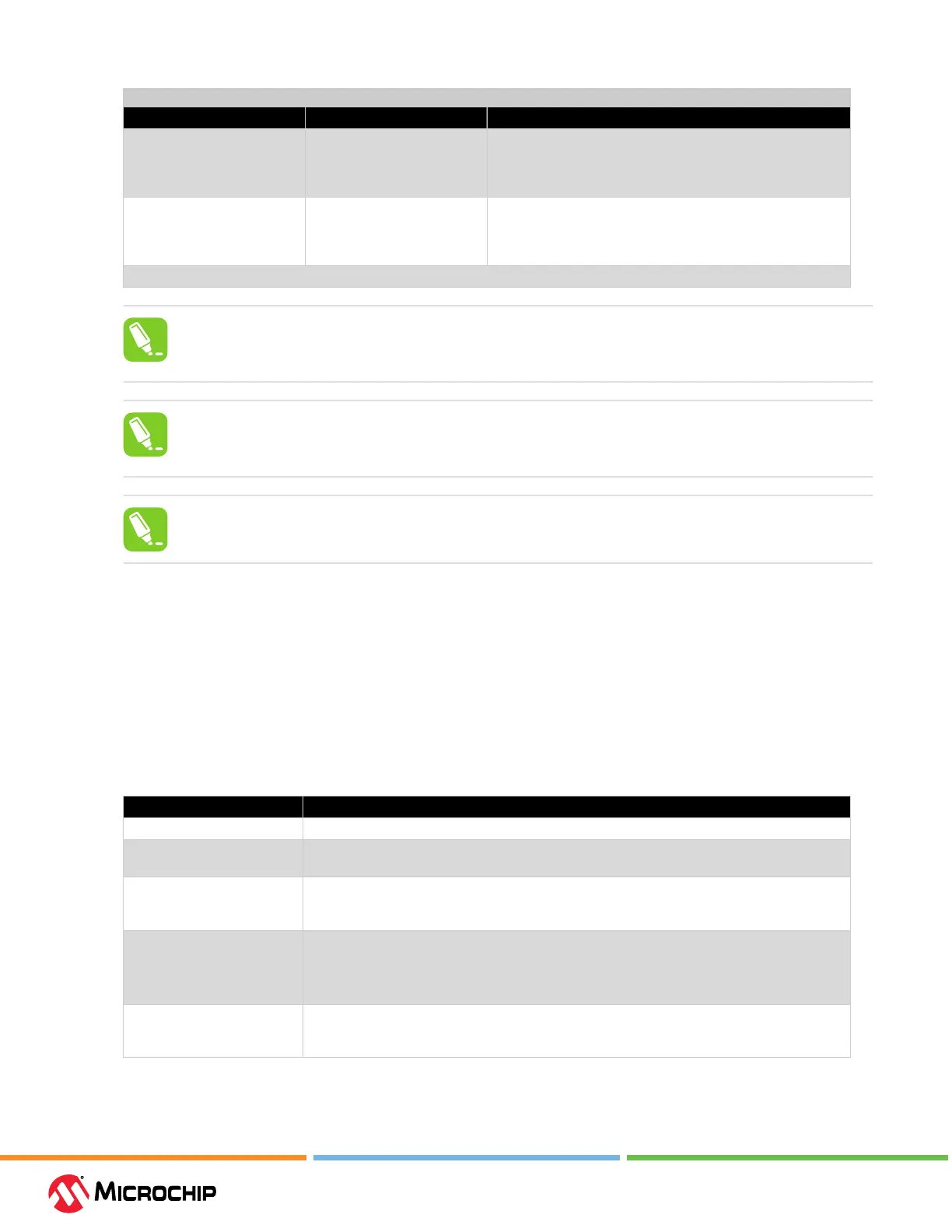Debugger Features
User Guide
© 2023 Microchip Technology Inc. and its subsidiaries
DS-50003529B - 49
...........continued
Control Value Usage
Lock Channel A in high range* Unchecked, checked Channel A can be locked to the high range to avoid automatic
switching to the low range. This allows detection of short
spikes in current consumption without critical samples being
lost when switching between the ranges.
Output Voltage in mV Between 1600 mV and 5500
mV, or 0
The MPLAB ICD 5 features an adjustable target supply that
can be used to power the target application. This setting
enables and controls the output voltage of this supply. A
selection of 0 disables the supply.
* Future feature.
Tip: Any setting changes will not take eect until clicking Apply in the Power Settings
panel. E.g., to enable the Voltage Output, the Output Voltage value set and Apply must be
clicked before the voltage output will actually be enabled and set accordingly.
Tip: The channel A range lock will not force the debugger to return to the high current
range if already running in the low range. Either wait for a current high enough to force it to
change, or simply Stop and Start the debugger.
Tip: Each power signal time plot uses system resources. Reduce the number of concurrent
plots for better performance.
5.3 CI/CD Support
MPLAB
®
ICD 5 In-Circuit Debugger can be used as a hardware test tool for Continuous Integration /
Continuous Delivery (or Deployment) because of its network communication capabilities. In MPLAB
X IDE, use the CI/CD Wizard to create les for Jenkins-Docker or Docker-only integration. See the
CI/CD Wizard in MPLAB X IDE User’s Guide (DS-50003243) or the section in the MPLAB X IDE User’s Guide
(DS-50002027) for details on CI/CD and using the wizard.
If Jenkins Pipeline Files are selected for creation in the wizard, the debugger may be included using
one of the wizard screens (see table below.)
Table 5-5. CI/CD Wizard - Hardware Tesng
Option Description
Enable Hardware Testing Enable the debugger as a test tool.
Conguration to Build and
Run on ICD 5
Select a project conguration that uses the debugger; either default or one dedicated to
hardware use.
IP Address of ICD 5 Enter the IP address of the debugger you wish to use. If you do not know the IP address
of the debugger, you can use ipconfig or a similar tool to search the system to which the
debugger is connected for the address.
Enable MPLAB Code
Coverage
Enable the MPLAB Code Coverage feature. An MPLAB Analysis Tool Suite license will be
required to use this feature.
Note: The Code Coverage API plugin must be available on your Jenkins server if coverage
reporting is enabled.
Scan Output for Unity Test
Results
Enable if the conguration builds Unity test runners and the build job should create a report
based on the resulting output. For more info on how to write Unity tests see Unity - Getting
Started.