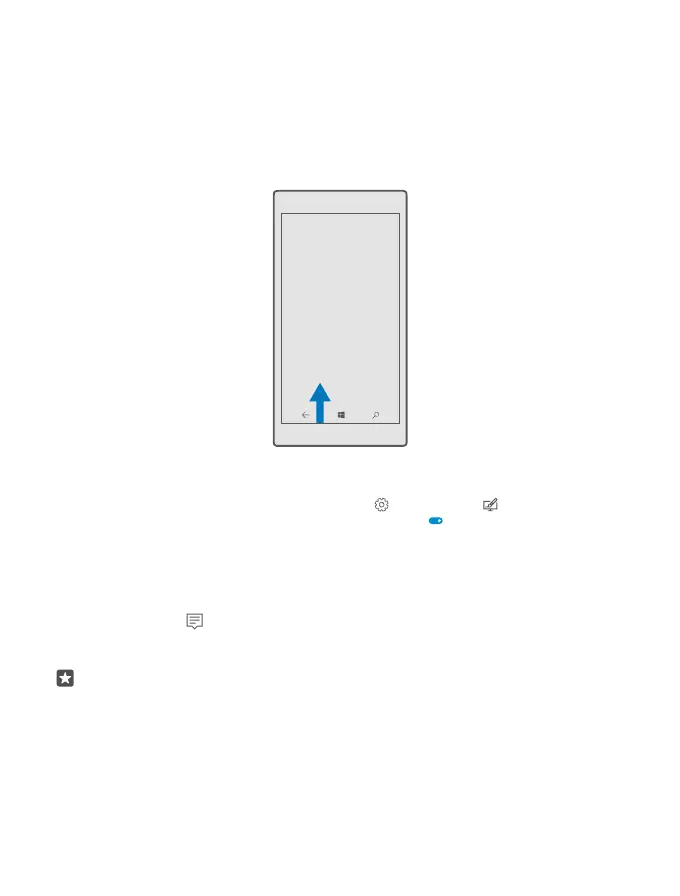Hide the navigation bar when you don’t need it
All Lumia phones have 3 keys across the bottom: the back, start, and search key. You can hide
this navigation bar from the start screen when you don’t need it.
Hiding the navigation bar is not supported by all phones. For availability, go to
www.microsoft.com/mobile/support/wpfeatures.
To hide the navigation bar from the start screen when it’s not needed, swipe up from the
bottom of the screen. To see the navigation bar again, swipe up.
Change the navigation bar colour
You can change the navigation bar colour to make it pop out better, or even match your
theme. Swipe down from the top of the screen, tap All settings > Personalisation >
Colours, and switch Apply colour to navigation bar to On .
Check notifications on your phone
You can quickly check notifications, change some settings, or add shortcuts to some apps in
the action centre that opens from the top of the screen.
The notification icon shows you have unread notifications.
1. Swipe down from the top of the screen.
Tip: To see more shortcuts, tap Expand.
© 2016 Microsoft Mobile. All rights reserved.
24
