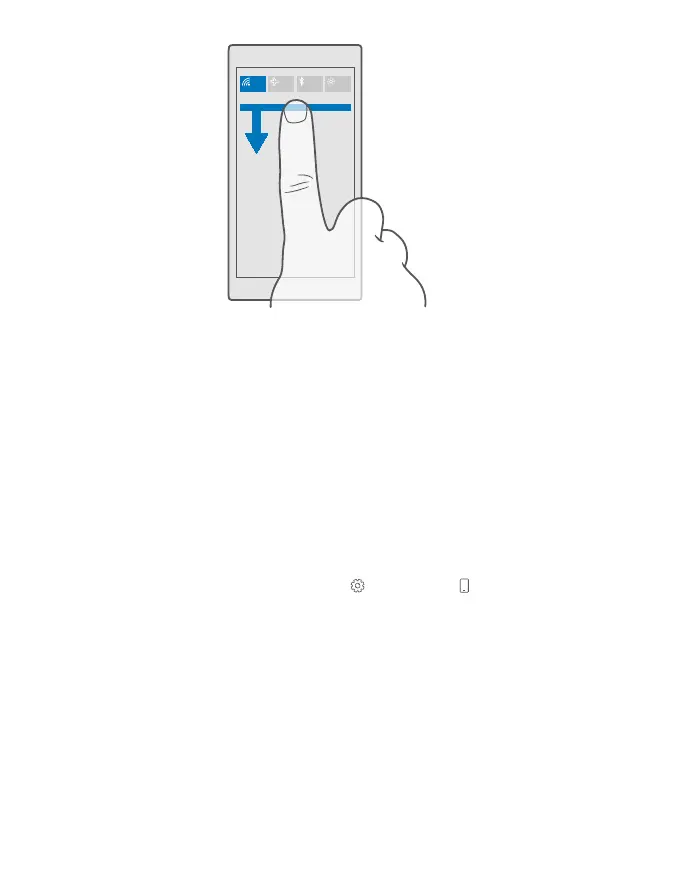In this screen, you can:
• See your missed calls and recent unread mails and messages
• Check any notifications, such as available app updates in Store
• Act quickly on notifications even without opening the app. You can, for example, reply
to a text message straight from the action centre.
• Open apps
• Quickly jump to all settings
• Tap a shortcut to easily switch some of the features on or off. Or, tap and hold a shortcut
to change the settings of some features, such as WiFi.
2. To close the menu, swipe up from the bottom of the screen.
Delete a notification
Swipe right on the notification.
Personalise the action centre
Swipe down from the top of the screen, and tap All settings > System > Notifications
& actions. To change a shortcut, tap the shortcut and the app you want. You can also select
which notifications you want to receive and how.
Change the volume
If you have trouble hearing your phone ringing in noisy environments, or calls are too loud,
you can change the volume to your liking.
Use the volume keys on the side of your phone. The maximum volume level is 10.
If you have connected headphones, the volume keys control both ringtone and media volume
at the same time. The maximum volume level is 30.
© 2016 Microsoft Mobile. All rights reserved.
25
