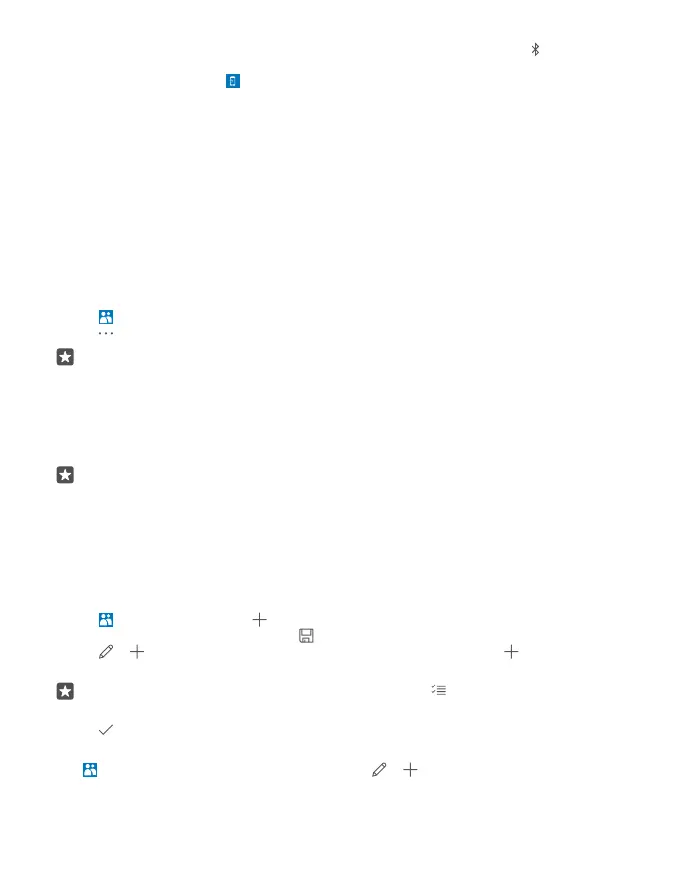2. On your new Lumia, swipe down from the top of the screen, tap and hold , make sure
Bluetooth is switched on, and pair your Lumia with your old phone.
3. On your new phone, tap Transfer my Data.
4. Tap continue.
5. Select your old phone from the list of paired devices, and follow the instructions shown on
both phones. On your new phone, make sure the Contacts checkbox is selected.
If your contacts are written in a language that is not supported by your new phone, the contact
info may not be shown correctly.
After you have copied your contacts, for the best experience and to save space on your phone,
uninstall the Transfer my Data app.
Copy contacts from a SIM card
If you have contacts stored on your SIM card, you can copy them to your phone.
Make sure your SIM card is inserted.
1. Tap People.
2. Tap > Settings > Import from SIM.
Tip: If you have a dual SIM phone, you can select the SIM card from which you want to
import contacts. Tap SIM 1 or SIM 2. Dual SIM is not supported by all phones. For
availability, go to www.microsoft.com/mobile/support/wpfeatures.
If you have multiple accounts, you can tap the account name and choose the account you
want to import your contacts to. The default account is Outlook.
3. Tap next. To import all your contacts, tap import.
Tip: To select individual contacts, tap clear, and use the check boxes.
You can’t save contacts to your new SIM card. Instead, they are kept safe in your account.
Create, edit, or delete a contact group
You can create contact groups to send a message to several people at the same time, or to
see social updates from just group members. For example, you can add family members to
the same group and reach them quickly with the same message.
1. Tap People > GROUPS > .
2. Write a name for the group, and tap .
3. Tap > Add Member and a contact. To add another contact, tap Add Member
again.
Tip: To quickly add multiple contacts to the group, tap and the checkboxes next to
contacts’ names.
4. Tap .
Add a new group contact
Tap People > GROUPS. Tap the group, and tap > Add Member and a contact.
© 2016 Microsoft Mobile. All rights reserved.
69
