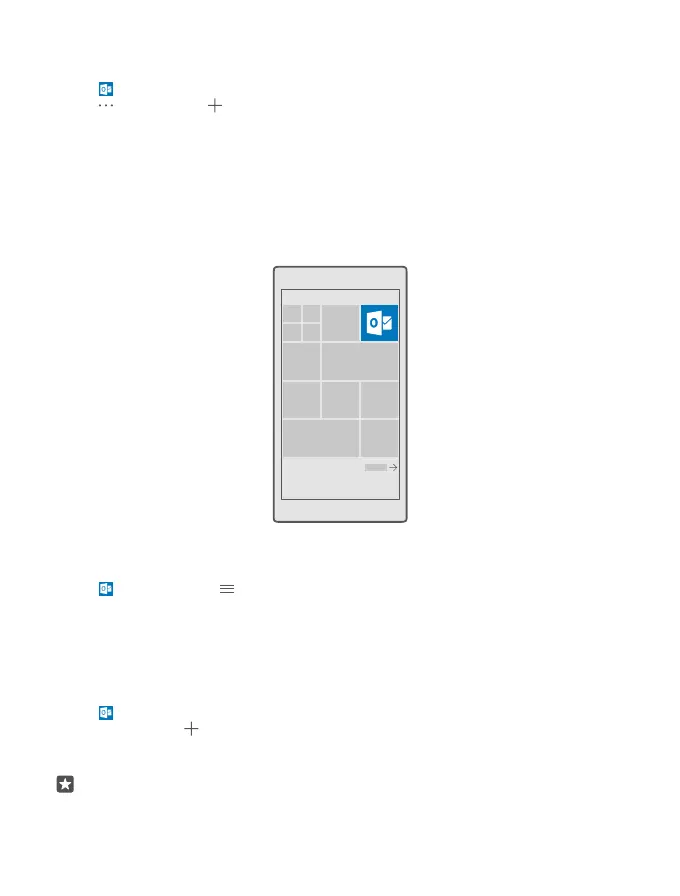Depending on the Exchange server configuration, you may need to type in additional info
during the setup. If you don't know the correct info, contact your company IT department.
1. Tap Outlook Mail.
2. Tap > Accounts > Add account > Exchange.
3. Write your Exchange mail address and password, and tap Sign in.
To define which content and how often you want your phone to sync with the server, change
the Exchange account settings.
Open mail from the start screen
With live mail tiles you can open mail directly from the start screen.
From the tiles, you can see the number of unread mails and if you've received new mail.
You can pin several mailboxes to the start screen. For example, dedicate a tile for business
mail and another for personal mail.
1. Tap Outlook Mail > .
2. Tap and hold the account you want to pin to your start screen, and tap Pin to start.
Your mailbox appears on the start screen as a new tile. To read your mail, tap the tile.
Send mail
Don't let your mails pile up. Use your phone to read and write mails on the go.
1. Tap Outlook Mail.
2. In your inbox, tap .
3. To add a recipient from your contacts list, start writing a name. You can also write the
address.
Tip: To remove a recipient, tap the name and Remove.
© 2016 Microsoft Mobile. All rights reserved.
77
