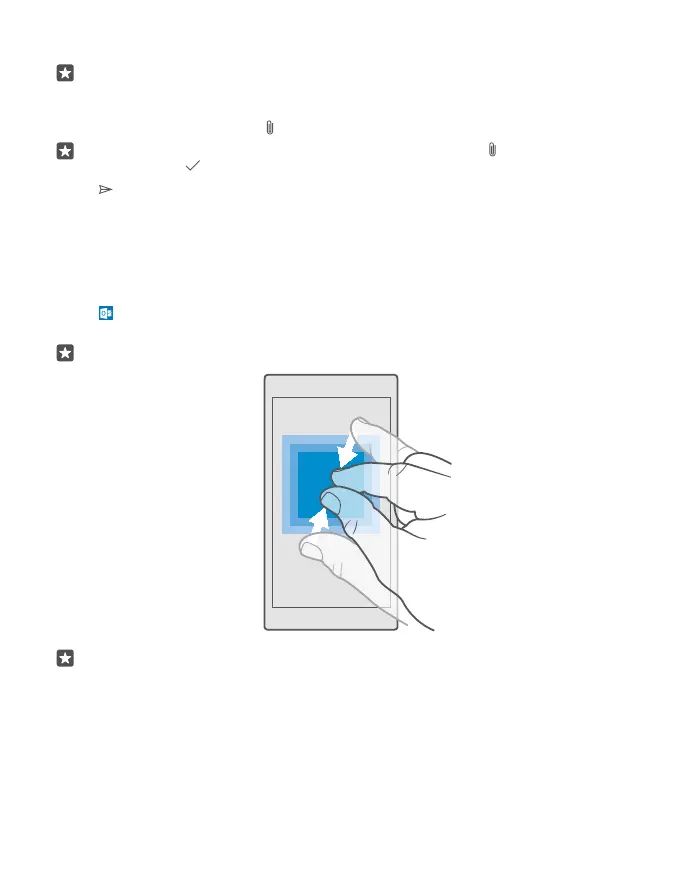4. Write the subject and your mail.
Tip: Your phone can help you write your mail faster. While writing, your phone suggests
possible next words to complete your sentence. To add a word, tap a suggestion. To
browse the list, swipe over the suggestions. This feature is not available in all languages.
5. To attach a photo or a file, tap .
Tip: You can also take a new photo while writing your mail. Tap > Camera, take a
photo, and tap .
6. Tap to send the mail.
Read mail
If you’re waiting for important news, you don’t have to wait until you’re at your desk. Use your
phone to read your mails.
You can see when you have new mail on the start screen.
1. Tap Outlook Mail.
2. In your inbox, tap the mail. Unread mail is marked in a different colour.
Tip: To zoom in or out, place 2 fingers on the screen, and slide them together or apart.
Tip: If a mail contains a web address, tap it to go to the website.
Read mail in a conversation
In your inbox, tap the conversation that includes the mail, and tap the mail. A conversation
with unread mail is marked in a different colour.
Save an attachment
With the mail open, tap the attachment, such as a photo, and it is downloaded to your phone.
Tap and hold the attachment, and tap Save. Not all file formats can be saved.
© 2016 Microsoft Mobile. All rights reserved.
78
