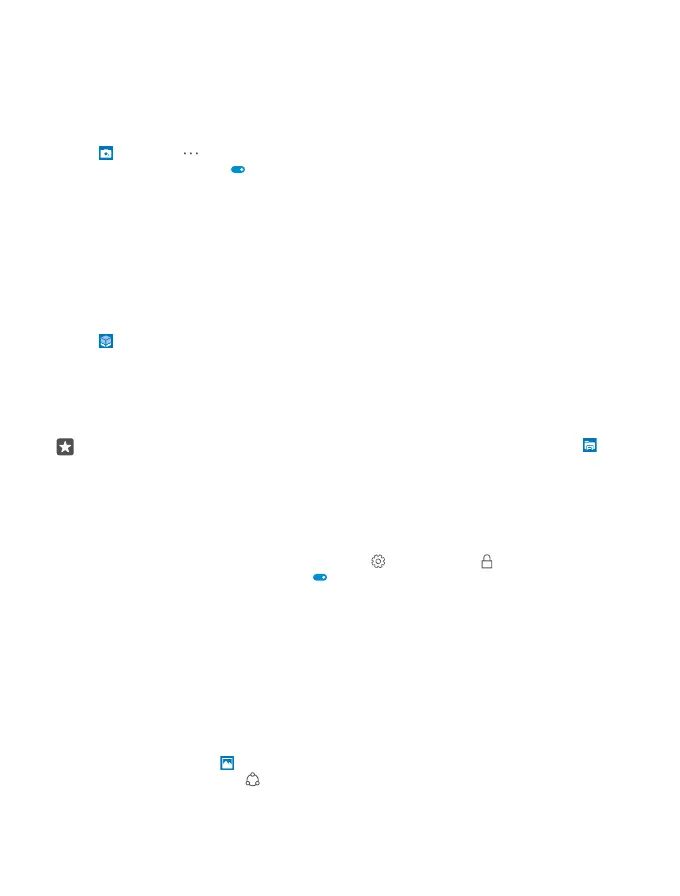Take photos that seem alive
Living Images capture a brief moment of video with every photo you take, so they seem alive
when you browse them in Photos.
Living Images is not supported by all phones. For availability, go to www.microsoft.com/
mobile/support/wpfeatures.
1. Tap Camera > > Settings.
2. Switch Living Images on .
Save your photos and videos to a memory card
If there is a memory card in your phone, and your phone memory is filling up, save the photos
you take and videos you record to the memory card.
For the best video quality, record videos to your phone memory. If you record videos to the
memory card, it is recommended that the microSD card you use is a fast 4–128GB card by a
well-known manufacturer. The memory card is not supported by all phones. For availability,
go to www.microsoft.com/mobile/support/wpfeatures.
1. Tap Storage.
2. Switch Store new photos on my to SD card.
The photos and videos you take from now on are saved to the memory card.
Use only compatible memory cards approved for use with this device. Incompatible cards may
damage the card and the device and corrupt data stored on the card.
Tip: To move the photos and videos you’ve taken earlier to a memory card, tap File
Explorer.
Save location info to your photos and videos
If you want to remember exactly where you were when you took a particular photo or video,
you can set your phone to automatically record the location.
1. Swipe down from the top of the screen, and tap All settings > Privacy > Location.
2. Check that Location is switched to On , and that your camera is allowed to use your
location.
Location info can be attached to a photo or video, if your location can be determined using
satellite or network methods. If you share a photo or video that contains location info, the
location info may be shown to those who view the photo or video. You can switch geotagging
off in the phone settings.
Share your photos and videos
You can share your photos and videos quickly and easily for your friends and family to see.
1. Take a photo, or record a video.
2. On the start screen, tap Photos, and browse to your photo or video.
3. Tap the photo or video and , select how you want to share, and follow the instructions.
© 2016 Microsoft Mobile. All rights reserved.
82
