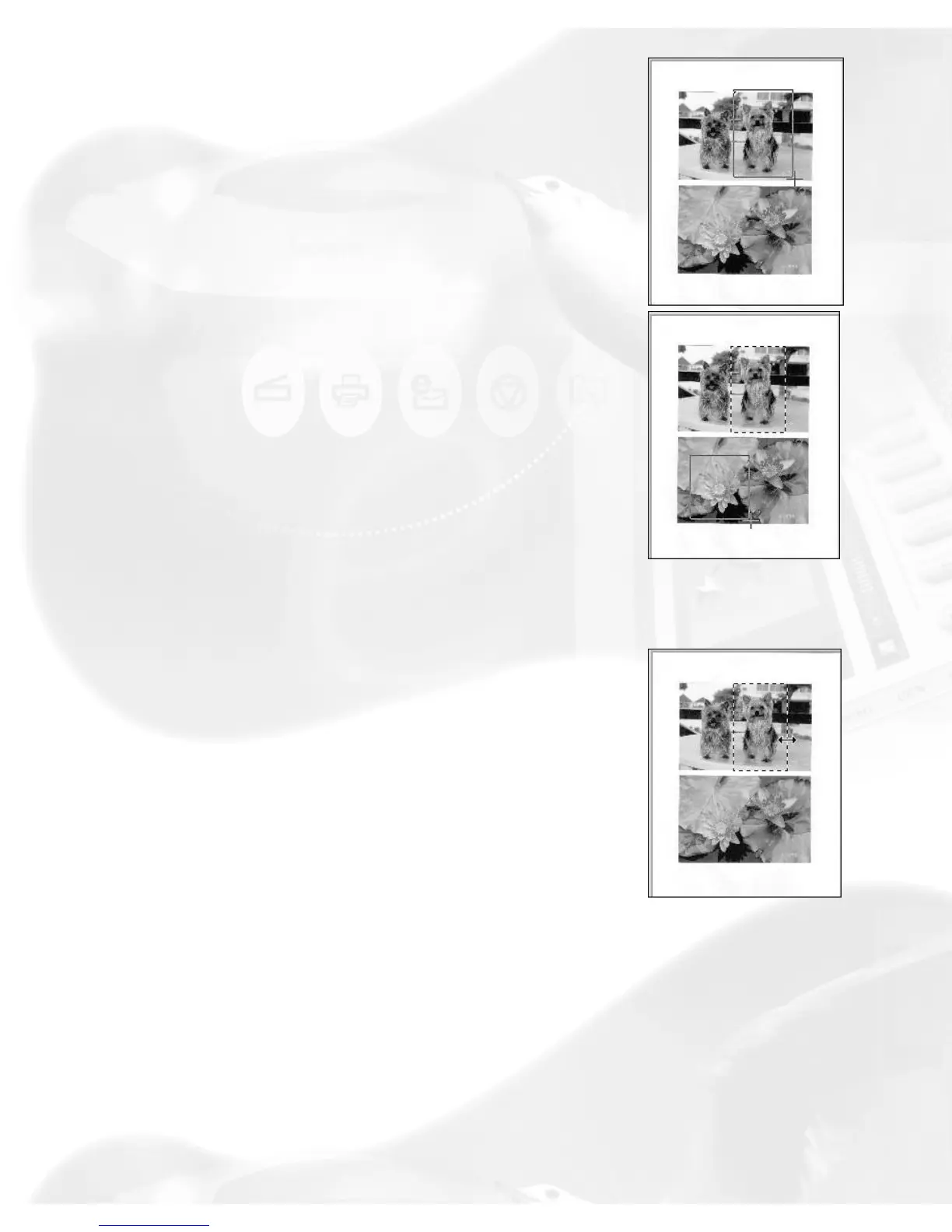To plot a scan frame, move the cursor to any
corner of your intended scan frame. When the
crosshair pointer appears, drag diagonally until
you have the desired image selection enclosed in
a frame, and then release the mouse. Your
actual scan frame border now turns into
cascading or dotted lines.
To create a new scan frame over an existing one
or to create a new scan frame in another
location of the same preview image, follow the
steps in plotting a scan frame. When you release
the mouse, however, the previous scan frame
will be discarded.
Resizing
Point at any border of the scan frame until a two-
way arrow pointer appears. Drag horizontally or
vertically until you have achieved the desired
width and height adjustments.
Moving
