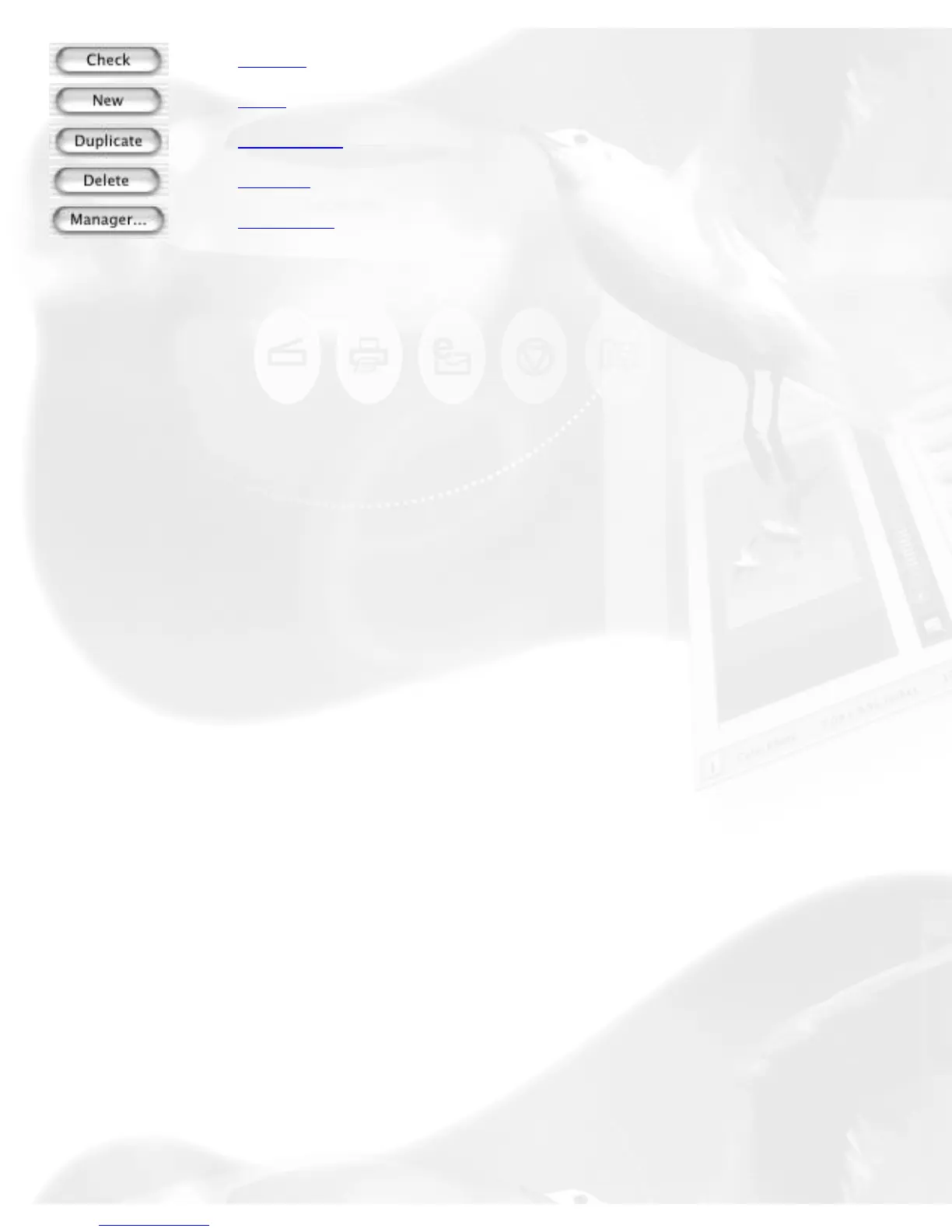Check
New
Duplicate
Delete
Manager
Select All button
Selects all the scan jobs. This tool allows you to do multiple settings (e.g.,
Scan Type, deletion, checking, etc.).
Check button
The Check button allows you to select the scan jobs to be scanned.
To use the Check button:
1. Select the scan job to be scanned.
2. Click on the Check button. A check will appear next to the selected scan
job.
3. To uncheck a selection, select the scan job to be unchecked, and click on
the Check button again. The scan job will be unchecked and will not be
scanned when you click on the Scan button.
New button
To add a new scan job:
1. Click the New button.
2. When a text box appears, accept the default name or enter a name for
the new scan job.
3. Define the scan frame in the Preview window for the new scan job.
4. In the Settings window, specify the settings for the new scan job.
