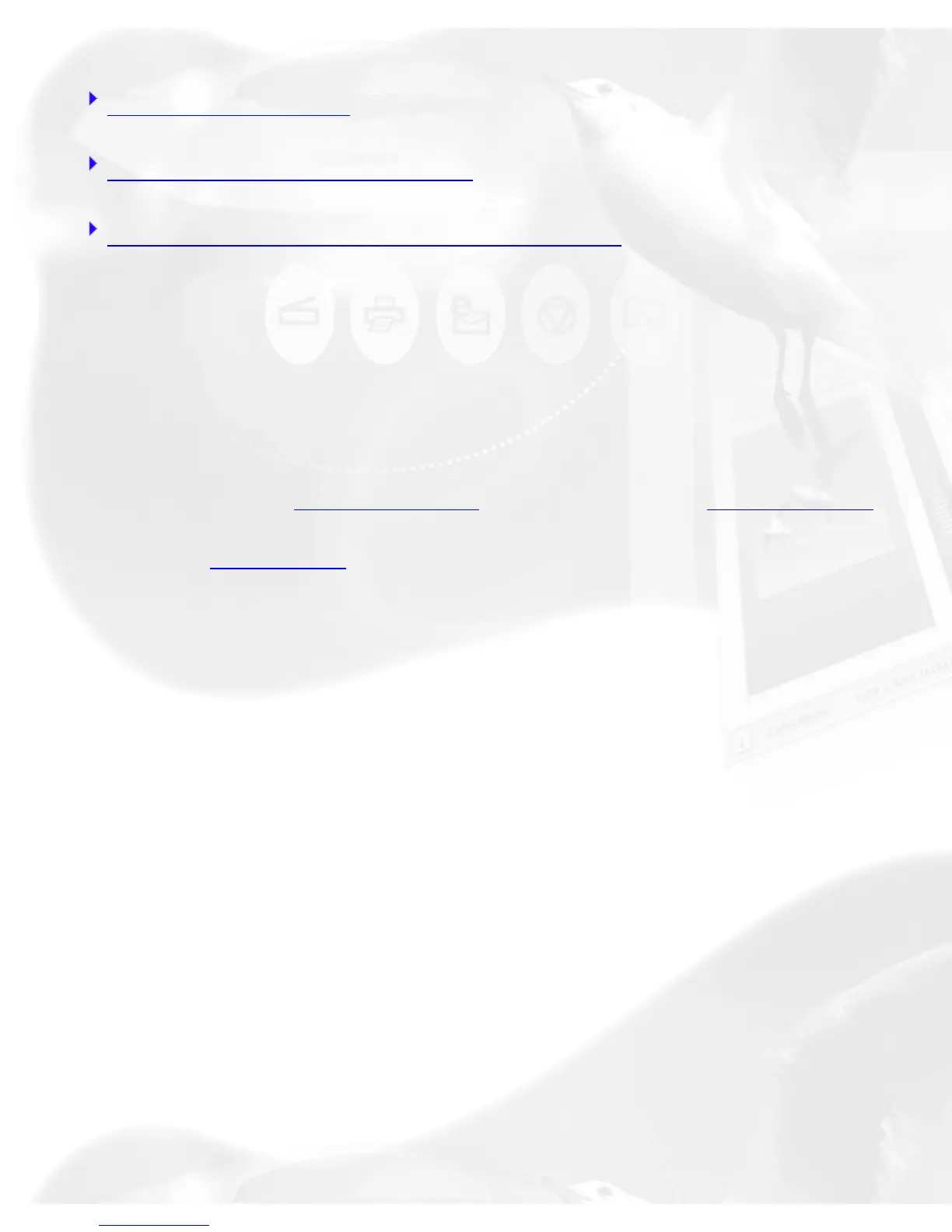Resize Window to Fit
Bring Settings Window to Front
Show/Hide (Info, Scan Job Queue windows)
Overview Image and Prescan image
These commands select the image obtained with the Overview and
Prescan buttons, respectively, and allow you to switch between the
two both viewing modes.
The dimensions of the Overview image and Prescan image are
controlled by the
Overview Setup command and the Prescan Setup
command, respectively. For more details, see these commands
under the
Preferences menu.
To obtain the Overview image:
With the image(s) placed on your scanner, click on the Overview
button.
To obtain the Prescan image:
1. Click on the Scan Frame tool.
2. Select the area to be prescanned by drawing a frame around
the area in the Overview image.
3. Click on the Prescan button.
To obtain multiple Prescan images:
1. Define your scan jobs in the Scan Job Queue window.
2. To select multiple scan jobs, press the Shift key and click on
the jobs to be selected in the Scan Job Queue window or the
