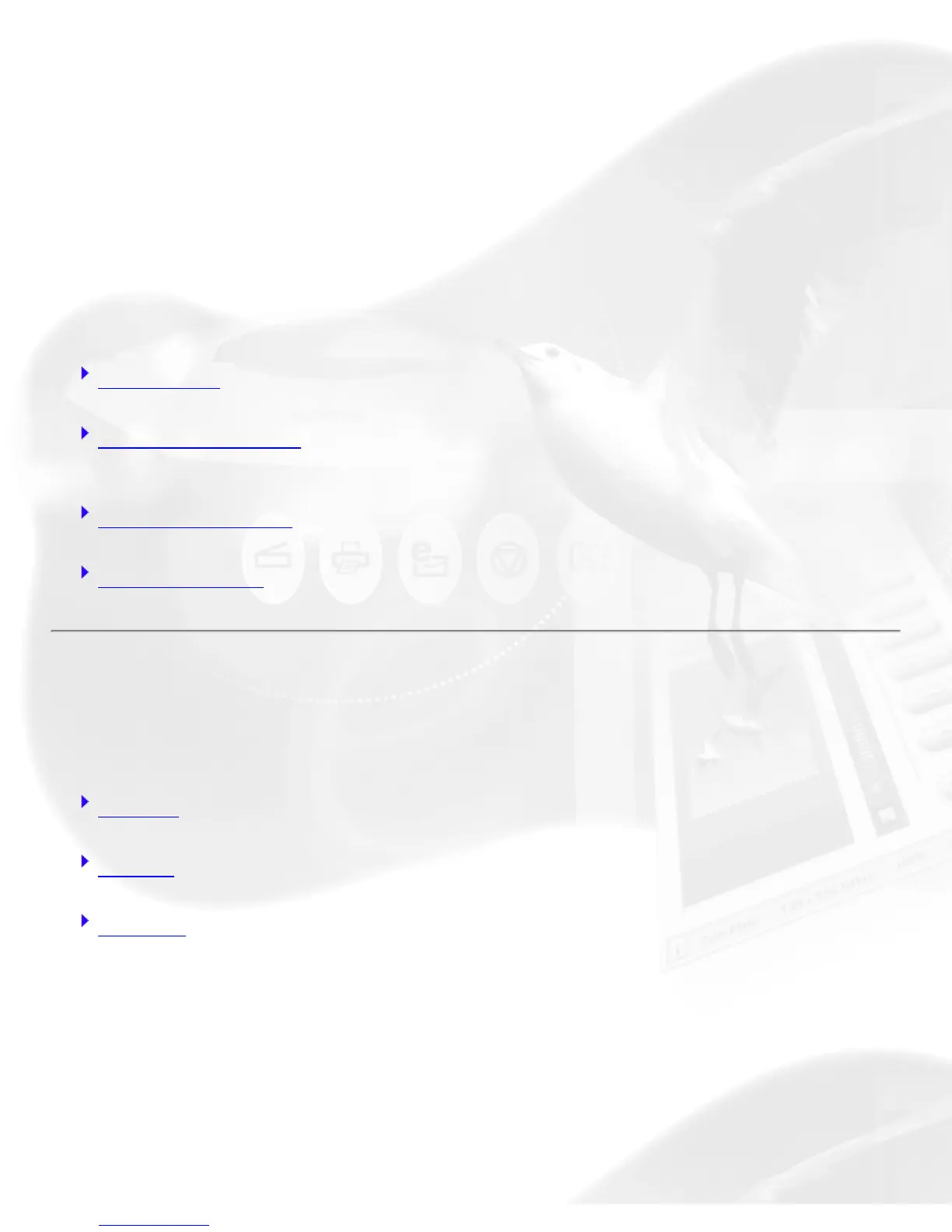Standard Control Panel
Preview window
By default, ScanWizard 5 - Standard Control Panel automatically
detects and creates a preview image of your original material in the preview
window when you first launch the program.
If you have disabled the auto-preview function under the "Preferences"
dialog box, you will need to manually click the Preview button to prescan
and preview your material.
Scan frame Plotting, Moving, Resizing
Toolbar commands Original, Scan Type, Purpose, Scale Output, Adjust, Reset,
Preferences
Final scan buttons Scan To, Copy, E-mail, OCR, To Web
Control buttons Pan tool, Zoom controls, i [Info], Arrow, Switch, Scanner info, Minimize
Scan frame
A Scan frame is a floating dotted-line border around a selected image.
Plotting
Moving
Resizing
Plotting
