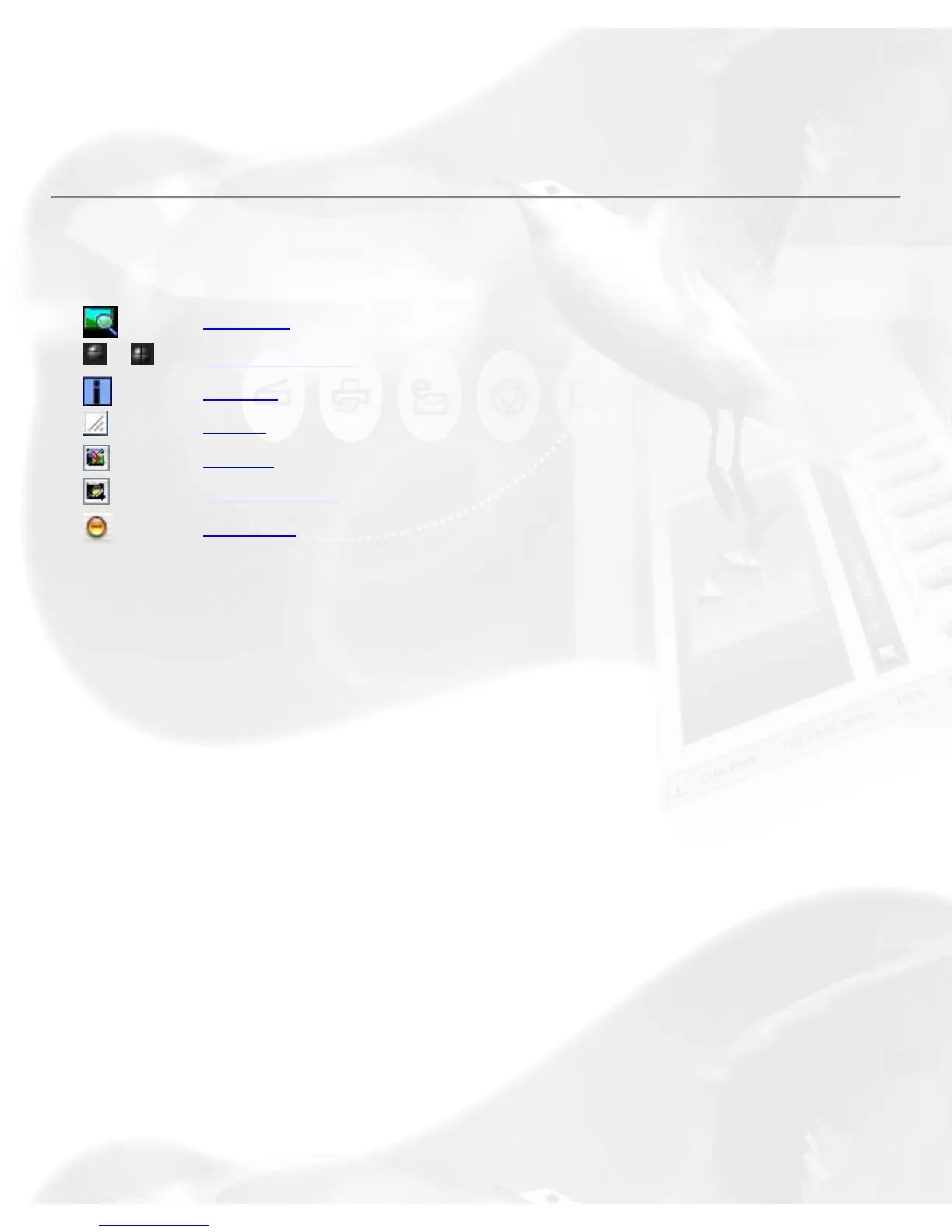type, and choose the website address from the options given.
The scanned image will automatically be uploaded directly to the
default/chosen website.
Control buttons
Pan tool
/
Zoom controls
i [Info]
Arrow
Switch
Scanner info
Minimize
Pan tool
Pans or moves around a magnified preview area
Zoom controls
(+) Zoom in button to magnify the preview image
(-) Zoom out button to shrink the preview image
i [Info]
The Info icon or status bar will show a summary of current configuration
settings on the current image and also becomes a progress bar during
scanning. Click this icon for more detailed configuration info.
Arrow
This is your button for resizing the preview window. Simply drag the Arrow
icon (located at the bottom right corner of the panel) to adjust the size of
the window.
Switch
