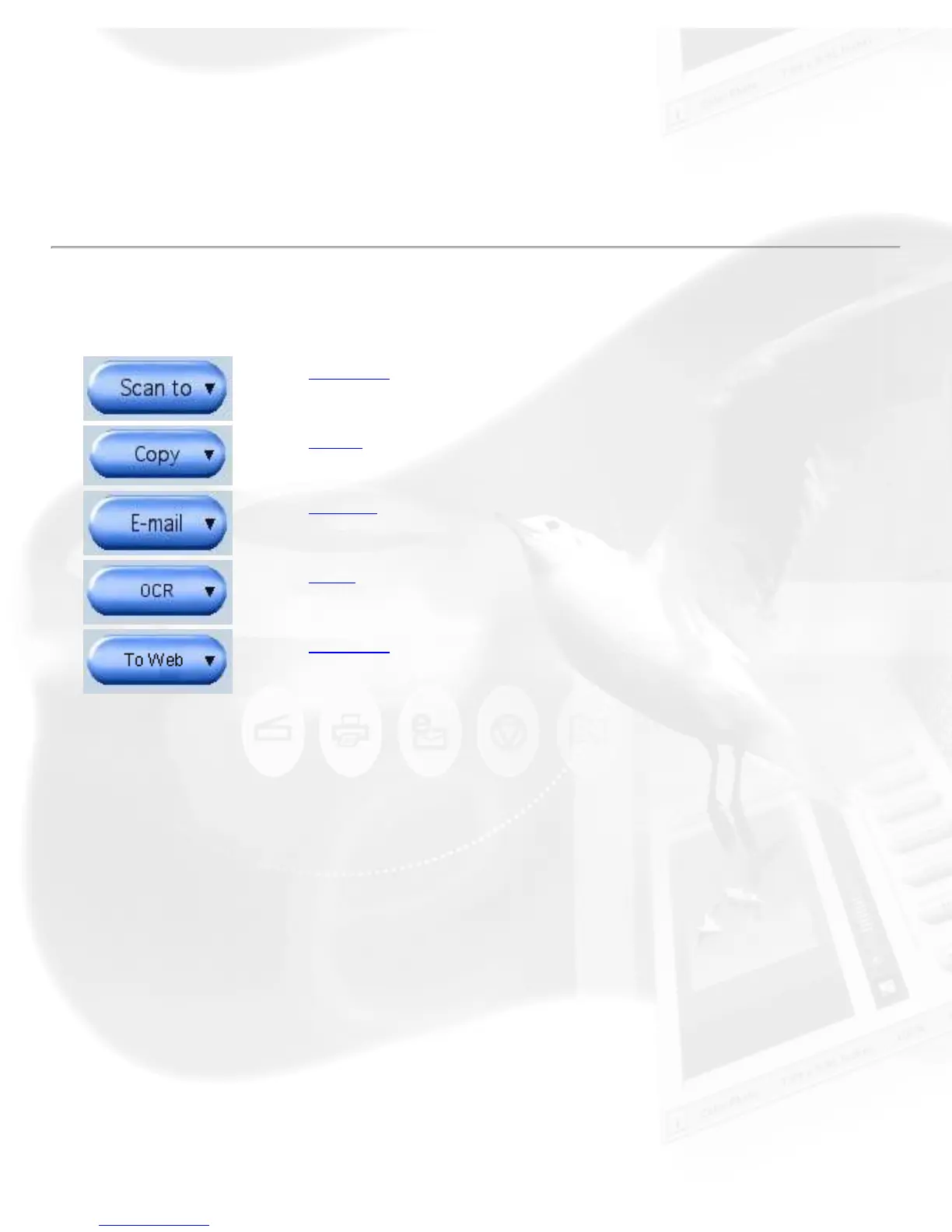can be set manually for cropping.
Auto image enhancement
If the "Auto Image Enhancement" option is checked, the resulting image
appears sharper and brighter and with more saturated colors.
Final scan buttons
Scan to
Copy
E-mail
OCR
To Web
Scan to button
When ScanWizard 5 - Standard Control Panel is launched as a stand-alone
program, this is the default setting. This is also the default button on
scanners with the "Go" button feature.
Copy button
Point the cursor on the Scan To button, then click and hold the button for a
moment. Select Copy from the drop-down menu.
When the Print dialog box appears, select your default printer or any
alternative printer from the options, then specify the number of copies to be
made. When you are ready to print, click Print to create a copy of the
scanned material directly on your default printer.
The function of the Copy button is similar to the E-mail button.
