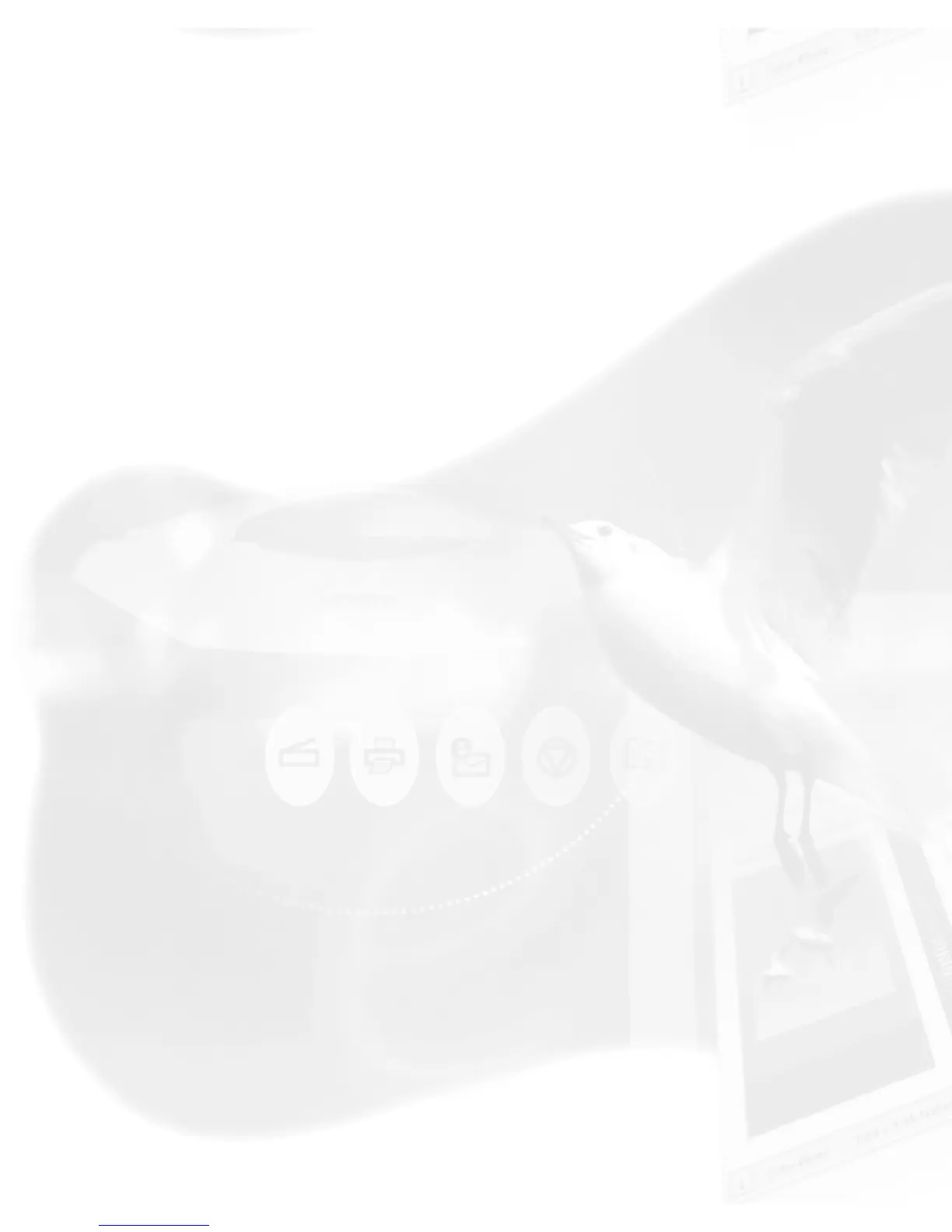usually useful because doing a new overview will delete all prescan
images.
Auto Overview when ScanWizard 5 is Running
If this box is checked, an overview is performed automatically when
you run ScanWizard 5.
Overview button
This button performs an overview and shows the overview image in
the Overview Setup dialog box.
Unit
This lets you set the ruler units such as inch, cm, mm, point, and
pica.
To change the Size of your Preview Area
1. Go to the Preferences menu in the Preview window, and
choose Overview Setup.
2. When the Overview Setup dialog box appears, click the
Overview button to preview the entire bed. This will help you
determine how you wish to resize the overview area.
3. To change the overview area, you can:
● Drag a rectangle that approximates the size of the overview
that you wish; or
● Enter the appropriate values for the Top, Left, Width, and
Height edit boxes. The new dimensions will take effect on the
next Overview — when you click the Overview button again in
the Preview window (not the Overview button in the Overview
Setup dialog box).
Prescan Setup
