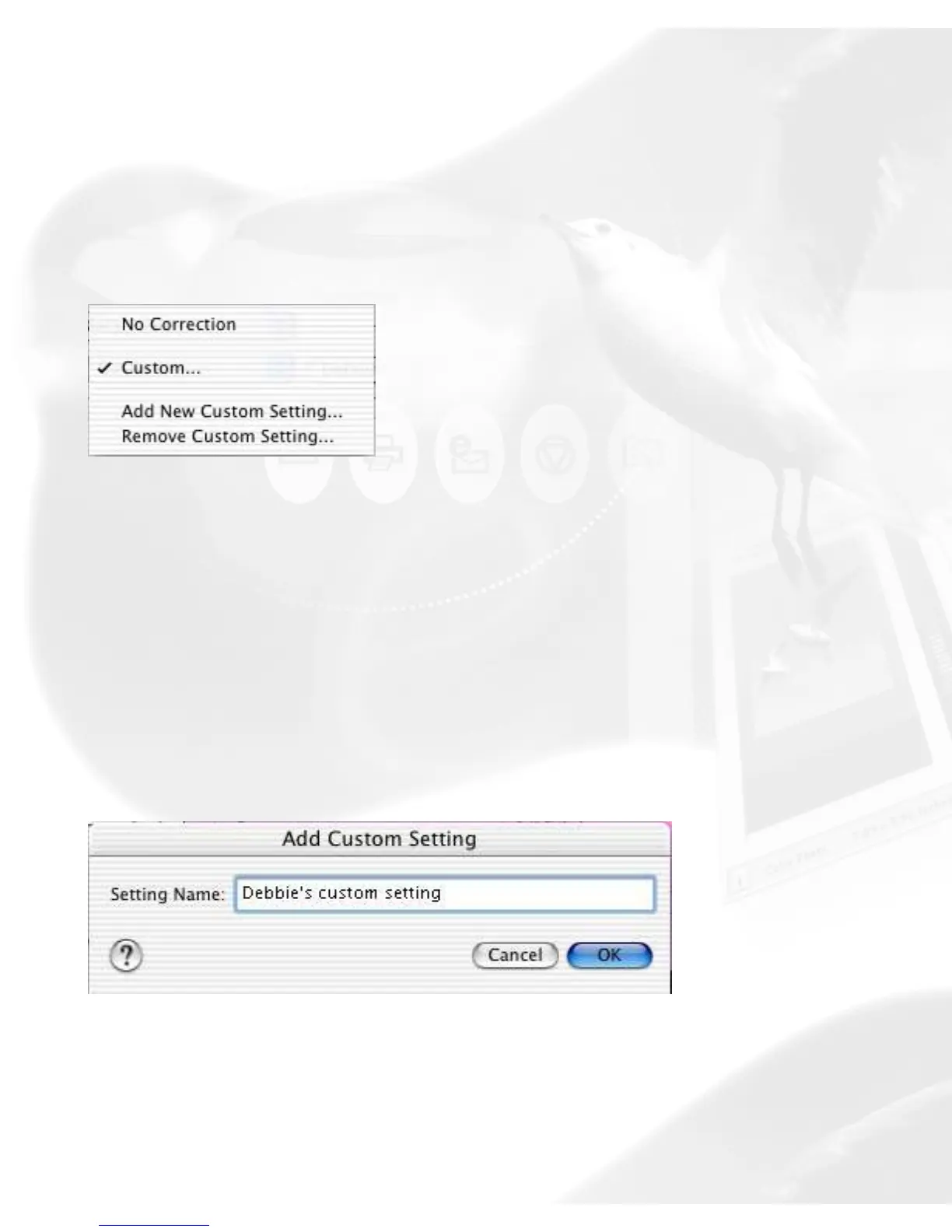If unchecked, the “before” and “after” thumbnails become hidden.
AIC tools menu
This drop-down menu lets you bring up any other AIC dialog box.
Current menu
Custom
You can create custom settings in each Advanced Image Correction
control, and then add them to both the current drop-down menu and
the Settings window menu for quick access to those settings.
Add New Custom Setting
To add a custom setting for an AIC tool, click the "Add New Custom
Setting..." in that tool's Current pop-up menu. When a dialog box
comes up, enter the name of the new custom setting to be added.
For instance, the added setting can be called "Debbie's Custom
Setting," as shown below.
Remove Custom Setting
To remove a custom setting for an AIC tool, click the "Remove
Custom Setting..." in that AIC drop-down menu. When a dialog box
comes up, select a custom setting to be removed, then click Remove
in the dialog box.
