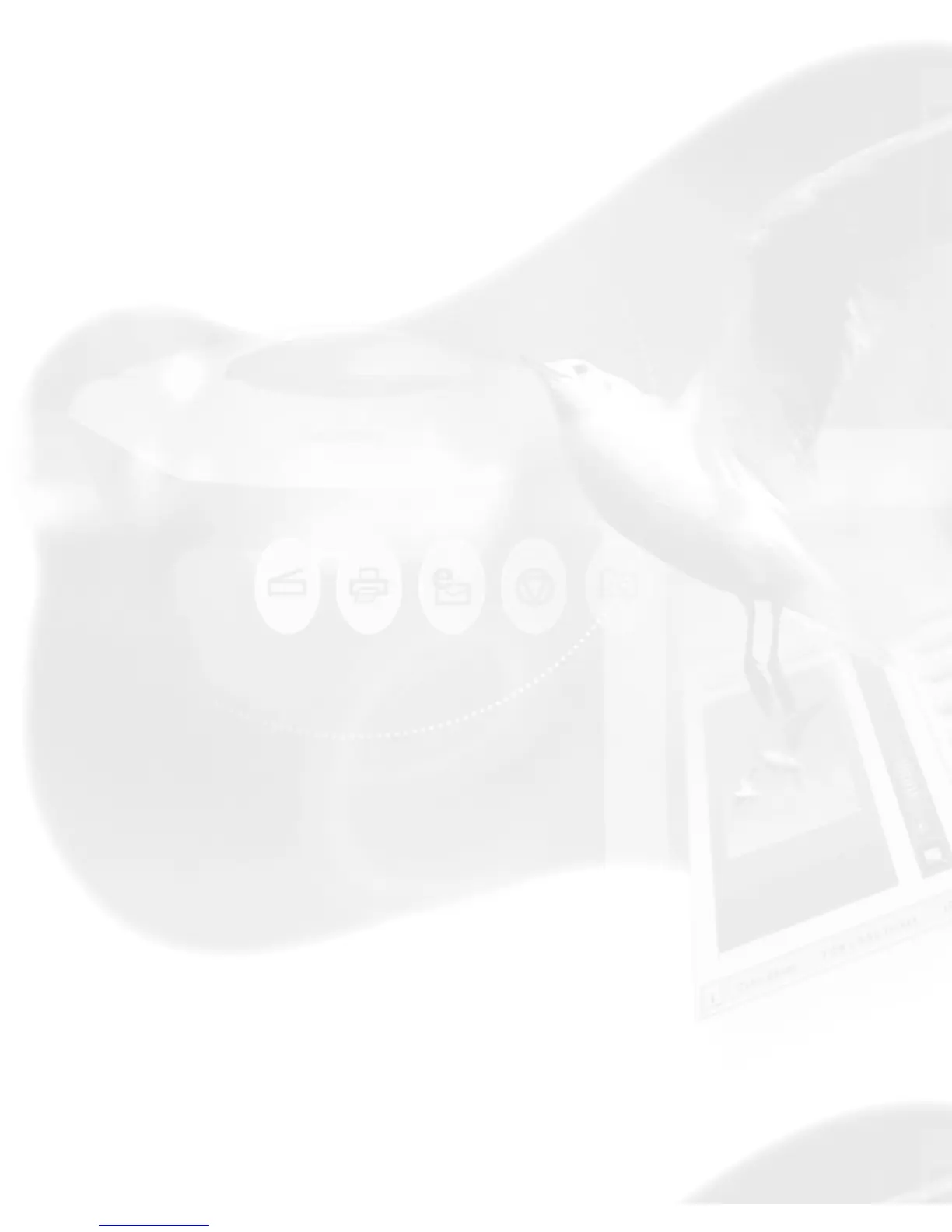Advanced Control Panel
Scan Job Queue window
The Scan Job Queue window is a floating window that shows your scan
jobs. A scan job contains the following elements: a set of scanning parameters
(shown in the Settings window); a scan frame (shown in the Preview window);
and a scan job item (shown in the Scan Job Queue window).
You can assign or create as many scan jobs as you need. However, the more
scan jobs there are, the longer the scanning time will be.
Note: If the Scan Job Queue window is closed, go to the View menu in the
Preview window, and choose the Show Scan Job Queue window command.
Multiple Auto-crop for EZ-Lock Film Holder
This option is enabled only when the EZ-Lock film holder is placed on the
scanner glass surface, and the scan material is Positive or Negative Film.
Otherwise, this option is disabled. Check this option to enable the scanner to
auto-crop multiple scanning frames.
To perform a mulitple auto-crop preview of the film loaded onto the scanner,
click the Overview button. When done, you will see multiple scan frames that
have been automatically cropped in the the preview window. Multiple job titles
will appear in the Scan Job Queue window, numbered sequentially and all
marked by a "Check" that indicates the jobs are ready to be scanned.
