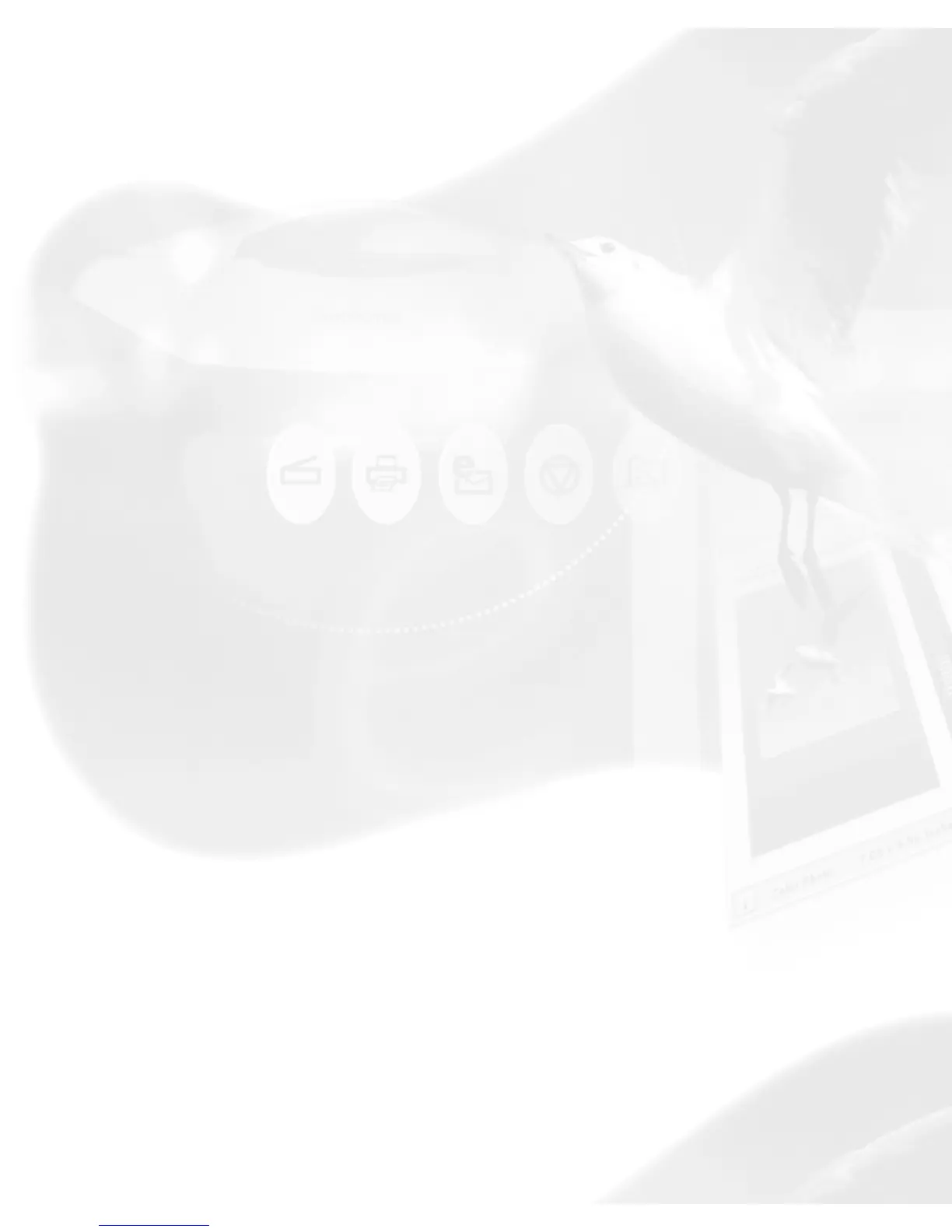Pixel-value information is useful especially if you are making color
corrections based on color values. Knowing this, you can modify the
shadow and highlight points of an image, then come back to the same
point in the image, and verify through the Color Output Meter that the RGB
values have indeed changed.
Using the Sample Display Area
The Sample Display Area helps you see how color pixels are organized
and distributed. The display can then help you in judging how best to
modify image characteristics, such as shadows and highlights, and also
allow you to verify the changes that are made.
