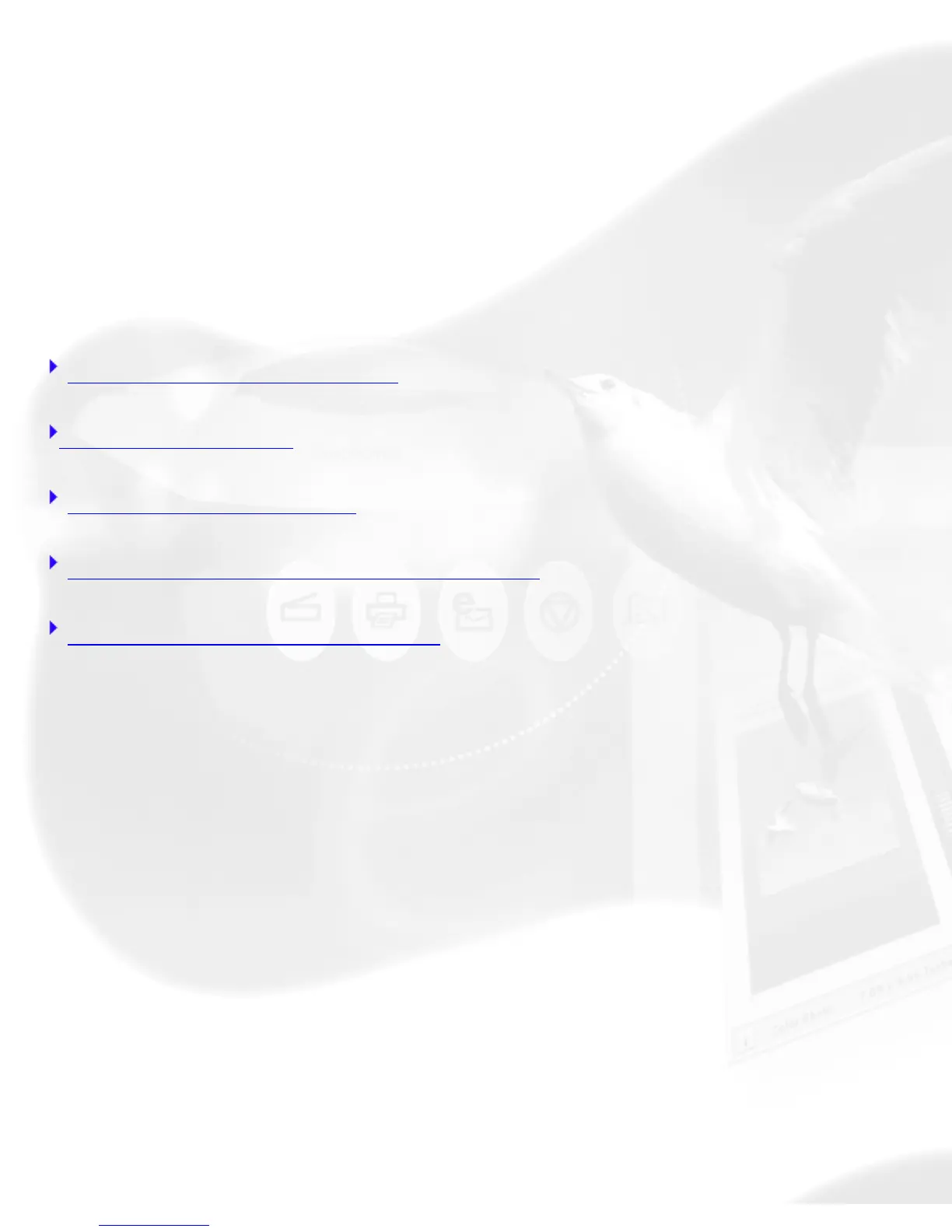Quick Tips for Best Scans
Whenever you scan, keep some goals in mind. How do you want the final
scanned image to look? Where will it be used? What image-editing
software will you use? How will the image be reproduced, on what type of
printer and what type of paper?
With these goals in mind, you can then proceed to obtain quality scans.
Here are a few tips to consider to obtain the best scans.
Get the necessary hardware
Use a good original
Keep your scanner clean
Select the right image type and settings
Use your image correction tools
Get the necessary hardware
Take note of the following:
● Make sure you have enough RAM and available storage space in your
computer. Scanned images need more memory than text files, so you
may need to add RAM and storage.
● Check if your video card and monitor support the resolutions you
need to display high-quality images. For optimal quality, use a 24-bit
(also known as True Color) card that is set to "millions of colors" or
"16.7 million colors."
Use a good original
A good original is still important in determining the final quality of the
scanned image. Even if your scanning software or image-editing package
