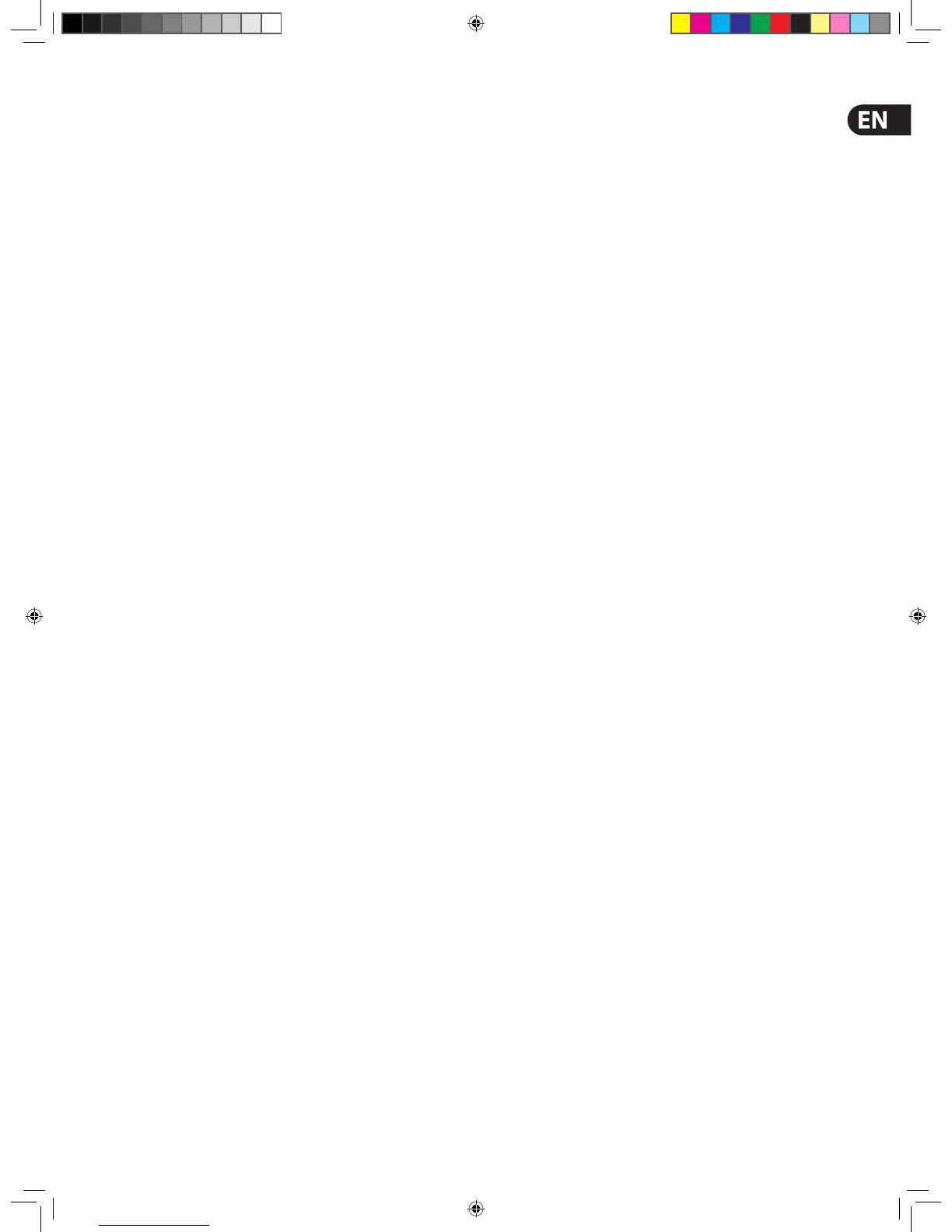21Quick Start Guide
>> To assign an input channel to the control surface
Do one of the following:
• Scroll buttons - Scroll the desired input channel to the control
surface using the scroll by 1 / 12 buttons in the input select section.
• VCA/POP group buttons - If the desired input channel is in a group,
press its VCA/POP group LCD select button.
You can use the GUI menu to select any VCA/POP group you want via the
home > Control Groups > VCA Groups option.
>> To select an input channel
With the desired input channel currently assigned to the input fast strips on the
control surface, do one of the following:
• LCD select button - Press the LCD select button in the desired input
fast strip. This will assign the input channel to the local channel strip
and its input channel overview to the GUI channel strip
• Quick access button - Press any quick access button in the desired
input fast strip. This will assign the input channel to the local channel
strip and its local processing area to the GUI channel strip.
You can use the scroll by 1 buttons in the upper channel select section to
scroll channel by channel to go to the input channel you want. You can scroll all
of the input channels using this method and the desired input channel doesn’t
have to be assigned to the control surface initially. Channel selection follows
the scrolling.
You can use the GUI menu to select any input channel you want via the
home > Input Channels option.
>> To navigate the selected input channel back to the control surface
If you have navigated the currently selected input channel away from the control
surface, you can bring it back by pressing ALIGN.
>> To select a processing area
You may want a speci c processing area of an input channel assigned to the local
channel strip, for example, to carry out processing or for copying its parameters
to another input channel.
Do one of the following:
• Quick access button (channel strip) - If the input channel you
want is currently selected at the control surface, press the quick access
button local to the desired processing area in the channel strip
• Quick access button (input fast strip) - If the input channel you
want is currently at the control surface, but is unselected, press
the quick access button local to the desired processing area in its
input fast strip.
You can select a processing area via the input channel overview in the GUI
channel strip by clicking within a non-control area of the desired section.
