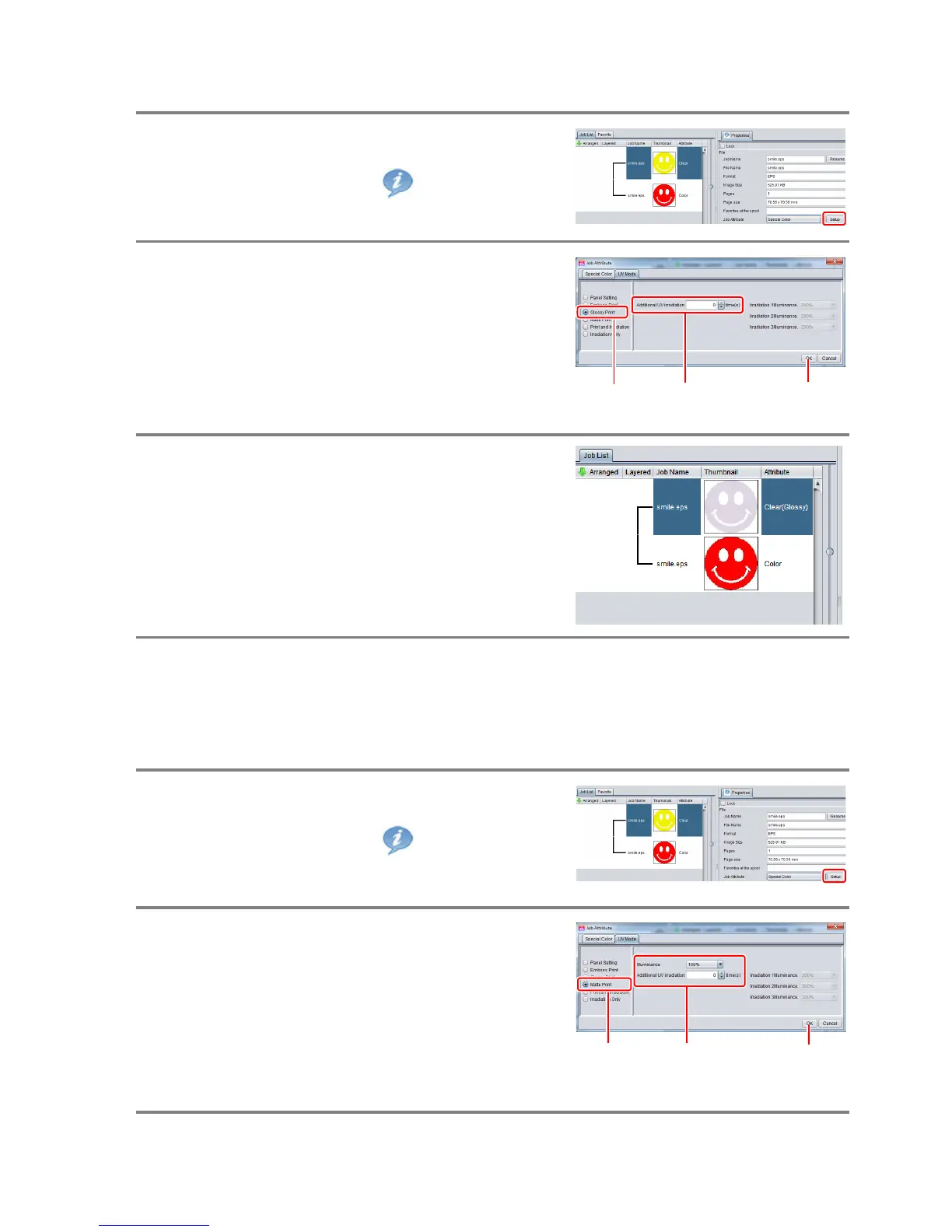- 14 -
a. Setting Glossy Print
1.
In the job list, select the clear ink job.
• Click the “Properties” icon.
• Click the [Setup] button in the [Job Attribute] field.
2.
Select the [UV Mode] tab.
• Make the settings as follows.
(1) Select “Glossy Print” in the mode list on the left
side.
(2) Set “0” for [Additional UV irradiation].
(3) Click the [OK] button.
3.
Thumbnail of attribute becomes a "Clear
(Glossy)".
b. Setting Matte Print
1.
In the job list, select the clear ink job.
• Click the “Properties” icon.
• Click the [Setup] button in the [Job attribute] field.
2.
Select the [UV Mode] tab.
• Make the settings as follows.
(1) Select “Matte Print” in the mode list on the left
side.
(2) Set “100%” for [Illuminance].
Set “0” for [Additional UV irradiation].
(3) Click the [OK] button.
