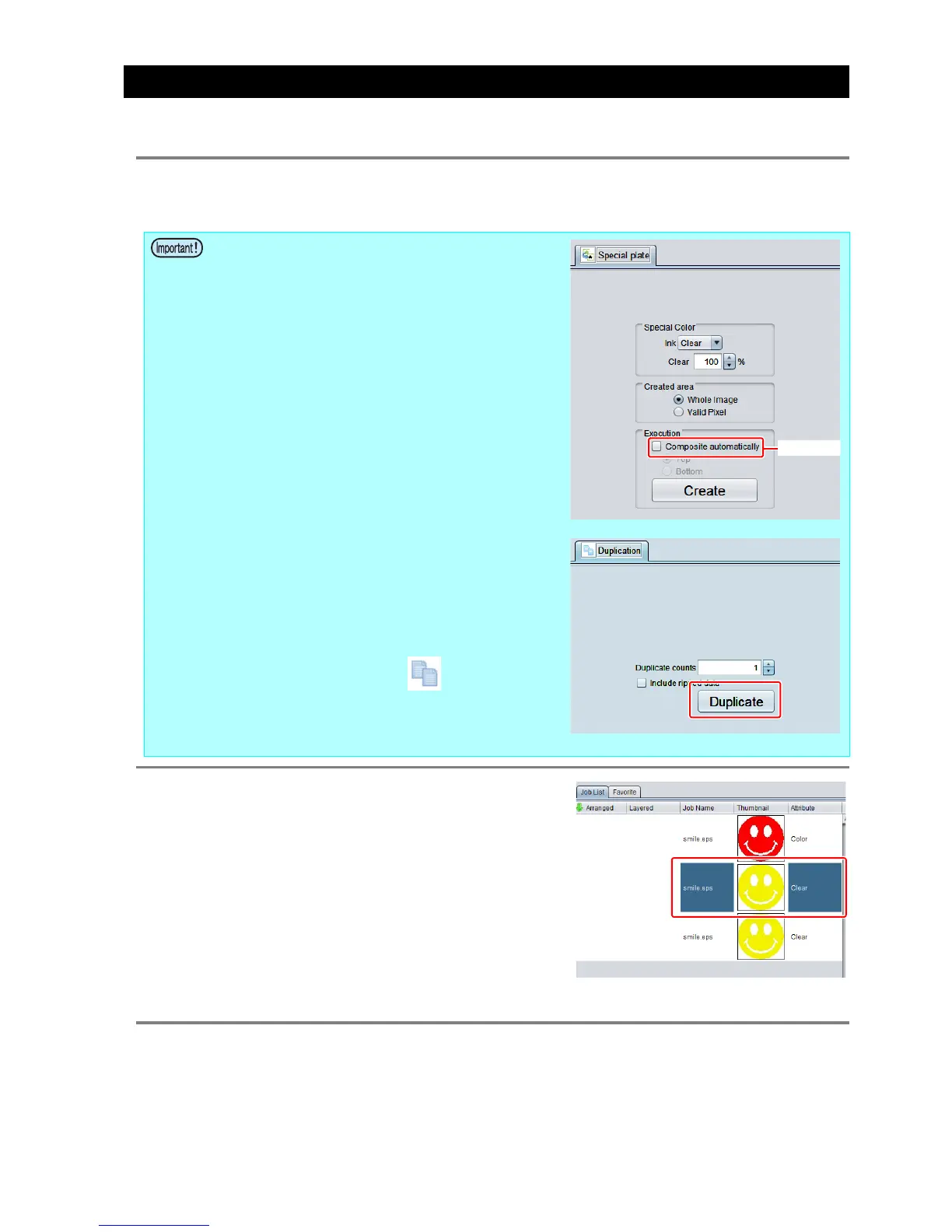- 18 -
Setting glossy finish for Emboss Print
If you set just Emboss Print, the finish will be matte. To obtain a glossy finish, you must reate a Glossy clear ink
job, separate from the Emboss Print clear ink job.
1.
Referring to “1. Decide the way the clear ink is to be printed” (P. 7~) to ,
create 1 color job and 2 clear ink jobs.
2.
Choose one job of clear ink from the job
list.
• Refer to “c. Setting Emboss Print”and set the thick
print.
• In the case of “A. Printing the clear ink over the
whole of the color image” or “B. Printing the clear
ink onto the valid pixels of the color image”:
Turn off “Composite automatically” in Special plate
printing before creating the clear ink job.
Otherwise it will not be possible to create multiple
clear ink jobs, since a special plate cannot be
made from a composited job.
Carry out the above procedure 2 times to create
the 2 clear ink jobs.
• In the case of “C. Printing a special clear ink
image”:
Carry out the “Setting mono color replacement”
procedure, then carry out the following procedure
to duplicate the job.
1. Select the clear ink job.
2. Click the “Duplicate” icon.
3. Set “1” for [Number of duplicates], and
click the [Duplicate] button.
The clear ink job will be duplicated.
