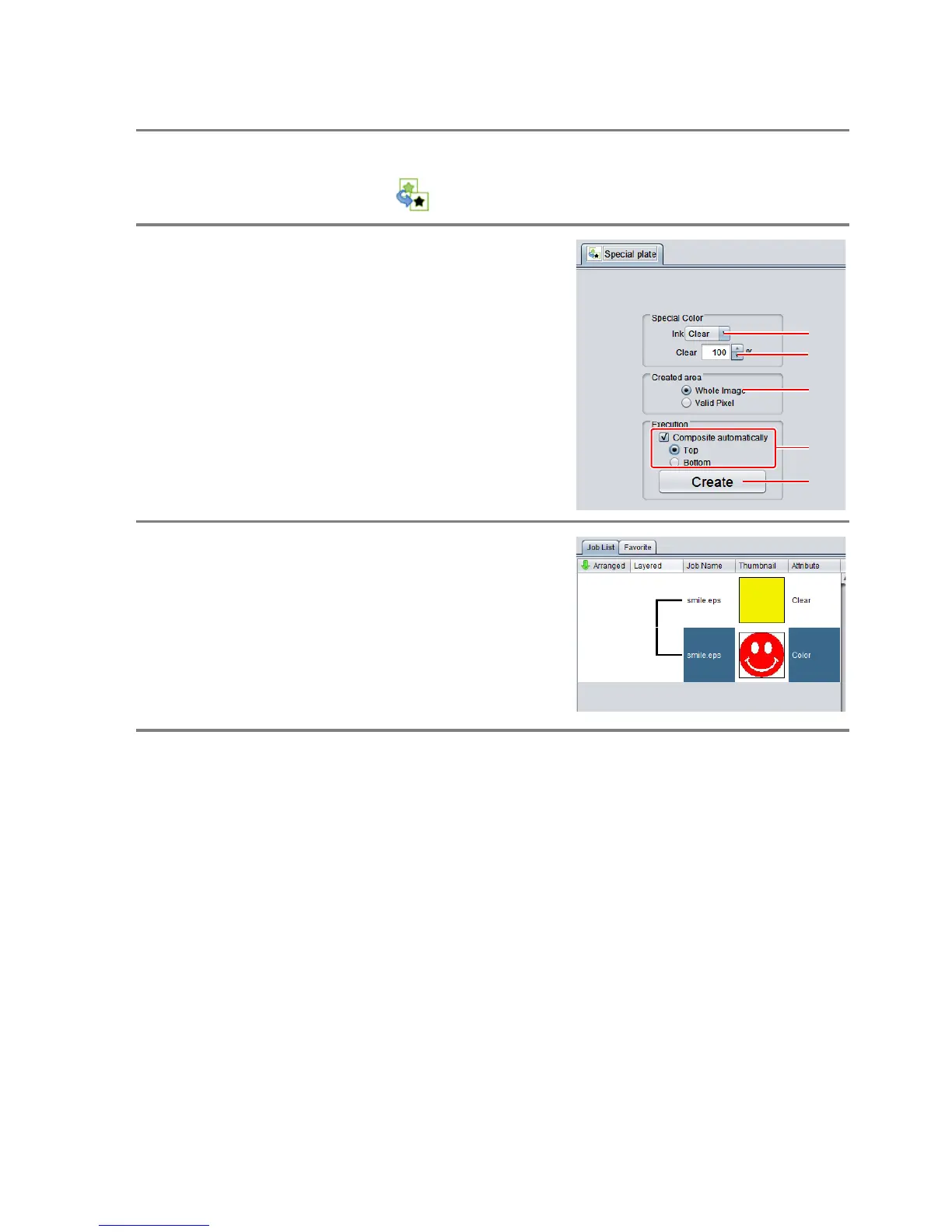- 8 -
A. Printing the clear ink over the whole of the color image
To print the clear ink over the whole of the color image, create a special plate on the basis of the image.
1.
In the job list, select the job that will be the basis for the plate.
• Click the [Special plate] icon.
2.
Make the settings as follows.
(1) [Ink]: Select “Clear”
(2) [Ink volume]: Set “100%”
(3) [Created area]: Select “Whole image”.
(4) [Composite automatically]: Check the box, and
select “Top”.
(5) Click the [Create] button.
3.
The clear ink job will be created, in a
composited state.
