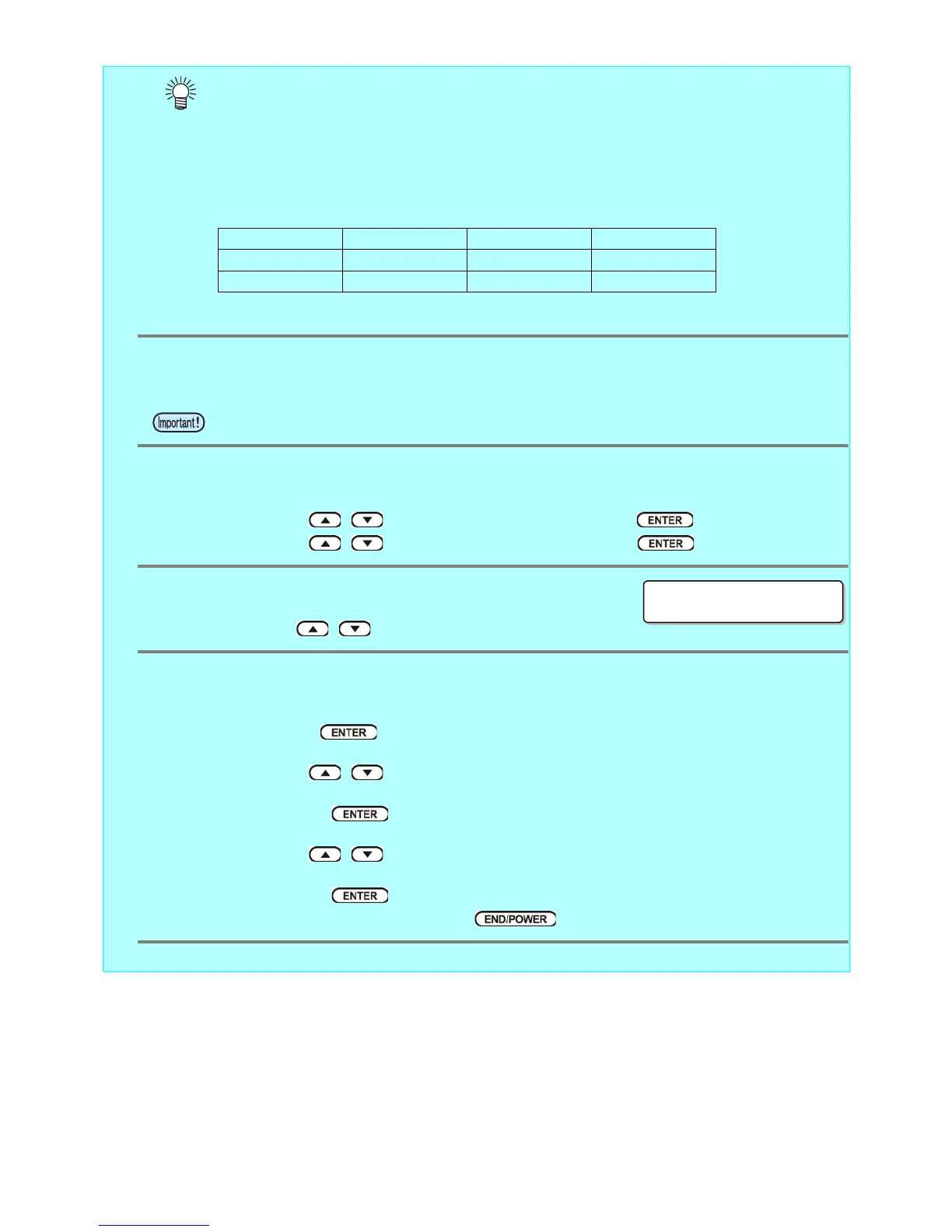- 3 -
• If you use the clear ink according to the procedures in this Guide, the settings will be made so
that good-quality images are obtained, with the specified quality feel. Sometimes however, the
image quality may be poor due to the media material or other factor. In that case, change the
setting of 1-4 of the following procedures, please do a test print.
• If you have set the following two types of printing conditions, changing the settings of 1-4 of the
following procedures is not effective.
In this case, please change the setting of the printing conditions to other recommended value.
-> See P. 16 “ 3. Set the recommended values for the printing conditions ”
1.
Turn on the printer’s power.
• Wait until “Local” is displayed on the panel.
2.
Select [MAPS4] on the panel, as follows:
(1) With “Local” displayed, press the [FUNCTION] key.
(2) Use the , key to select [SETUP], then press the key.
(3) Use the , key to select [MAPS4], then press the key.
3.
Select “MANUAL” for [MAPS4], as follows:
• Use the , key to select “MANUAL”.
4.
After setting to “MANUAL”, make the settings for the ink colors, as fol-
lows.
(1) Press the key.
(2) Make the setting for [COLOR], as follows.
Use the , key to change level. (0 to 100%)
Changing this value will change the color image quality.
Then press .
(3) Make the setting for [SPOT], as follows.
Use the , key to change level.
Changing this value will change the spot color image quality.
Then press .
(4) Return to “Local”, by pressing the key several times.
• If the power is already on, have “Local” displayed on the panel.
