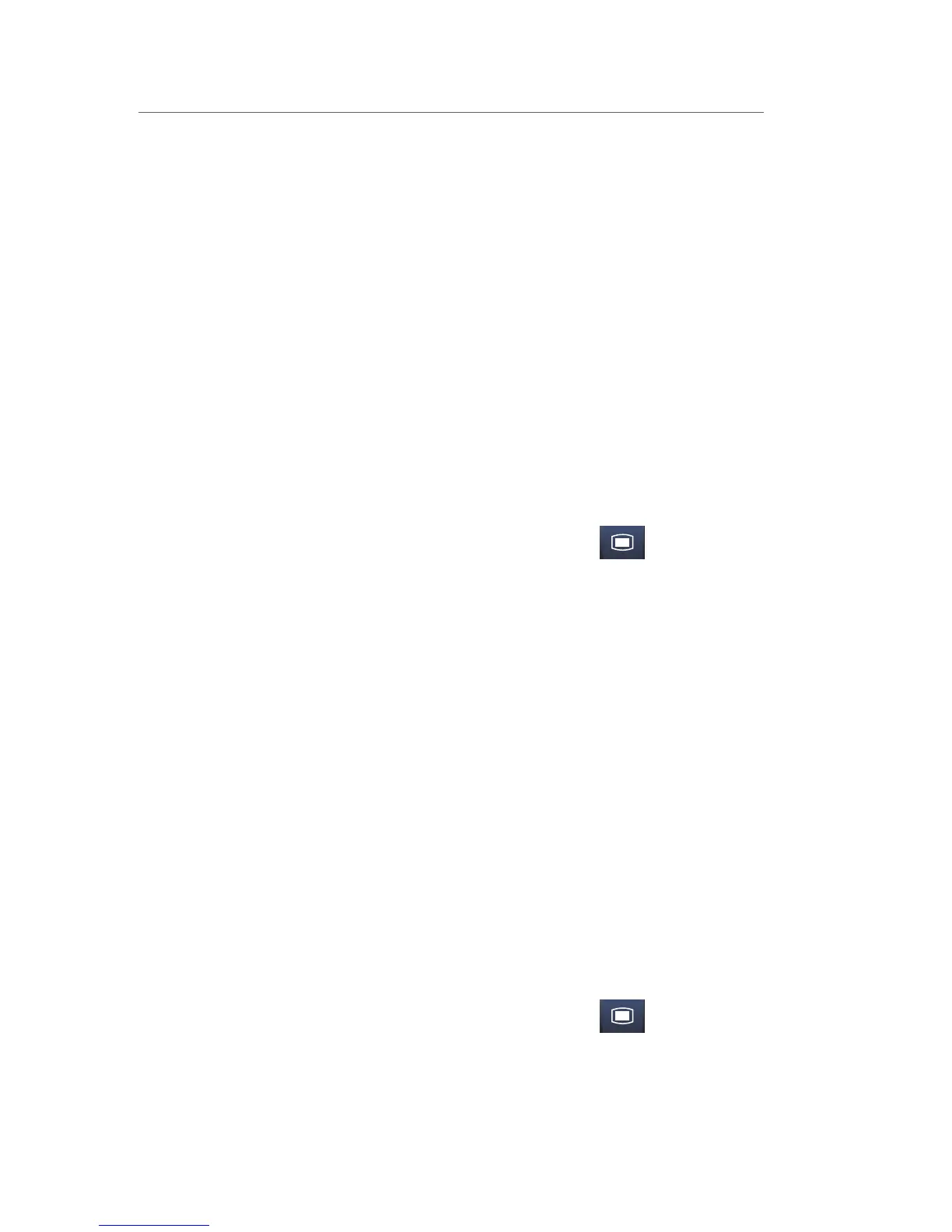2
T1 Quick Reference Guide
c. Select Obtain Patient Info. >>
d. Select Department and enter hospital department
e. Select patient demographic field (Last Name and/or First Name and/or
MRN)
f. Enter patient’s information using onscreen keyboard
g. Select Query
h. Select patient and select Import
i. Select Ok to return to main display
*Optional Installation Required
Adjust Patient Size
The Patient Setup menu allows the clinician to adjust patient size. To adjust
patient size on the T1 monitor:
a. Scroll and select Patient Setup >> from Main Menu
(quick key)
b. Select Patient Demographics
c. Select Patient Cat.
d. Select current size and adjust to Adu (adult), Ped (pediatric), or Neo
(Neonate)
e. Select Ok to return to main display
Note: Adjusting patient size restores the monitor to the default
(preconfigured) settings but does not clear patient information or data.
DPM Central Station: Patient size can be changed on the DPM Central Station.
Panorama Central Station: Patient size cannot be changed on the Panorama
Central Station.
Discharge a Patient
The Discharge function clears all patient information and restores default
(preconfigured) settings.
To Discharge a patient on the T1 monitor:
a. Scroll and select Patient Setup >> from Main Menu
(quick key)
b. Select Discharge Patient
c. Select Ok to confirm
Note: After the patient is discharged, default (preconfigured) settings are
