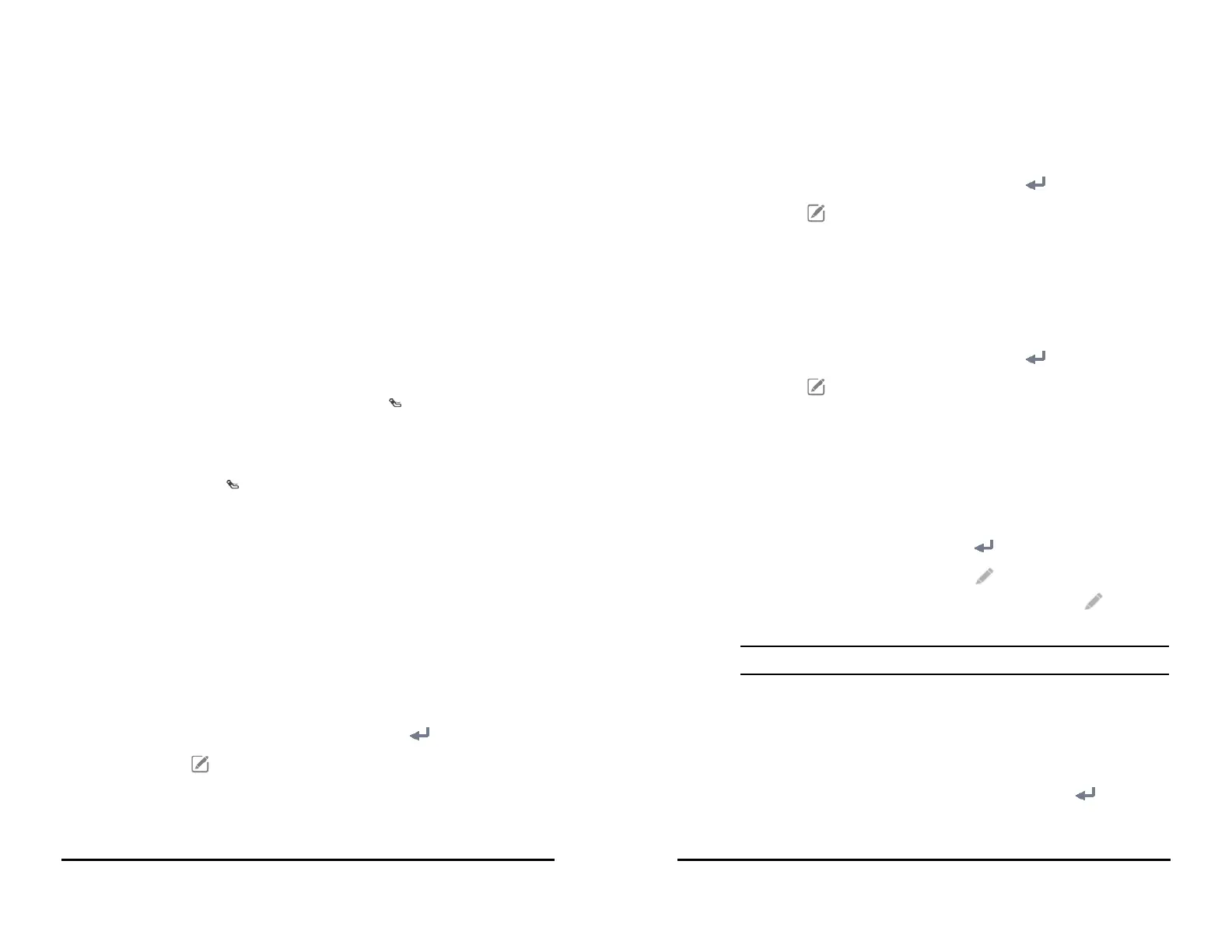VS 8/VS 8A Vital Signs Monitor Operator’s Manual 9 - 15
9.10.3 Performing Orthostatic BP Measurement
Follow this procedure:
1. Place the NIBP cuff as instructed in 9.6.2 Placing the NIBP Cuff.
2. Swipe on the NIBP area to the left or right to switch to the orthostatic BP measure-
ment screen.
3. Ask the patient to lie flat on the back and select on the top to take lying BP
measurement. The monitor waits for a preset duration and starts measurement
automatically. The time duration is configurable. For details, see 9.10.4.1 Setting the
Lying Duration of Patient.
4. After the lying BP measurement is completed, ask the patient to stand up. Within 1
minute, select on the bottom. The monitor automatically takes several times of
standing BP measurement, depending on your setting of Standing BP Measure-
ment Interval and Maximum Standing BP Measurements. For details, see
9.10.4.2 Setting Standing BP Measurement Interval and 9.10.4.3 Setting the Times of
Standing BP Measurement.
5. Select symptoms if necessary. The list of symptoms are configurable. For details,
see 9.10.4.4 Setting Orthostatic BP Symptoms.
6. Upon completion of measurement, the evaluation result is displayed in the NIBP
area. Select Negative or Positive to check for details.
9.10.4 Changing Orthostatic BP Measurement Settings
9.10.4.1 Setting the Lying Duration of Patient
Follow this procedure:
1. Select the Main Menu quick key → from the Configuration column select
Workflow → input the required password → select .
2. Select on the right of the workflow to be set. Make sure the workflow is
under Spot Check.
3. Select Parameters Setup → the NIBP tab.
4. Under Orthostatic BP Measurement, set Lying Duration.
(5) Evaluation result based on the set criteria:
• Negative: the differences are within the acceptable range as per the set criteria.
• Positive: the differences are out of the acceptable range as per the set criteria.
For details, see 9.10.4.5 Setting Orthostatic BP Evaluation Criterion.
(6) Start/Stop standing blood pressure measurement before measurement and clear
data after measurement
(7) Start/Stop lying blood pressure measurement
(8) Add patient symptoms for result evaluation
9 - 16 VS 8/VS 8A Vital Signs Monitor Operator’s Manual
9.10.4.2 Setting Standing BP Measurement Interval
Follow this procedure:
1. Select the Main Menu quick key → from the Configuration column select
Workflow → input the required password → select .
2. Select on the right of the workflow to be set. Make sure the workflow is
under Spot Check.
3. Select Parameters Setup → the NIBP tab.
4. Under Orthostatic BP Measurement, set Standing BP Measurement Interval.
9.10.4.3 Setting the Times of Standing BP Measurement
Follow this procedure:
1. Select the Main Menu quick key → from the Configuration column select
Workflow → input the required password → select .
2. Select on the right of the workflow to be set. Make sure the workflow is
under Spot Check.
3. Select Parameters Setup → the NIBP tab.
4. Under Orthostatic BP Measurement, set Maximum Standing BP Measure-
ments.
9.10.4.4 Setting Orthostatic BP Symptoms
Follow this procedure:
1. Select the Main Menu quick key → from the System column select Maintenance
→ input the required password → select → Module.
2. Under Orthostatic BP Symptoms, select to edit a symptom. You can also
select Add Symptom to create a new symptom and then select to edit it.
• You can set up to ten symptoms.
9.10.4.5 Setting Orthostatic BP Evaluation Criterion
You can set criteria for evaluation of the pressure differences. A negative/positive result
displays on the screen at the completion of the measurement.
Follow this procedure:
1. In Spot Check mode, select the Main Menu quick key → from the System column
select Maintenance → input the required password → select → Module.
