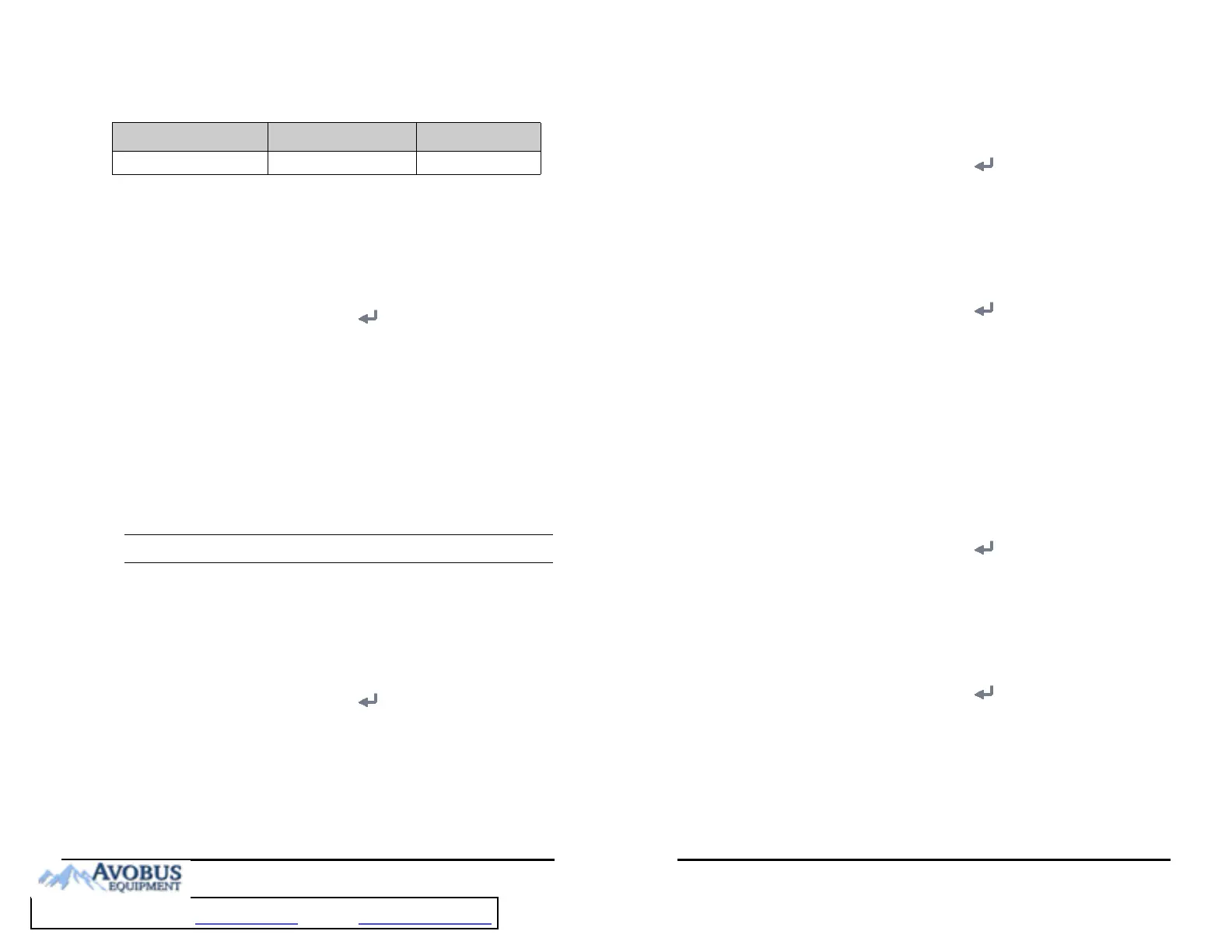VS 8/VS 8A Vital Signs Monitor Operator’s Manual 16 - 9
16.5.1.3 Setting Alarm Volume Escalation
The monitor provides the function of automatically escalating the alarm tone volume.
When this function is enabled, if an alarm is not reset within the designated delay time
after the alarm occurs, the volume of the alarm tone increases automatically.
To set the alarm volume escalation, follow this procedure:
1. Select the Main Menu quick key → from the System column select Maintenance
→ input the required password → select .
2. Select the Alarm tab. The Audio tab is displayed.
3. Set Auto Increase Volume.
◆ 2 Steps: if an alarm is not reset within the designated delay time after the
alarm occurs, the alarm volume automatically increases by two levels.
◆ 1 Step: if an alarm is not reset within the designated delay time after the
alarm occurs, the alarm volume automatically increases by one level.
◆ Off: if an alarm is not reset within the designated delay time after the alarm
occurs, the volume of the alarm tone does not change.
4. Select Increase Volume Delay to set the delay time of alarm volume escalation.
• The alarm volume escalation function is not applied to the latched alarms.
16.5.2 Setting Alarm Pausing and Resetting Properties
16.5.2.1 Defining the Pause Function
You can either pause alarms or pause alarm tones. This depends on the pause setting. To
set the pause function, follow this procedure:
1. Select the Main Menu quick key → from the System column select Maintenance
→ input the required password → select .
2. Select the Alarm tab → Pause/Reset tab.
3. Set Pause to Alarm Pause or Audio Pause.
16.5.2.2 Setting the Alarm Pause Time/Alarm Tone Pause Time
The alarm pause time or alarm tone pause time can be set to 1 min, 2 min, 3 min, or
Permanent. The default audio pause time is two minutes.
Med Alarm Interval
16 s to 30 s 20 s
Item Range Default
16 - 10 VS 8/VS 8A Vital Signs Monitor Operator’s Manual
To set the alarm tone pause time, follow this procedure:
1. Select the Main Menu quick key → from the System column select Maintenance
→ input the required password → select .
2. Select the Alarm tab → Pause/Reset tab.
3. Set Pause Time.
16.5.2.3 Setting the Priority of Audio Paused Alarms
To select alarm of what priority can be paused or alarm sound of what priority can be
paused, follow this procedure:
1. Select the Main Menu quick key → from the System column select Maintenance
→ input the required password → select .
2. Select the Alarm tab → Pause/Reset tab.
3. Set Pause Priority.
◆ All: pressing the Alarm Pause quick key pauses all alarms.
◆ Med & Low: pressing the Alarm Pause quick key pauses alarms of medium
and low priority. The high priority alarms will not be paused.
◆ Disable: the Alarm Pause quick key is disabled.
16.5.2.4 Disabling the Options of Prolonging Alarm Pause Time/Alarm Tone
Pause Time
To disable specific options for the clinician when prolonging alarm pause time or the
alarm tone pause time, follow this procedure:
1. Select the Main Menu quick key → from the System column select Maintenance
→ input the required password → select .
2. Select the Alarm tab → Pause/Reset tab.
3. Switch off Pause 5 min, Pause 10 min, or Pause 15 min.
16.5.2.5 Setting Alarm Light Status on Alarm Reset
When the alarm system is reset, the monitor presents the alarm light by default, but you
can switch off the alarm light. To change the alarm light setting, follow this procedure:
1. Select the Main Menu quick key → from the System column select Maintenance
→ input the required password → select .
2. Select the Alarm tab → Pause/Reset tab.
3. Set Alarm Light.
◆ On When Reset: when the alarm system is reset, the alarm tones of the
current alarms are switched off, but the alarm lamp remains flashing.
◆ Off When Reset: when the alarm system is reset, both the alarm tone and
alarm lamp of the current alarms are switched off.